The Object Viewer lets you preview objects in your drawing with different visual styles, view directions, and display configurations without changing the display of the drawing area.
The Object Viewer can be started from different locations in the software. Depending on where the Object viewer is located the viewing and navigation options can vary. For example, if you use Object Viewer to preview an object from the drawing area, a compass is displayed. If you use the object viewer to preview a style in Style Manager, the compass is not displayed, since the style is not an object located in WCS or UCS.
Object Viewer Graphics Mode
Object Viewer supports the cross-platform 3D graphics system (GSF). To enable this graphics system, set both the FASTSHADEDMODE and AECOBJVWRGSMODE system variables to 1 or ON.
When the cross-platform graphics system is enabled, Object Viewer displays only supported visual styles in the visual style dropdown list. Turn off the cross-platform graphics system with AECOBJVWRGSMODE to work with the complete set of visual styles.
Reopen the Object Viewer to apply graphical changes after modifying the AECOBJVWRGSMODE system variable.
Previewing Objects from the Drawing Area
You can select one or more objects in the drawing area, and preview them in the Object Viewer.
- Select the objects in the drawing area for which you want to see a preview.
- Click <Object> tab
 General panel
General panel Object Viewer.
Find
Object Viewer.
Find
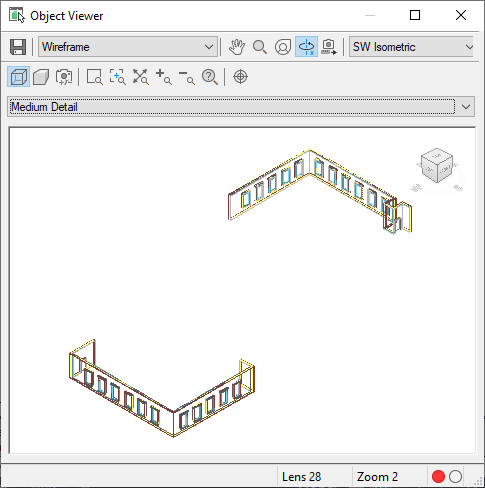
- With the Object Viewer already open and existing objects being previewed, select the new objects in the drawing area that you want to add to the current preview.
- Click <Object> tab
 General panel
General panel Object Viewer.
Find
Object Viewer.
Find
Previewing Object Styles in the Style Manager
You can preview the effects of a style that you are creating in the Object Viewer (Floating Viewer) provided with Style Manager.
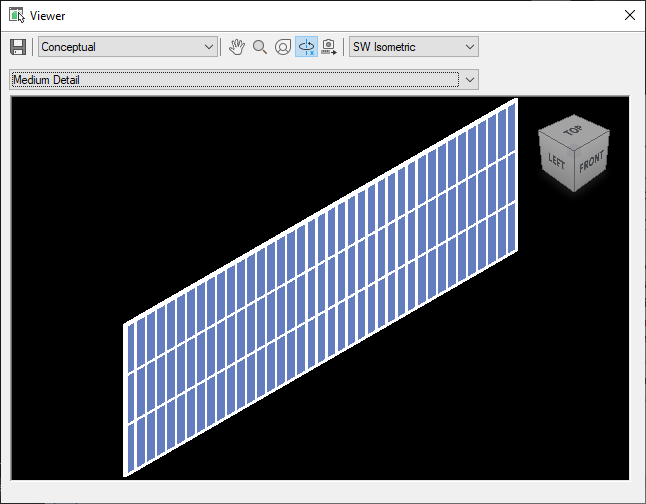
- Click

 .
Find
.
Find
- Select the style you want to preview.
- Click the
 (Floating Viewer) button at the bottom left of Style Manager.
(Floating Viewer) button at the bottom left of Style Manager.
Alternatively, you can click the
 button (Inline Edit Toggle) to display the Object Viewer embedded inside Style Manager.
button (Inline Edit Toggle) to display the Object Viewer embedded inside Style Manager.
Previewing Mass Models in Model Explorer
The Model Explorer is a window in which you create, view, and manipulate mass elements and mass groups. The Model Explorer uses the Object Viewer to let you preview the mass element and mass group operations you perform.
- Select a mass group.
- Click

 .
Find
.
Find
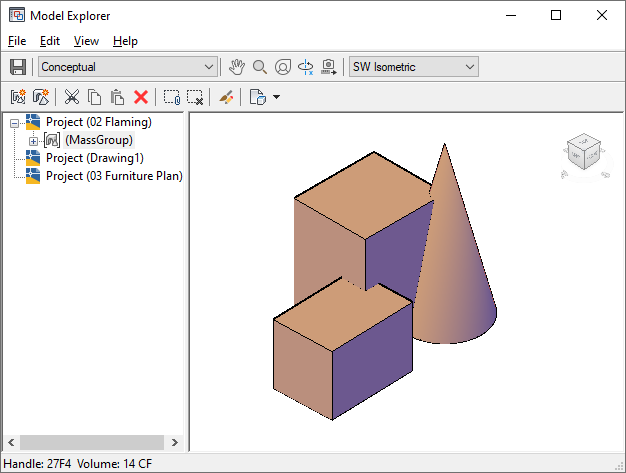
Embedded Object Viewers
A number of dialog boxes have embedded object viewers in order to let you preview components of a style, a definition, or a tool. See below for a couple of examples of embedded Object Viewers.
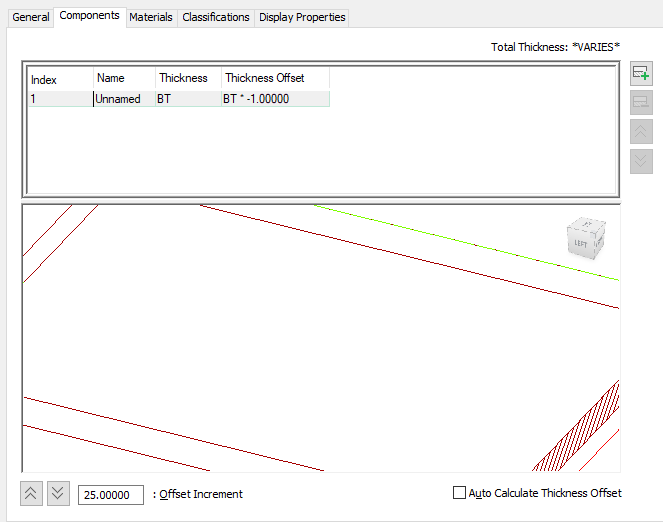
Embedded Object Viewer in Roof Slab style tab
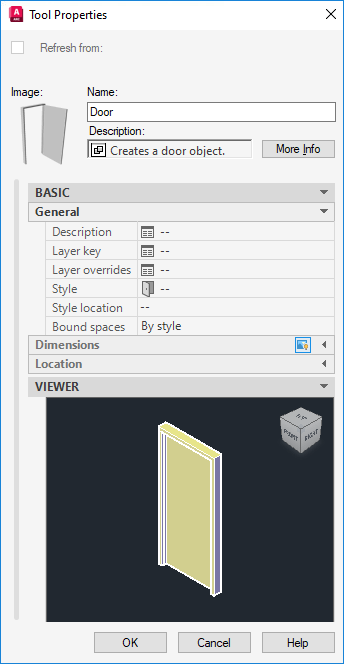
Embedded Object Viewer in Tool Properties
Refreshing the Object Viewer
The Object Viewer may not reflect changes or deletions made to an object in real-time.
- Add an existing or new object to the Object Viewer.
- Pan, rotate, or click on the ViewCube in the Object Viewer.
- Use certain user interface elements that change the view in the Object Viewer to refresh it.