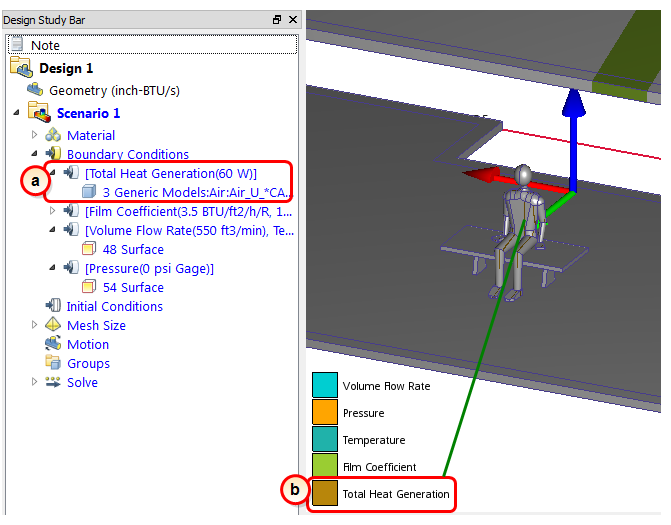Boundary Conditions: Heat generated by the occupant
Because we are simulating the thermal effects on a live human, we need to take into effect the heat dissipated by an average human being at rest.
To change the selection mode, click Setup (tab) > Selection (panel) > Volume.

Hide the wall part and the air part by holding Ctrl and middle clicking on both.
Note: You should see the occupant...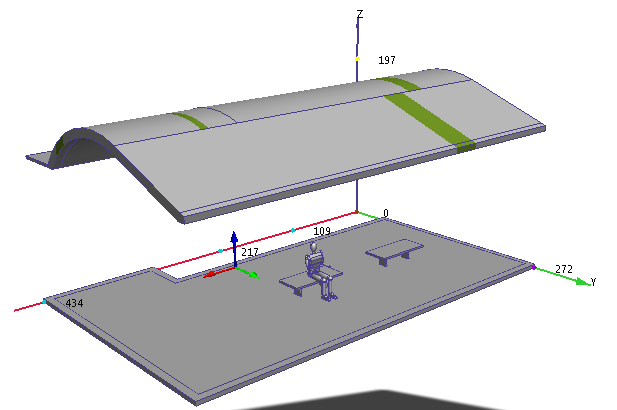
Select the occupant by left clicking on him.
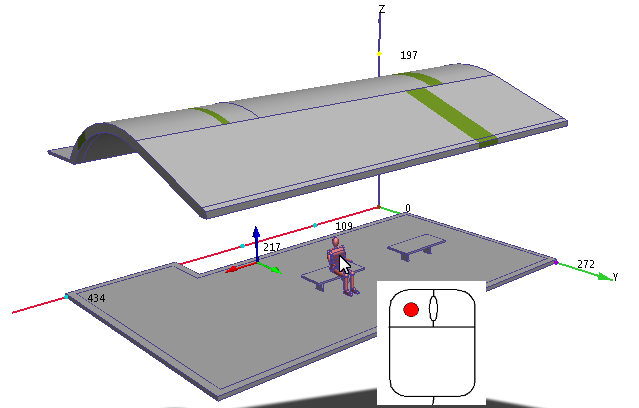 Note: Only the human should be selected.
Note: Only the human should be selected.To check, open the Selection List by clicking the Selection List icon on the Quick Access toolbar:

The Selection dialog should look like this:
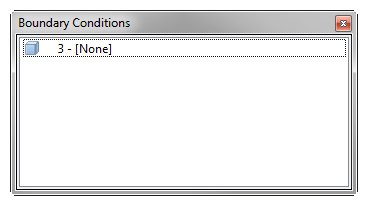
If any other parts are listed in this dialog, select them, and click Setup (tab) > Selection (panel) > Deselect to remove them from the selection list.
Click Edit from the Boundary Conditions context panel:
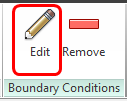
Verify the Type is Total Heat Generation. Also, set the units to Watts by selecting W on the Unit row.
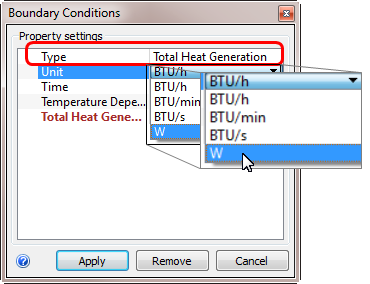
On the Total Heat Generation row, enter 60.
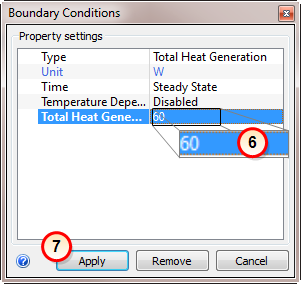
Click Apply.
What it should look like...
To verify that the condition is applied correctly to the occupant, check the Design Study bar and the colored stripes on the human part.
On the Design Study bar, the Total Heat Generation condition should be listed with a value of 60 W.
There should be a colored stripe on the surfaces of the human that corresponds to Total Heat Generation on the legend. (Don't worry if not all the surfaces on the occupant have a stripe.)