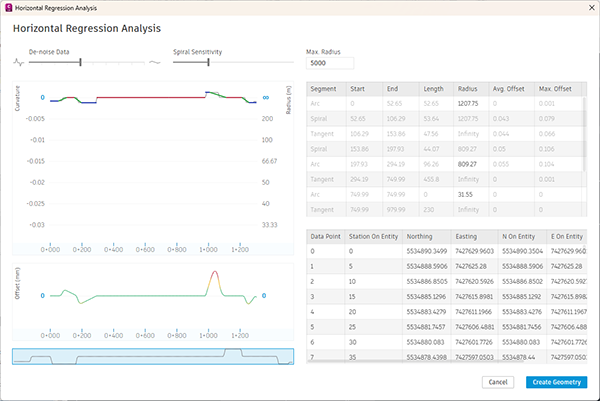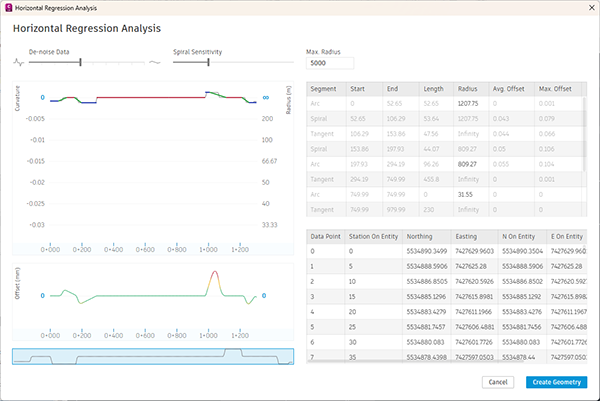Learn how to generate and review alignments with horizontal regression analysis.
To generate an alignment through horizontal regression analysis, you first specify the surveyed linear data and then define the base alignment properties.
To specify the horizontal regression criteria
- Open the Horizontal Regression Set Up dialog box.
- Click Home tab
 Create Design panel
Create Design panel  Alignment drop-down
Alignment drop-down  Horizontal Regression Analysis
Horizontal Regression Analysis  .
.
- Click Rail tab
 Alignment panel
Alignment panel  Horizontal Regression Analysis
Horizontal Regression Analysis  .
The Horizontal Regression Setup dialog box displays.
.
The Horizontal Regression Setup dialog box displays.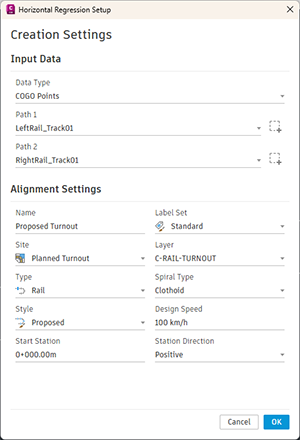
- Click Home tab
- In the Horizontal Regression Setup dialog box, under Input Data, specify the type of data from which to create the horizontal regression analysis: either COGO Points, Feature Lines, 2D Polylines or 3D Polylines.
- Next to Path 1, click
 .
Note: If you selected COGO Points as the Input Type, you can use a drop-down list to select a point group.
.
Note: If you selected COGO Points as the Input Type, you can use a drop-down list to select a point group. - In the drawing, select the objects from which you want to create the horizontal regression analysis. Press Enter.
Note: You may only select objects that are the input type you selected in Step 2. You may not select multiple types of objects.
- If you wish to create the horizontal regression analysis between two paths of objects, next to Path 2, click
 . This step is optional. If you choose to select Path 2, the output of the regression will be the CENTRELINE between Path 1 and Path 2.
. This step is optional. If you choose to select Path 2, the output of the regression will be the CENTRELINE between Path 1 and Path 2.
- In the drawing, select the objects from which you want to create the horizontal regression analysis. Press Enter.
- Under Alignment Settings, specify the following parameters:
- Name
- Site
- Type
- Style
- Start Station
- Label Set
- Layer
- Spiral Type
- Design Speed
- Station Direction
Note: The alignment Name cannot contain the following unsupported characters: / \ " ; = , * ? ``. Alignment names can not be empty and they must be unique within the drawing. - Click OK.
- Review and refine the data of horizontal regression generated alignment.
- Click Create Geometry to create the alignment.
The Horizontal Regression Analysis Vista displays.