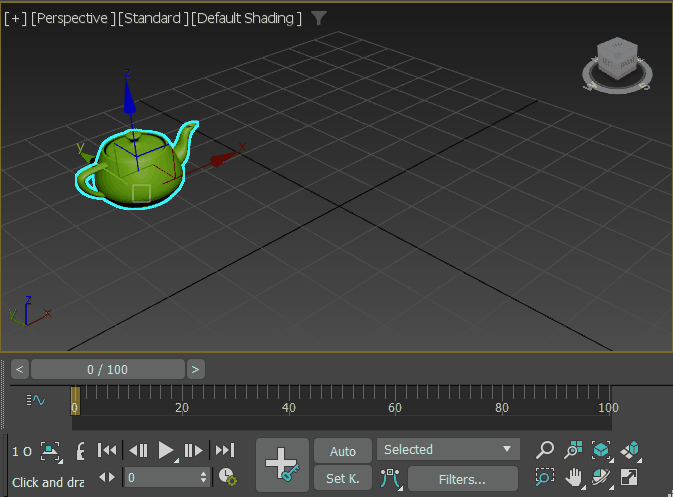
Using Auto Key to create animation
When you make a change, 3ds Max creates a key storing the new value for the changed parameter at the current time. If that key is the first animation key created for the parameter, a second animation key is also created at the Auto Key default frame to hold the parameter’s original value.
Keys are not created at the default frame until you create at least one key at a subsequent frame. After that, you can move, delete, and re-create keys at the default frame.
Turning on Auto Key has the following effects:
- The Auto Key button, the time slider, and the border of the active viewport turn red to indicate you are in animation mode.
- When you transform an object or change an animatable parameter, 3ds Max creates keys at the current frame, as indicated by the time slider position.
To begin animating an object:
- Click Auto to turn on Auto Key mode.

- Drag the time slider to a different time.
- Do one of the following:
- Transform an object.
- Change an animatable parameter.
For example, if you have a cylinder that has not been animated yet, it has no keys. If you turn on Auto Key, and at frame 20 you rotate the cylinder 90 degrees about its Y axis, rotation keys are created at frames 0 and 20. The key at frame 0 stores the original orientation of the cylinder, while the key at frame 20 stores the animated orientation of 90 degrees. When you play the animation, the cylinder rotates 90 degrees about its Y axis over 21 frames.
 Auto Key default frame controls.
Auto Key default frame controls.
Modeling Without Animating
Just as you can animate at any time by turning Auto Key on, you can also model at any time in your animation without creating animation keys.
The results of changing an object or any other parameters with Auto Key off varies according to whether or not the object or parameters have been animated yet.
- If you create a new object, or change an object parameter that has not been animated yet, you can work at any time with Auto Key off. The changes you make are constant through the entire animation.
For example, you might animate an object bouncing around your scene and then decide to create pads for the object to land on. To do that, you drag the time slider to a time when the bouncing object hits the ground, and make sure Auto Key is off before you proceed. You can then create a pad under the bouncing object and repeat the process at the next time where it hits the ground. Because Auto Key is off, the frame at which you create the pad objects does not matter. They remain present and inanimate through the entire animation.
- If you change an object or parameter that is already animated, while Auto Key is off, the amount of change is applied equally across all the animation keys.
For example, you might animate a sphere’s radius to be 15 at frame 0, 30 at frame 10, and 50 at frame 20. If you drag the time slider to frame 10, turn Auto Key off, and increase the sphere’s radius from 30 to 40, the change in the radius is applied to the other two keys as well. Because you increased the radius by 10 units with Auto Key off, all radius keys are increased by 10 units. The sphere’s radius is now 25 at frame 0, 40 at frame 10, and 60 at frame 20.
If Auto Key had been on when you changed the radius, it would have been an animated change applied only to the key at frame 10.
Identifying what you can animate
Most parameters in 3ds Max can be animated and the quickest way to find out if something can be animated is to try it.
To know in advance if you can animate a parameter, use Track View. The Track View Hierarchy list displays every parameter that can be animated. You might also need to add a controller to a track before it can be animated.