Use Rectangle to create square and rectangular splines.
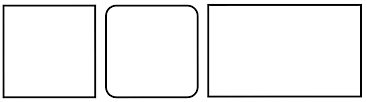
Examples of rectangles
Procedure
To create a rectangle:
- Go to the
 Create panel and turn on
Create panel and turn on
 (Shapes).
(Shapes).
- Click Rectangle.
- Choose a creation method. By default, this is set to Edge.
- In the viewport, you can create a rectangle based on three points:
- The first click sets the corner of the rectangle or starting point and hold the left mouse button to define the angle.
- Hold Shift while dragging to constrain the angle based on the shape angle constraints.
- Drag to define the first edge (length) and release the left mouse button to set it.
- Drag to define the second edge (width) and release the left mouse button to set it.
- Optionally, hold Ctrl while dragging to constrain the spline to an aspect ratio of 1:1 and create a square.
Interface
Rendering and Interpolation rollouts
Most spline-based shapes share these parameters. For details, see Rendering rollout and Interpolation rollout.
Creation Method rollout
The Rectangle shape offers the standard creation-method choice: Center or Edge. For details, see Creation Method rollout.
Keyboard Entry rollout
Creates a Rectangle spline from the keyboard. Use the X/Y/Z settings to specify the center point, and the remaining parameters to specify the dimensions and corner radius, then click Create. After creating the spline, you can use the Parameters rollout controls to adjust its settings (see following).
Parameters rollout
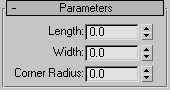
Once you have created a Rectangle spline, you can make changes using the following parameters:
- Length
-
Specifies the size of the rectangle along the local Y axis.
- Width
-
Specifies the size of the rectangle along the local X axis.
- Corner Radius
-
Creates rounded corners. When set to 0, the rectangle contains 90-degree corners.