
Use Smart Extrude to interactively extrude faces on an Editable Poly or on object with the Edit Poly modifier applied. Faces that are affected by the operation - cut-through or overlapped, for example - will be rebuilt and stitched together, matching the final visual output that the artists sees with no need to manually repair hidden faces or geometric data.
The forms of operation include cut-through, overlap, outward intersection, and elimination of inverted side faces on boundary edges.
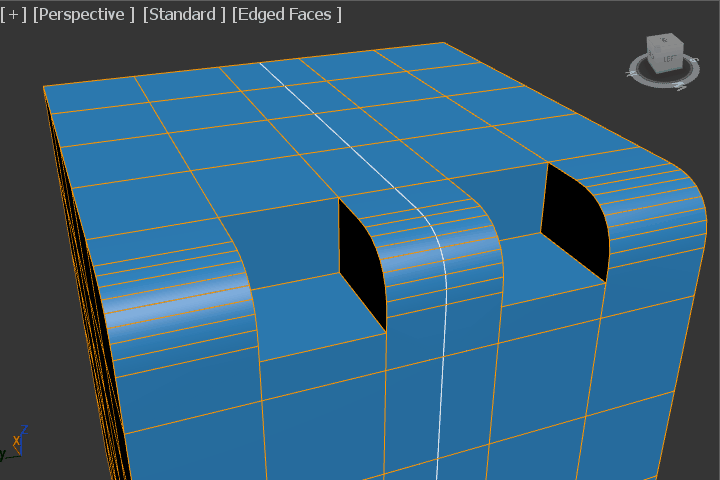
- The side faces of an extrusion and the adjacent faces must be co-planar in order for the overlap treatment to correctly operate.
- Smart Extrude operates more effectively when the extruded faces are relatively planar.
-
 When performing
Smart Extrude operations on an
Editable Poly object, modelers can take advantage of polygon smoothing that is applied to the resulting faces.
When performing
Smart Extrude operations on an
Editable Poly object, modelers can take advantage of polygon smoothing that is applied to the resulting faces.
 When performing a positive
Smart Extrude that is co-planar to the original polygon surfaces, like extending the top polygon of a cylinder, 3ds Max tries to use the existing normals of neighboring faces on the new faces extruded with Smart Extrude, creating a smoothed result.
Note: This workflow is not available when performing Smart Extrude operations on an object with the Edit Poly modifier applied.
When performing a positive
Smart Extrude that is co-planar to the original polygon surfaces, like extending the top polygon of a cylinder, 3ds Max tries to use the existing normals of neighboring faces on the new faces extruded with Smart Extrude, creating a smoothed result.
Note: This workflow is not available when performing Smart Extrude operations on an object with the Edit Poly modifier applied. When using
Smart Extrude to create new geometry from an inward or outward extrusion, faces that are not planar to the previously existing geometry are automatically smoothed if they are within 30 degrees of tolerance from one another. This result is similar to applying a
Smooth Modifier with an angle threshold of 30 degrees.
Note: This workflow is not available when performing Smart Extrude operations on an object with the Edit Poly modifier applied.
When using
Smart Extrude to create new geometry from an inward or outward extrusion, faces that are not planar to the previously existing geometry are automatically smoothed if they are within 30 degrees of tolerance from one another. This result is similar to applying a
Smooth Modifier with an angle threshold of 30 degrees.
Note: This workflow is not available when performing Smart Extrude operations on an object with the Edit Poly modifier applied.
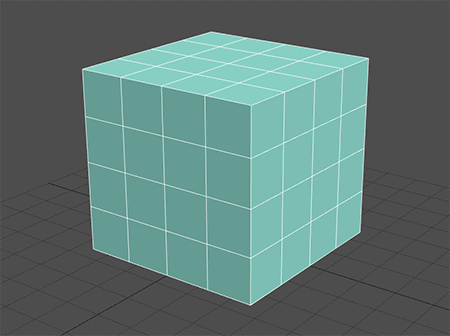
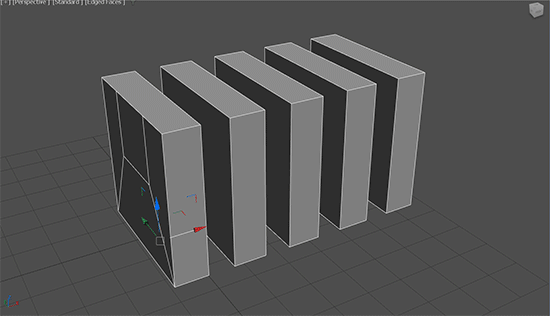
To use Smart Extrude:
- Select an Editable Poly or apply an Edit Poly modifier to an object.
- Working in face Sub-object mode, select one or more faces to extrude.
- Hold Shift and drag in the viewport.
Note: The partial cut-through operation of Smart Extrude only works with Editable Poly at this time. For Edit Poly, the face must extrude through the mesh completely in order for the operation to effectively occur.The selected faces are extruded in the same direction, with affected faces automatically adjusted or generated to create a water-tight mesh.
When extruding faces inward, Smart Extrude cuts through and delete faces on any part of the mesh to allow the result to completely extend through. The resulting hole is restitched to the surrounding faces. This is similar to a boolean subtraction, but performed on a polygon component.
When extruding faces outward into another face on any element on the mesh, any intersection is stitched together to produce a clean result. This is similar to a boolean union.