Shader Library
![]()
Alias shaders, VRED materials, and environments that you can assign to objects are listed in the Shader Library. This includes libraries the default libraries that come with Alias, such as the VRED Assets library, Alias Shader Library, or other custom libraries that you have installed on your system.
By default, a VRED User Library also appears in the Shader Library. You can use this location for your customized VRED materials. You can add new libraries for custom materials or shaders by clicking the Add Directory icon: ![]() , then browse the library location.
, then browse the library location.
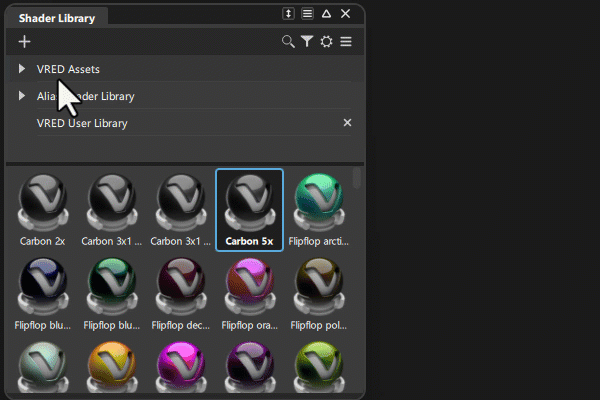
Drag and drop any shader, material or environment into the Shader Lister, or into the scene.
Related videos
About the VRED Assets library
Alias now includes the VRED Truelight materials that are supported by the VRED Vulkan renderer. Note that the Automotive Assets Library, which you can still download, install, and use with Alias, includes materials that are not supported by the Vulkan renderer, such as Velvet and Woven Cloth.
To get the most out of VRED material assets in Alias, is to author the martials in VRED, and save them to a library that is shared with Alias. You can then assign the materials to your models in Alias.
For information, see Working with the VRED Renderer in Alias.
Shader Library icon bar
![]() - Add Directory - Adds the location of directory containing materials, shaders or environments, such as a custom material library.
- Add Directory - Adds the location of directory containing materials, shaders or environments, such as a custom material library.
![]() - Search - Lets you use keywords to search for shaders and environments included in the library by name.
- Search - Lets you use keywords to search for shaders and environments included in the library by name.
![]() - Filters - Lets you choose to only display Shader Files or Environment Files in the library. The Shader filter displays both Alias shaders and VRED-based materials. By default both are selected to be displayed. Materials are considered
- Filters - Lets you choose to only display Shader Files or Environment Files in the library. The Shader filter displays both Alias shaders and VRED-based materials. By default both are selected to be displayed. Materials are considered
![]() - Settings - Access the Shader Library settings.
- Settings - Access the Shader Library settings.
- Preview Size - Adjust the size of the shader and environment preview swatches.
![]() - More - Access the shader Library More menu.
- More - Access the shader Library More menu.
- Import Selected - Adds the selected shader or environment to the Shader Lister.
- Rebuild- Refreshes the Shader Library display to include recently added material, shader or environment files. After being added the the Shader Editor, you can then customize the shader by editing its attributes.
Assign shaders from the Automotive Asset Library
![]()
The Automotive Assets Library (an application) installs with Alias Automotive Studio. The Automotive Asset Library provides common VRED materials that you can load into the Shader Library. Most of these materials also appear in the VRED Assets library which comee with Alias.
When the VRED Renderer is selected, you can assign and edit the materials in the library that are supported by the Vulkan renderer. For information about modifying the supported materials, see Modify Materials.
When the Alias Renderer is selected, they appear as Blinn-based approximations of the VRED materials. When you send a file to VRED, the Alias approximation is discarded and VRED uses the associated VRED material instead.