About the Automotive Assets library
The Automotive Assets Library provides common VRED materials that you can load into Alias as read-only approximations of the VRED materials. When you send a file to VRED, the Alias approximation is discarded and VRED uses the associated VRED material instead. Use the Material Editor to create and modify the common VRED materials for use in Alias.
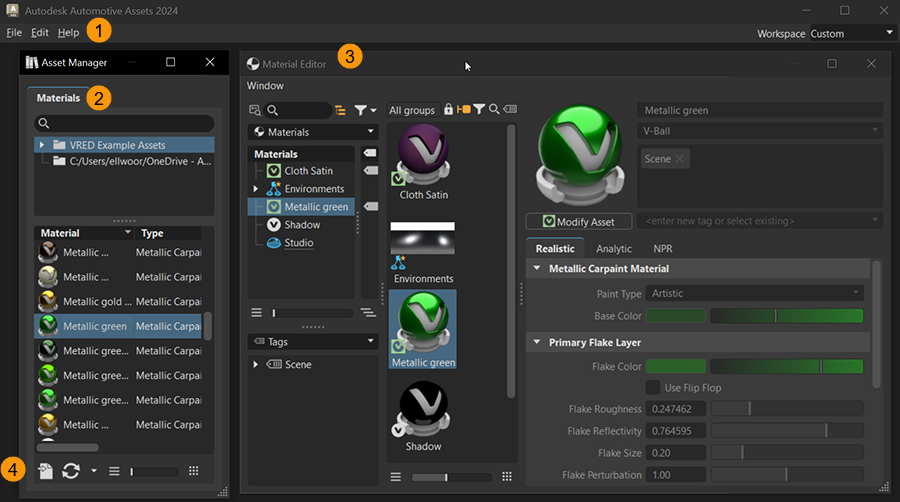
The Asset Manager is comprised of the following:
1. Menu bar
Edit > Preferences: Use the preferences to set up asset paths, either for complete assets or for scenes, materials, and environments, individually.
2. Materials tab
Lists all the VRED common materials in the Automotive Assets library, and where the materials are stored.
3. Materials Editor
The Materials Editor is comprised of two sections:
- Materials Preview Pane
- Attribute Pane
See the VRED User Guide for descriptions of the most noteworthy material attributes.
4. Icons Bar
Contains visual shortcuts for commonly used commands.
 - Import: Imports VRED materials into the asset library. Only VRED OSB material files can be imported. OSB is the proprietary file format used in VRED for scene objects including materials.
- Import: Imports VRED materials into the asset library. Only VRED OSB material files can be imported. OSB is the proprietary file format used in VRED for scene objects including materials. - Reload Directory: Refreshes the asset library to include changes, such as the addition of directories or new materials, made by others using the library. Any changes you make to the asset library appear automatically without needing to use Reload Directory.
- Reload Directory: Refreshes the asset library to include changes, such as the addition of directories or new materials, made by others using the library. Any changes you make to the asset library appear automatically without needing to use Reload Directory. - Update Assets in Scene: When editing a material in the Material Editor, selecting this option lets you include any changes made to the material by other users while you were making your edits to the material.
- Update Assets in Scene: When editing a material in the Material Editor, selecting this option lets you include any changes made to the material by other users while you were making your edits to the material.
Assign shaders from the Automotive Asset Library
The Automotive Assets Library (an application) installs with Alias Automotive Studio. The Automotive Asset Library provides common VRED materials that you can load into Alias as read-only approximations of the VRED materials. When you send a file to VRED, the Alias approximation is discarded and VRED uses the associated VRED material instead.
You can edit the common materials and create new customized versions of materials using Shader Lister and Shader Editor.
Access and use VRED materials in Alias
In the Shader Library, open the More menu, and then select Automotive Assets.
The Shader Library provides the path to the VRED materials.
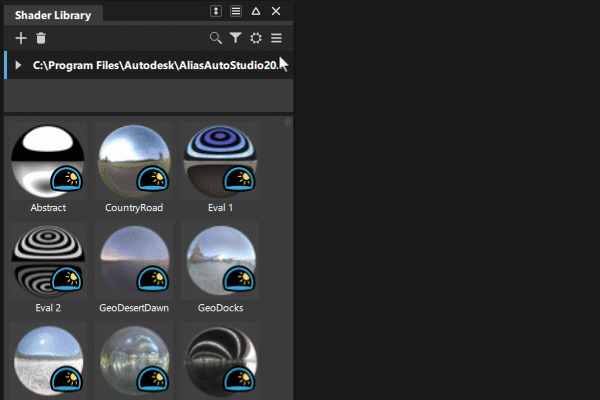
Click the path to access the VRED materials in the library.
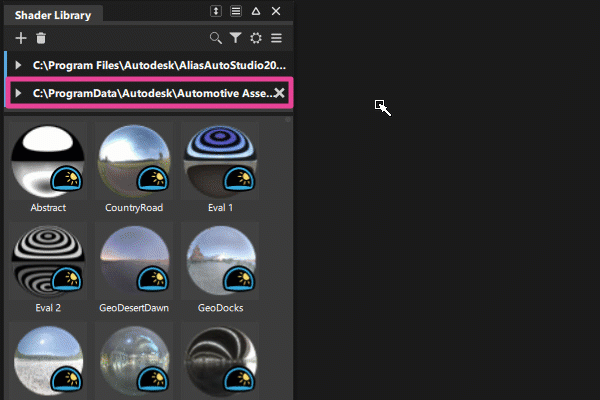
You can assign materials to models and surface from the Shader Library by LMB-drag a material. However, if you want to modify the material, you must drag it to the Shader Lister. See Shader Lister workflows.
To edit a common material from the Automotive Asset Library
LMB-drag a material into the Shader Lister.
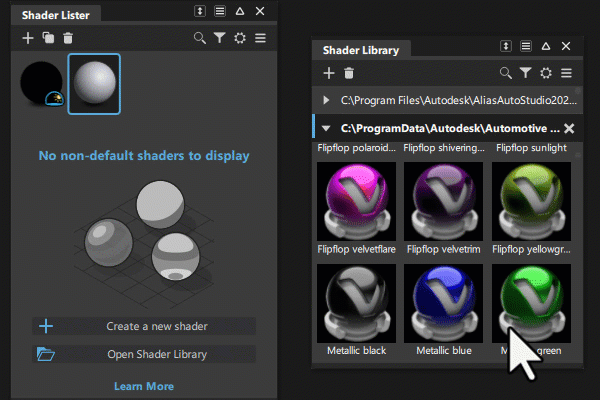
Double-click the material swatch to open its parameters in the Shader Editor.
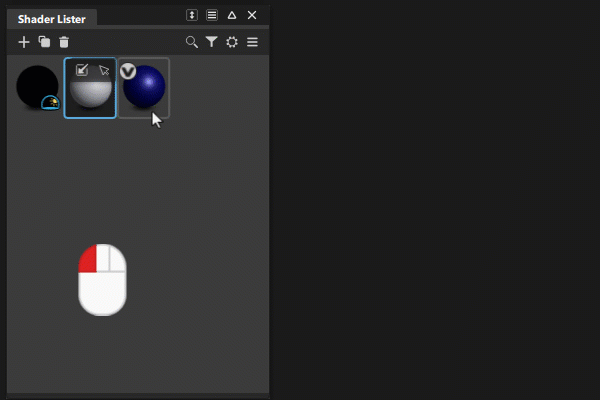
Update the material settings.
Assign the material to your models or surfaces using the same methods as Alias shaders.
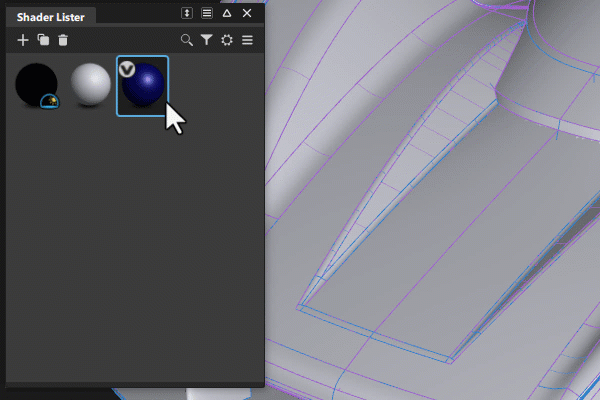
For information on material settings and the Asset Manager, see the VRED help.
Create a new material in the Automotive Asset Library
You can create new materials based on VRED common materials, and then save them to your Automotive Assets User Library. From this location, the materials can then be used in Alias.
In VRED
Right-click in the Material Editor and select Create Material from the context-menu.
Select a common material from the material list as a starting point for your custom material.
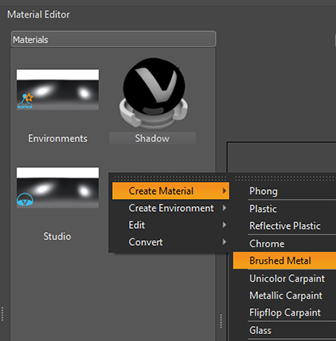
Customize your material by adjusting the settings in the Attribute Pane.

For descriptions for the most noteworthy material attributes, see Attributes in the VRED Online Help.
Drag the new material from the Material Editor and drop it on your user directory in the Materials list to save it.
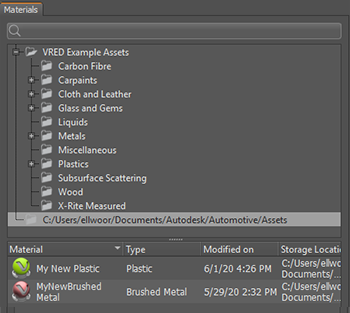
To edit materials after you saved them, follow the steps in the To edit a common material in the Automotive Asset Library section above.
In Alias
To use the material in Alias, in the Shader Library, select Automotive Assets from the More menu.
Automotive Assets library updates to include tabs containing your customized common VRED materials.