Apply Shaders
Simplifies the workflow for assigning shaders and provides quick access to tools commonly used when working with shaders.
After selecting the Apply Shaders tool, two two radial menus display when you MMB-click or RMB-click in the viewport.
MMB-clicking displays four different options for assigning shaders:
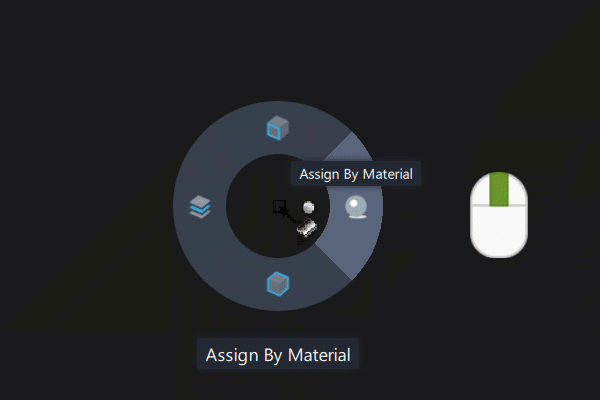
- Assign By Component - Assign the active shader to a single surface or mesh.
- Assign By Material - Assign the active shader to all the geometry that use the same material as the clicked geometry.
- Assign by Object - Assign the active shader to all the components that are grouped in the same object.
- Assign by Layer - Assign the active shader to all the geometry in the same layer as the clicked geometry.
RMB-clicking displays options for performing different shading functions:
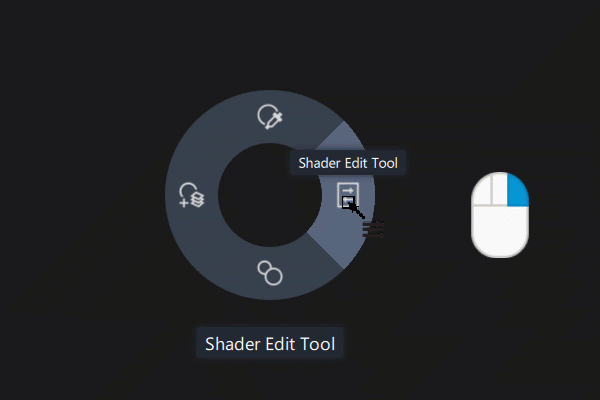
- Make Material Active Tool - Pick a shader assigned to geometry and make the shader active.
- Shader Edit Tool - Edit the selected shader or texture in the Shader Editor.
- New From Current Tool - Duplicate the shader assigned to geometry.
- Add Layer Tool - Create a layered shader and add to it the shader assigned to geometry.
Apply Shader Options
Show Shader Lister
Displays the Shader Lister in the viewport.
Apply Shaders to Hidden Objects
Assign shaders to hidden objects if they are part of the object selection.
Use FullScreen Mode
Displays the view in Full Screen mode.
Hide Main Menu UI
Hides the menu bar in Full Screen mode.
Hide Title Bar
Hides the title bar in Full Screen mode.
Apply Shader workflows
Enter the Apply Shaders tool
Choose Visualization > Apply Shaders.
If Hardware Shade is not already enabled, the view changes switches to hardware shade display (using the settings defined by the Hardware Display settings)
The tool also enters the last active MMB tool, by default, Assign By Component.
You can assign shaders using this tool, or you can switch to a RMB tool.
Note: When you first select the Apply Shaders tool, a help image displays in the bottom right corner of the view indicating what to do in the tool. The image disappears when you press a mouse button.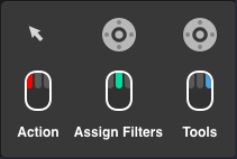
When you first press the MMB after entering the tool, a help prompt appears under the control, instructing you to choose an assignment mode. When you first press the RMB after entering the tool, a help prompt appears under the control, instructing you to choose a tool state.
Exit the Apply Shader tool
- Select another tool.
Assign a shader
- Hold the MMB and drag to select an assignment mode.
Assign by Layer
- Assign the active shader to all the geometry in the same layer as the clicked geometry.
- Select the shader you want to assign.
- With the LMB, click the geometry or drag a box around it.
Pick a shader assigned to geometry and make the shader active
- Hold the RMB and drag to select the Shader Picker
 tool.
tool. - With the LMB, click the geometry that has the shader you are picking. The shader assigned to the clicked geometry becomes active and the tool switches to the last active Apply tool.
Edit the projected texture assigned to geometry
Hold the RMB and drag to select the Open Shader Editor
 tool.
tool.With the LMB, click the geometry that has the projected texture that you want to edit assigned to it.
The Shader Editor displays, where you can edit the shader properties.
Duplicate the shader assigned to geometry
Hold the RMB and drag to select the Duplicate Shader
 tool.
tool.With the LMB, click the geometry that has the shader you want to duplicate assigned to it.
The shader assigned to the geometry is duplicated and then assigned to the geometry
Create a layered shader and add to it the shader assigned to geometry
Hold the RMB and drag to select the Create Layered Shader
 tool.
tool.With the LMB, click the geometry with the shader assigned to it that you want add to a new layer.
A layered shader is created and the shader assigned to the picked geometry is added to the new layered shader. The layered shader is then assigned to the clicked geometry.