Visualization Improvements
In addition to VRED Rendering in Alias, we've also made updates to Global Tesselation and the Shader Lister.
Global Tesselation
New Global Tessellation options in the Quality section of the Control Panel, now set the tessellation values for visualization throughout Alias. This avoids retessellation when switching between Hardware Shade and Diagnostic Shade and cycling between Variants. When turned on, the Tessellation and Quality settings in the Hardware Shade window are not available. This affects both the VRED Renderer and Alias Renderer when Hardware Shade is on.
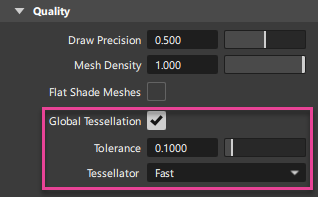
![]() For more information see Control Panel > Quality.
For more information see Control Panel > Quality.
Shader Lister
You can now turn on the texture manipulator from the Shader Lister, allowing you to quickly make texture adjustments. Select a shader with an assigned texture, then click the icon that appears in the top left corner of the preview. The texture manipulator now displays in the viewport and selects the texture for adjustments.
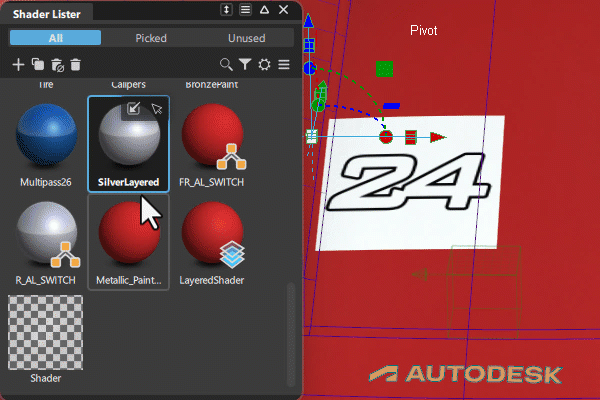
Additional improvements
- Custom Horizontal/Vertical Diagnostic Shader color values now persist when you add the shader to a custom shelf.
- Texture Editor: New New Load (
 ) and Save (
) and Save ( ) options have been added, which allow you to save and reuse textures.
) options have been added, which allow you to save and reuse textures. - Light Lister: New lights are now named by their type. For example, creating an Ambient Light now displays ambientLight in the lister by default. Click the light name to change it.
- Environment Editor: When in Alias Render mode, a new Backdrop Fit option lets you choose how to fit the background image in the viewport window. Select Fill to fit the image so that it fills the viewport horizontally and vertically. If needed, the image width or height is stretched to fill the viewport window. This how the image was fitted in previous versions of Alias. Select either Horizontal or Vertical to fit the image to the width or height of the viewport, respectively, while maintaining the image's aspect ratio.