User Interface Improvements
We've made several docking enhancements, more intuitive Hide and Show options for windows and palettes, as well as a new New Copy Window to Clipboard feature.
Updated Hide and Show for Docked Windows
We've added new Hide options to all docked windows, such as the Control Panel, Tool Palette, and more. Access them by clicking the menu icon in the window title bar. You can set a different hide option for each docked window or docked group.
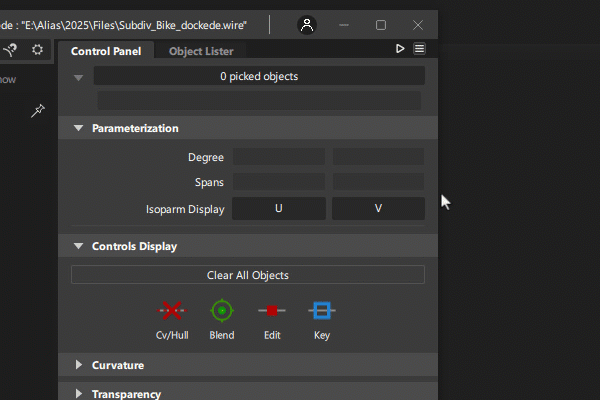
Auto Hide - When on, mousing over the window border automatically hides or shows the docked windows. Also, the chevrons on the Hide Bar indicate whether Auto Hide is on or off for docked windows:
- Auto Hide on:

- Auto Hide off:

- Auto Hide on:
Show Hide Bar - When on, you can hide or show docked windows by clicking anywhere along the Hide Bar. This improvement reduces mouse travel, allowing you to hide and show docked windows quicker than in previous versions.
Hide - Select this option for Alias 2024 behavior. For example, click the chevron icon (
 ) at the top of the window to hide it. Click anywhere along the Hide Bar to show the window.
) at the top of the window to hide it. Click anywhere along the Hide Bar to show the window.
Updated behavior for docked groups
We've made several updates to make it easier to work with windows docked as groups.
Updated toggling behavior for grouped windows
We've updated the way docked groups behave when you use a menu item or an assigned hotkey to toggle a grouped window on and off.
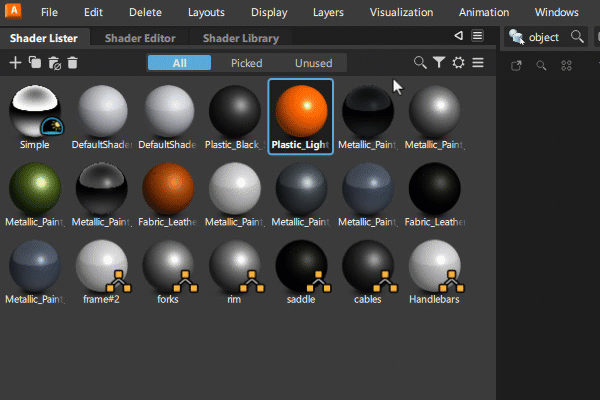
- Toggling a grouped window on and off no longer affects its docked or grouped state. For example, if you dock the Shader Lister in a group and then toggle it off using its menu item or assigned hotkey, it remains grouped and docked when you toggle it back on. In previous versions, windows were automatically removed from the docked group if they were toggled off.
- Toggling a hidden window makes it active.
- Toggling an active window closes the window group.
Collapsing and expanding docked groups
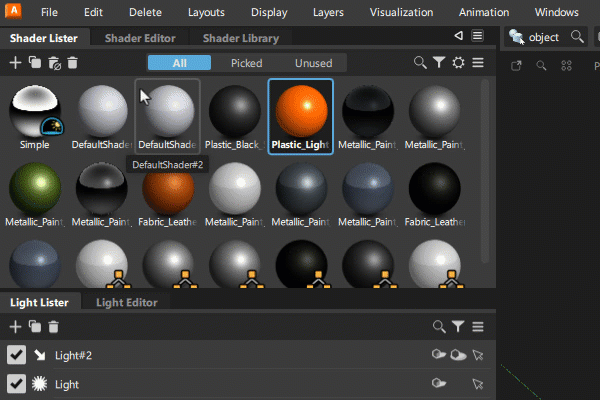
When grouped windows are docked to either side of the viewport:
- Double-clicking a tab collapses the group, meaning the tabs are still visible.
- Single-clicking a tab expands the group. The selected tab becomes the active window.
When grouped windows are docked to either top or bottom of the viewport:
- Double-clicking a tab hides the group, meaning the tabs are not visible.
- Single-clicking the Hide Bar shows the docked group.
Other window improvements
We've made additional improvements to docked groups, which include:
Updated UI shading for collapsed grouped windows, which makes it easier to identify that the docked group is collapsed.
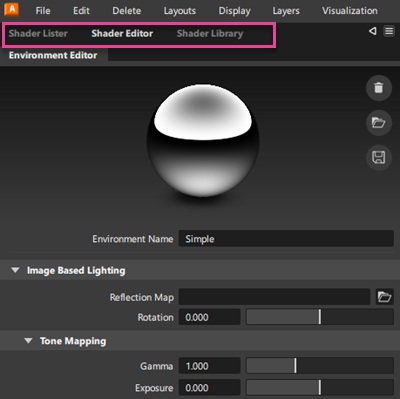
Increased size of the hit zone for collapsing and expanding windows. You can now click anywhere in the tab's title bar to collapse or expand the window.
New Copy Window to Clipboard
You can now copy the viewport window contents to the your Windows clipboard. You can then paste the clipboard contents into other applications like any other copied and pasted data. Use this feature with your Markups to quickly create screenshots for presentations and reviews.
Select the window you want to copy to make it active, and then click the Copy Window to Clipboard ![]() icon located in the top right of the window title bar.
icon located in the top right of the window title bar.
Object Lister updates
Template objects are now indicated with a gray highlight in the Object Lister.
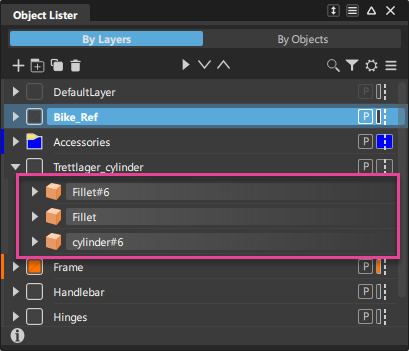
Onboarding Improvements
In Alias 2025, we've enhanced the Onboarding experience to include easy access to your recent files. Display them in list view for file details or switch to grid view to see larger file previews, and select a file to continue working where you left off.
See What's New in Alias 2025 at a glance, and learn Essential Skills in the Onboarding window. You can access the Onboarding from the Help menu.