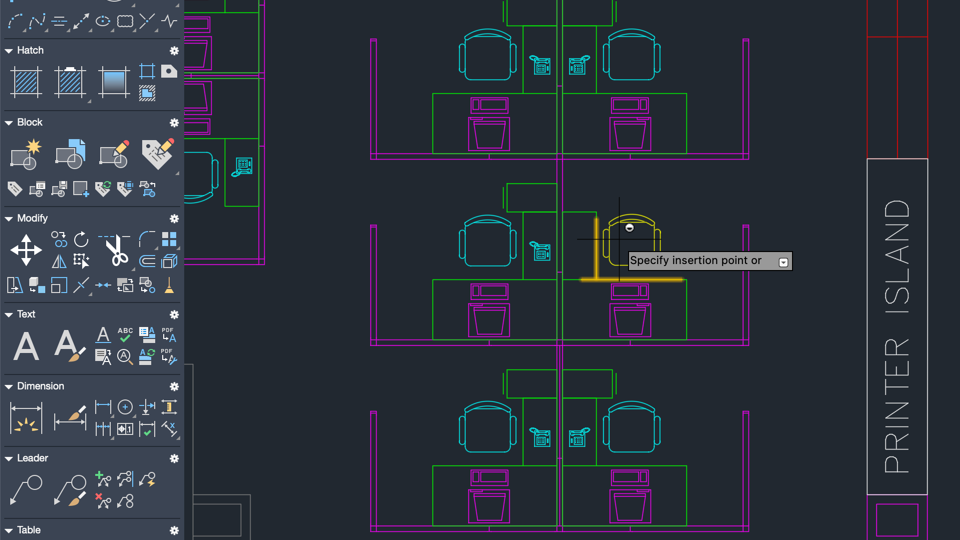The automatic block placement allows you to easily insert blocks using the Blocks palette, providing suggestions based on similar geometry and learned patterns from previous block instances in your drawing.
The block placement engine learns how the existing block instances are placed in your drawing to infer the next placement of the same block. As you insert a block from the Blocks palette to your drawing, the engine gives placement suggestions close to a similar geometry where you've placed that block before.
For example, if you've already placed a chair block close to the corner of a wall, when inserting another instance of that same chair block, AutoCAD automatically positions the chair as you move it close to a similar corner. As you move the block, the walls are highlighted, and the position, rotation, and scale of the chair block are adjusted to match the other block instance. You can click to accept the suggestion, press Cmd to switch to other suggestions, or move the cursor away to ignore the current suggestion. To temporarily turn off suggestions when placing a block, hold Shift+W or Shift+[ while inserting or moving your block.