Count the Instances of an Object in a Drawing
- Select an object, then right-click and choose Count.
All instances of the specified object are highlighted and the count result is displayed on the Count visor. This visor provides several commands and options to review and manage the objects in the count.
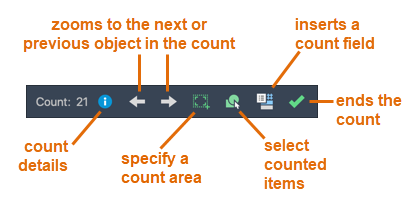
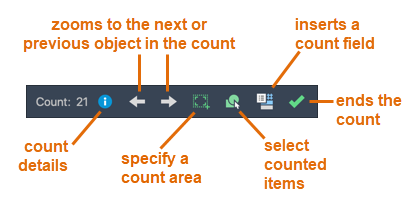
Count Blocks Using the Count Palette
- Click
or enter COUNTLIST at the command prompt.
The Count palette displays all the blocks in the drawing with their corresponding count.
- On the Count palette, select a block. The counted blocks are highlighted in the drawing area.
- Click Select on the visor to select the highlighted objects.

Count Objects Within an Area
- Select Count from the toolbar.

- Specify the two corners for the area on the drawing.
- Select specific objects or blocks or press Enter to count all blocks within the area.
All instances that match the selected objects are highlighted in the drawing.
Note: The specified area becomes the current area for the next count. - Click Details on the Count visor to open the palette for further filtering options.

- Click Select on the Count visor to select the highlighted objects.

Filter the Count Based on Block Properties
- On the Count palette, right-click a block.
- Under Expand By list, choose one or more property filters.
Available filters include the general properties of the counted blocks such as the layer, scale, and mirror state. Additional filters are displayed for user-defined parameters and attributes of the counted blocks.
View the Count Details
Do one of the following:
- On the Count palette, right-click a block and choose Review Count Details.
- On the Count visor, click the Count Details icon.
 or
or

The Count palette displays the count details of the selected object or block and the error report, if any.
Create a Count Table
- On the Count palette, click Create Table.
- Select the counted blocks you want to add in the table. You can also add the counted blocks with property filters to the table.
- Click Insert.
- Click and place the count table into the current drawing. The table uses the current table style. A field is used for the count.
Note: Use REGEN to update the count field if the drawing changes.
Insert a Count Field
- Select an object in the drawing area, right-click and choose Count.
- In the Count visor, click Insert Count Field.

- Click and place the field into the current drawing.
The field displays the current count of the selected block.
Note: Use REGEN to update the count field.
Navigate Between Objects in a Count
- In the Count visor, click the right and left arrows to zoom into the previous or next object in the count.
End the Count
- In the Count visor, click End Count.
