In this exercise you use Deskew to correct images that are skewed or tilted in the image frame.
Related Exercises
Before doing this exercise, ensure that AutoCAD Raster Design toolset options are set as described in the exercise Exercise A1: Setting AutoCAD Raster Design Toolset Options.
- In the
..\Program Files\Autodesk\ApplicationPlugins\RasterDesign2026.Bundle\Contents\Tutorials\Tutorial2 folder, open the drawing file
Scanned_04.dwg.
Move the image
- On the ribbon, click
Home tab
 Modify panel
Modify panel  Move
Move
 . Then select the image frame and press
Enter.
. Then select the image frame and press
Enter.
- Zoom in and pick the lower-left corner of the raster image for the base point. Do not select the image frame.
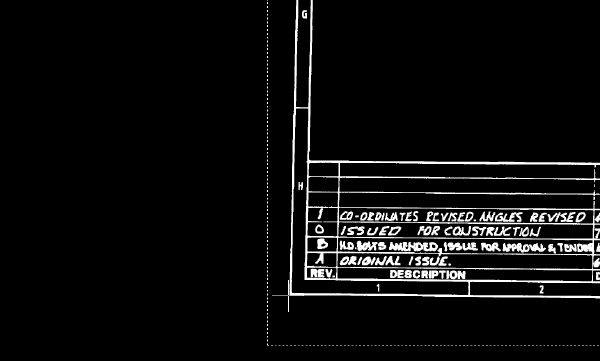
- Enter
#0,0 for the second point (destination point) if using Dynamic Input, or
0,0 if not using Dynamic Input.
The base point of the image moves to 0,0.
Deskew the image
- On the ribbon, click
View tab
 Named Views panel
Named Views panel  View Manager
View Manager
 . Then expand the
Model Views node and select the view named
TU_extents_new, click
Set Current, and click
OK.
. Then expand the
Model Views node and select the view named
TU_extents_new, click
Set Current, and click
OK.
- On the ribbon, click
Raster Tools tab
 Edit panel
Edit panel  Cleanup drop-down menu
Cleanup drop-down menu  Deskew
Deskew
 .
.
- Enter 0,0 for the base point.
- Enter 0,0 for the source angle point.
- Zoom in and select the lower-right corner of the raster image for the second angle point. Do not select the image frame.
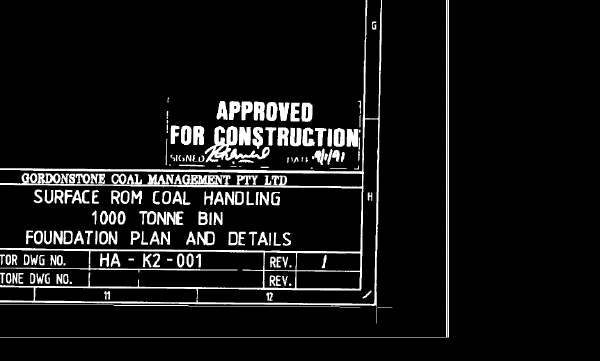
The baseline of the image has been specified as a reference line for the deskew operation.
- Accept 0 as the destination angle.
The image is aligned to the horizontal axis of the drawing.
- On the ribbon, click
View tab
 Named Views panel
Named Views panel  View Manager
View Manager
 . Then expand the
Model Views node and select the view named
TU_extents_new, click
Set Current, and click
OK. Examine the deskewed image.
. Then expand the
Model Views node and select the view named
TU_extents_new, click
Set Current, and click
OK. Examine the deskewed image.
After deskewing, the image is no longer tilted in the image frame.
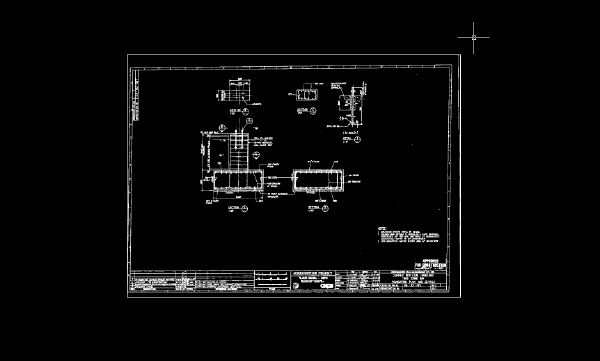
- Close the drawing without saving changes.