Batch
![]() Indicates a feature suggested and voted up by users on the Flame Feedback portal.
Indicates a feature suggested and voted up by users on the Flame Feedback portal.
Paste Special Presets
![]() You can now save a Paste Special preset in the Paste Special custom window.
You can now save a Paste Special preset in the Paste Special custom window.
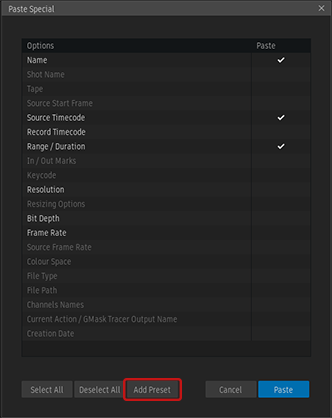
- An added preset is available in a node's context menu.
- To delete a Paste Special preset, open the Paste Special window, and then select Preset drop-down menu
 Delete Selected Preset.
Delete Selected Preset.
Node Bins Improvements
![]() You can already highlight a node in the Batch node bin by pressing down the key matching the first letter of the node's name. This worked in every node bin except for User and Project. 2024.1 Update fixes this and enables node highlighting in User and Project node bins.
You can already highlight a node in the Batch node bin by pressing down the key matching the first letter of the node's name. This worked in every node bin except for User and Project. 2024.1 Update fixes this and enables node highlighting in User and Project node bins.
![]() Use the new Shared bin to store and share setups with other users or projects on the same workstation.
Use the new Shared bin to store and share setups with other users or projects on the same workstation.
- The setups are saved in /opt/Autodesk/shared/batch/pref.
- The setups are versioned: you cannot load a setup in an older version of Flame Family than the one it was saved in.
Easier to understand bin buttons. The buttons at the bottom of the Node bins are now organized into two sections: Bin and Nodes. This make is easier to understand what each button does.
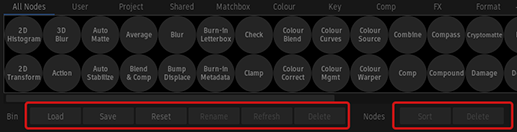
Deleting nodes and bins. The Delete bin button can delete any bin, except for All Nodes, Project, User, Shared, Matchbox, and Lightbox. The Delete node button cannot be used to delete nodes in the following bins: All nodes, Matchbox, and Lightbox.
Reorder nodes. You can now reorder nodes in the Project, User, Shared, and custom bins without using a keyboard shortcut. Simply grab a node and drag it down to detach it from the bin. Once the node is following the cursor, a blue line shows where the node will get inserted when you drop it.
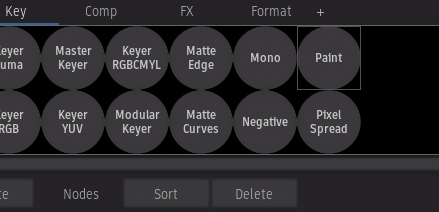
 Metadata Overlay in Batch Viewports
Metadata Overlay in Batch Viewports
Flame Family 2024 gave you the ability to display clip information in the Player. In 2024.1, you can now display the same information in Batch and Batch FX viewports.
To toggle the metadata overlay in Batch or Batch FX:
Select a viewport.
Click Metadata Overlay.

The Metadata Overlay in Batch is identical to the Player's Metadata Overlay introduced in Flame Family 2024, with the following changes, due to Batch and Batch FX specifics.
The preset you select applies to all Batch Group and Batch FX.
When a Clip node is selected, the Metadata Overlay displays the same information as in the Player. For other nodes, only the information relevant to each node is displayed. Layers that contain information not relevant to the selected node are greyed out.
The On/Off status is viewport-based.
The Viewports share presets with the Player Metadata Overlay.
The Metadata Overlay is only active in a viewport that displays an image: you cannot activate the Metadata Overlay in views like the Schematic, Animation, or Scopes.
In Batch, you edit the Metadata Overlay setup with the Edit Setup option in the Metadata Overlay drop-down.
Note: You cannot edit the setup from the Modular Keyer node.You can select one preset for the Player, and another for Batch.
Write File and Metadata Overlay
Now that you can display Metadata Overlay in Batch, you can also burn a metadata overlay to a clip exported with a Write File node.
To burn Metadata Overlay on a clip exported from Write File node:
In the Write File node, enable Overlay.
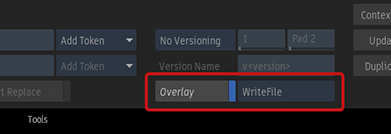
Select the source of the metadata to burn. Choose between the Write File itself or any one of the ten Context views. The Result (F4) view displays the information from the option that you selected in the drop-down button—Write File or Context view.
If the selected Context has no Metadata Overlay applied, then the Write File node Result view displays nothing. The name of the Context view appears in red in the drop-down button.
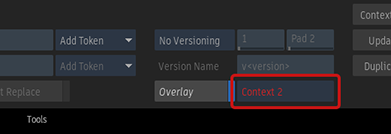
To use a Context view as the source for the Metadata Overlay, you must enable Metadata Overlay on that Context.
To assign a metadata overlay to a Context:
In a viewport, display a Context.
Click Metadata Overlay, and select an overlay preset.

You can now use the displayed information as the source for the overlay burn by the Write File node.
More Improvements
Smart replace. In the Render and Write File nodes, Smart Replace is now applied to Sequences in all Reels of the current Reel Group. In previous releases, it was only applied to the Sequences Reel.