Resize
![]() Indicates a feature suggested and voted up by users on the Flame Feedback portal.
Indicates a feature suggested and voted up by users on the Flame Feedback portal.
 Redesigned Resize
Redesigned Resize
The Resize tool now makes it obvious that you can use it to also crop an image.
The tool is renamed Resize & Crop everywhere you can apply a crop. In Batch, Batch FX and Modular Keyer, the node in the Schematic now shows if it's used for crop or resize.
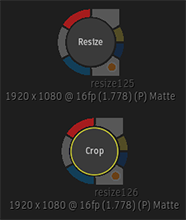
The Crop/Lock Output button is replaced by two menus, Resize and Crop.
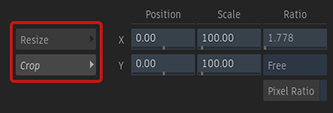
The Centre/Crop Fit Method is renamed Centre to avoid confusion between the tool mode and the resizing options.
The Crop Box Ratio is set to Prop in the Resize mode and to Free in the Crop mode.
 Improved Cropping
Improved Cropping
Cropping an image no longer introduces filtering or blurring of the image.
The Position settings no longer use decimal values when you use the Crop Box in the Viewport.
The Source's Width value now has the same limitation as Output Resolution  Width when you select the Crop mode: the value must be divisible by 2 or 4 if the output is set to any bit depth other than 32-bit.
Width when you select the Crop mode: the value must be divisible by 2 or 4 if the output is set to any bit depth other than 32-bit.
The Crop Box section has a new control, Pixel Ratio. It is only enabled when the Crop Box Ratio is set to Free.
![]()
- With Pixel Ratio disabled, the ratio of the crop box is identical to the ratio used for the destination. Select this option when using a source with square pixels.
- With Pixel Ratio enabled, the value of the crop box is derived from the pixel ratio of the source. Select this option when using a source with anamorphic pixels.
New Resizing Options
![]() You can now set the Width and Height based on the Frame Aspect Ratio by selecting the Adaptive Mode in the Resolution menu.
You can now set the Width and Height based on the Frame Aspect Ratio by selecting the Adaptive Mode in the Resolution menu.
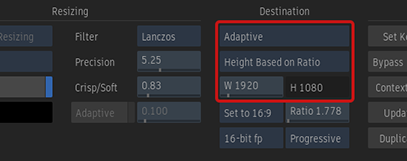
- Width Based on Ratio: The Width value is calculated by multiplying the Height by the Ratio.
- Height Based on Ratio: The Height value is calculated by dividing the Width by the Ratio.
![]() If you prefer to set Width and Height as a percentage of the source clip, select Scaling Preset from the Resolution menu.
If you prefer to set Width and Height as a percentage of the source clip, select Scaling Preset from the Resolution menu.
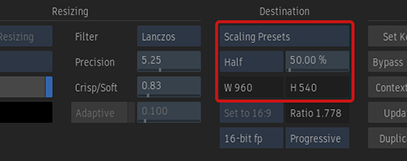
![]() The Adaptive and Scaling Preset modes are also available in for Media Export in Movie Options and Video Options. You can set Width or Height, but the ratio of each clip selected for export is preserved.
The Adaptive and Scaling Preset modes are also available in for Media Export in Movie Options and Video Options. You can set Width or Height, but the ratio of each clip selected for export is preserved.
![]() The Adaptive and Scaling Preset modes are also available for media import, in the General, AAF & XML Options, and EDL Options tabs. You can set the destination Width or Height, but the ratio of each clip selected for import is preserved.
The Adaptive and Scaling Preset modes are also available for media import, in the General, AAF & XML Options, and EDL Options tabs. You can set the destination Width or Height, but the ratio of each clip selected for import is preserved.
Resize Defaults
You now set the default Precision and Crisp/Soft values for Timeline FX Resize in Preferences  Tools / TL FX
Tools / TL FX  Timeline FX Resize.
Timeline FX Resize.
![]() You can now set the default values for the Resize menu found in the following Batch nodes: Clip, Render, and Write File. You set their defaults in Preferences
You can now set the default values for the Resize menu found in the following Batch nodes: Clip, Render, and Write File. You set their defaults in Preferences  Tools / TL FX
Tools / TL FX  Batch Resize.
Batch Resize.
More Improvements
Centre and Filter: The Filter options can now also be set when the Centre resizing method is selected.
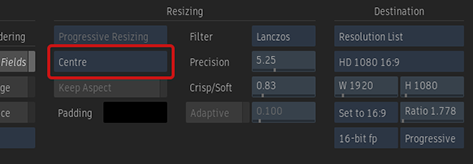
Real-time Updates: The image is updated in real-time while the Precision and Crisp/Soft settings are modified.