Support for Subtitles
You can create, add, and, edit subtitles and load SubRip Subtitle files (SRT) directly in the timeline.
You can then export and render subtitles as burned-in image exports or as separate SubRip (SRT) files.
To create a Subtitle track:
Import a subtitle file, loading either a SubRip Subtitle file (SRT) or an Avid Caption file.
Add a Subtitles track with Timeline context menu
 New Tracks and Versions
New Tracks and Versions  Add Subtitles Track or click Add Subtitles Tracks.
Add Subtitles Track or click Add Subtitles Tracks.
 Rename Track to give a Subtitles track a descriptive name like English CC or French. This will make the track easier to find later in the Export window.
Rename Track to give a Subtitles track a descriptive name like English CC or French. This will make the track easier to find later in the Export window.To add a subtitle:
Select a Gap on the Subtitle track.
Right-click your video track and select Copy Transitions to Track
 Subtitle Track to create on the Subtitle track the gaps for your subtitles.
Subtitle Track to create on the Subtitle track the gaps for your subtitles.Insert a Subtitle Timeline FX.
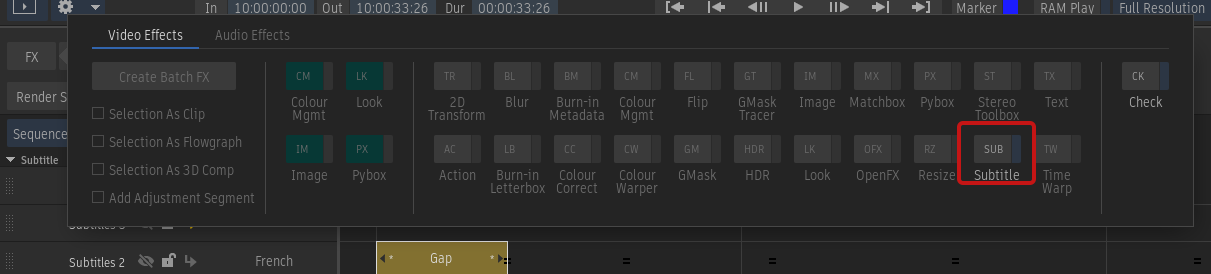
Click Editor to open the Effects tab.
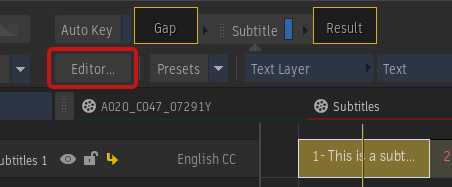
In the Effects tab, use the Subtitles Timeline FX editor to add your subtitles to text layers.
Enter the subtitle and format the text using the Text, Shadow, Background, and Alignment options.
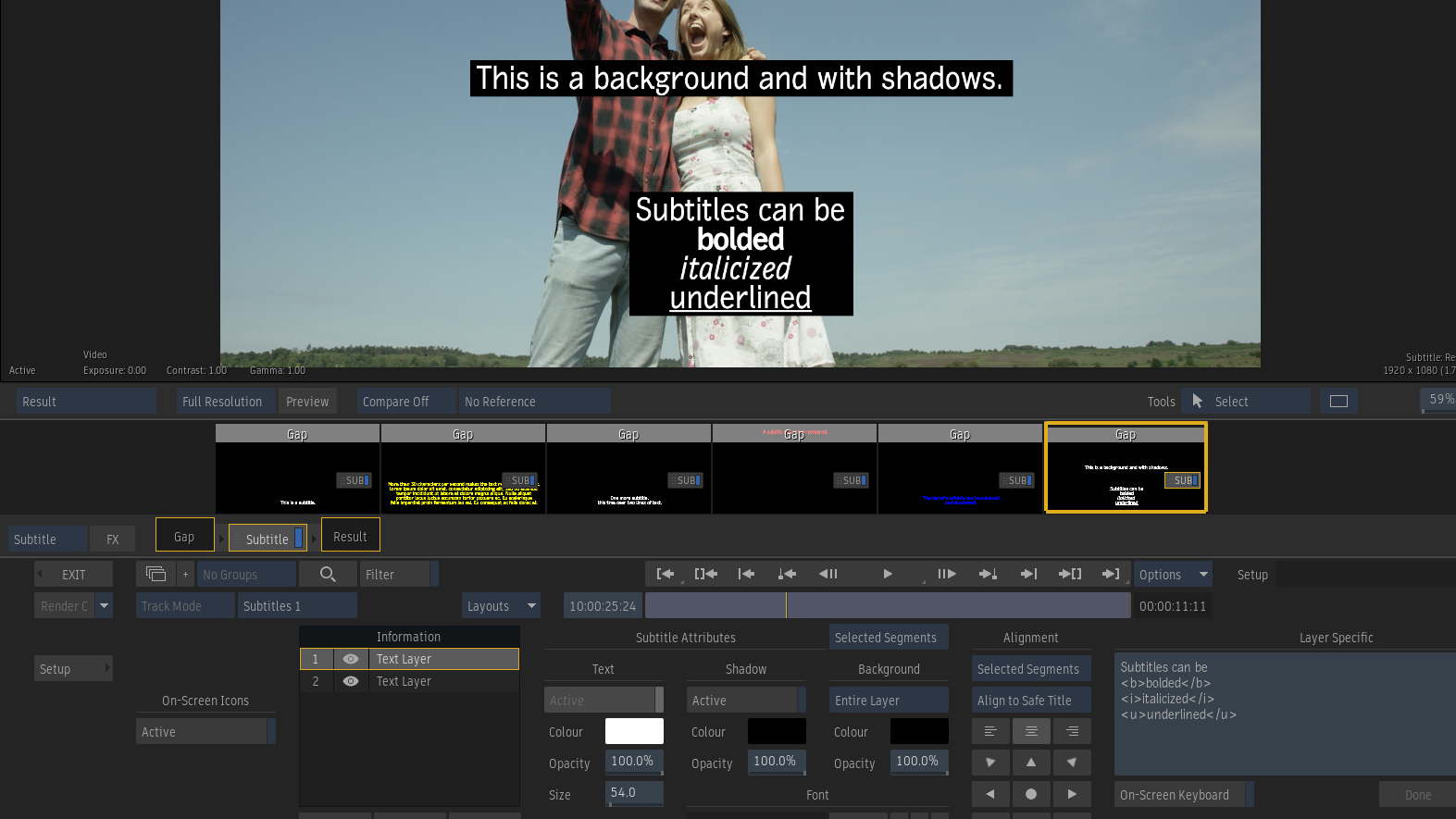
To edit a Subtitle track:
In the Effects tab, select Subtitle FX Mode box
 Subtitle to switch to the Subtitle tracks.
Subtitle to switch to the Subtitle tracks.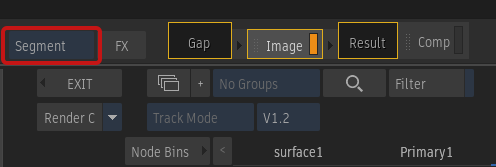
Select the Subtitle track to edit from the Track and Version Selection box.
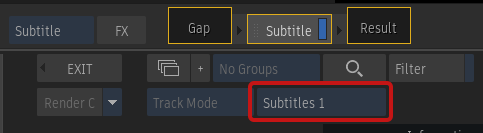
Select a segment to display its Subtitle Timeline FX.
Note: You can also double-click a Subtitle FX in Timeline to open it in Effects.Edit the subtitle in the Subtitles Timeline FX editor.
See the following topics for more information:
- About working with subtitles, including import and export
- About the Subtitle Timeline FX