Burn-In Metadata
New layers and updated layers provide more information than ever to the Burn-In Metadata tool, Timeline FX, and Batch node. These options are also available to the new Metadata Overlay.
![]() Indicates a feature suggested and voted up by users on the Flame Feedback portal.
Indicates a feature suggested and voted up by users on the Flame Feedback portal.
 Timeline FX Layer
Timeline FX Layer
The Timeline FX layer can be used in the Timeline, Tools tab, and Metadata Overlay to display the Timeline FXs present on a segment.
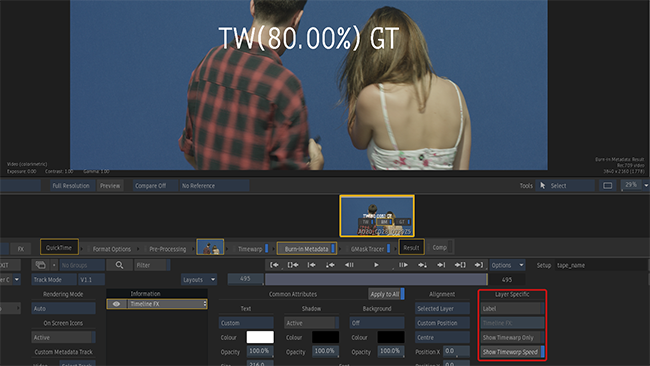
There are two Layer Specific controls available for this layer:
- Show Timewarp Only: Only the Timewarp Timeline FX is displayed. All other TL FXs are discarded.
- Show Timewarp Speed: The speed in % or FPS is displayed between parentheses, next to TW.
This layer displays only the Timeline FXs on the top-most video segment. Burn-In Metadata is never included as part of the displayed Timeline FX.
Source Timecode Layer
![]() The new Source Timecode Information drop-down box allows you to select the source timecodes to display.
The new Source Timecode Information drop-down box allows you to select the source timecodes to display.
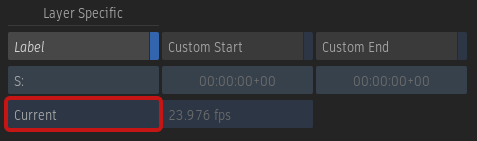
It combines the following options so you can control exactly what to display:
- Current: Source timecode of the current frame.
- End: Source timecode of the last frame.
- Start: Source timecode of the first frame.
Record Timecode Layer
![]() The new Record Timecode Information drop-down box allows you to select the record timecodes to display.
The new Record Timecode Information drop-down box allows you to select the record timecodes to display.
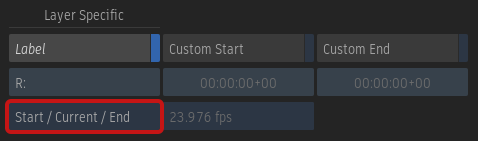
It combines the following options so you can control exactly what to display:
- Current: Record timecode of the current frame.
- End: Record timecode of the last frame.
- Start: Record timecode of the first frame.
Frame Layer
The Frame layer has new options: a new Source Setting option and a new drop-down box that replaces the Max button.
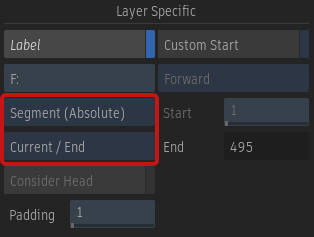
New source setting. Segment (Absolute) is new option of the Frame layer's source settings. Use it to display the record frame start/end of a segment as seen in its information box. The previously available Segment option has been renamed to Segment (Relative).
![]() The Max toggle button is replaced by a drop-down box. It combines the following options so you can control exactly what to display:
The Max toggle button is replaced by a drop-down box. It combines the following options so you can control exactly what to display:
- Current: Frame ID of the current frame.
- End: Frame ID of the last frame.
- Start: Frame ID of the first frame.
 Handles Layer
Handles Layer
The Handles layer can be used in the Timeline, Tools tab, and Metadata Overlay to display the Head and Tail information of a timeline segment. You can display the number of frames in the head, tail, or both.
 Segment Index Layer
Segment Index Layer
The Segment Index layer can be used in the Timeline, Tools tab, and Metadata Overlay to display the index of segments on a track.
 Segment Name Layer
Segment Name Layer
Two options new options, tied to the segment, are now available to the Segment Name layer:
- Show Version ID: Displays the version id at the end of the segment name.
- Show Version Name: Displays the version name at the end of the segment name.
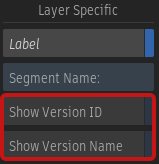
Source Name Layer
The Source Name Layer can now display the current segment's RGB and Matte names with the Show RGB Name and Show Matte Name options.
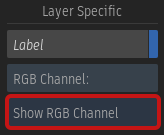
Media Status Layer
The Media Status layer can now show when the current is unlinked (Unlinked Media) or missing (No Media).
It can be used in the Metadata Overlay to display the status of the media caching.
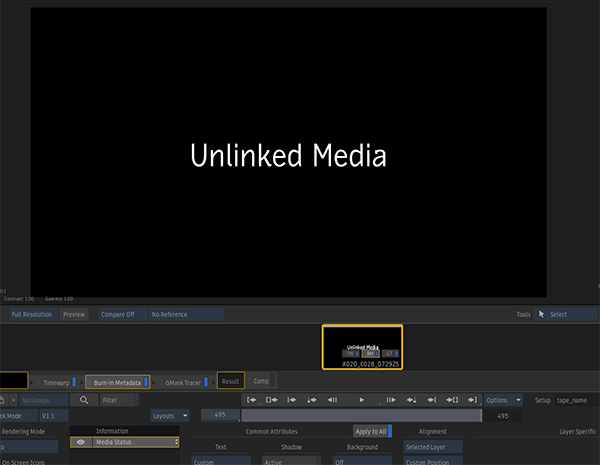
 Audio Track Information
Audio Track Information
Information from audio segments can be displayed for clips with both video and audio tracks. This allows you to fetch the metadata from an audio track instead of the video track.
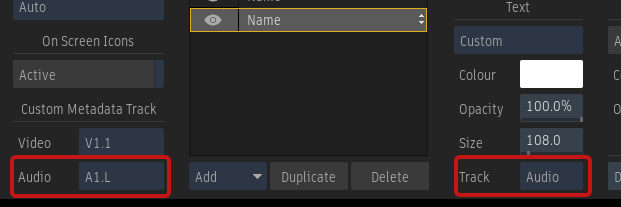
The Custom Metadata Track section contains the Video track selection menu, and the new Audio track menu.
The Track box now has an Audio option to make an audio segment's information available to layers.
 Batch/BFX Iteration Layer
Batch/BFX Iteration Layer
The Batch Iteration layer can be used in the Timeline, Tools tab, and Metadata Overlay to display information about the Batch/BFX Name, Iteration name, or Iteration number.
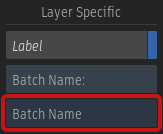
In Batch and Batch FX the information comes from the entity present in the Media Panel.
In the Timeline, Player, and Tools tab the information comes either from the output of a Batch FX, from the sources rendered in Batch or from the .clip files associated to a clip coming from Publish or a Write File node.
The Batch Iteration information is not available in the following cases:
- When a clip was rendered in Batch in a previous release of the application.
- When a clip is published or created using a Write File node.