Player
![]() Indicates a feature suggested and voted up by users on the Flame Feedback portal.
Indicates a feature suggested and voted up by users on the Flame Feedback portal.
![]() The current frame viewed in the Player, Source-Sequence view, Triptych Player, and Full Screen Player can be quickly exported using the Snapshot function. This is useful to quickly send the content of the Player to another artist or to a supervisor, for review.
The current frame viewed in the Player, Source-Sequence view, Triptych Player, and Full Screen Player can be quickly exported using the Snapshot function. This is useful to quickly send the content of the Player to another artist or to a supervisor, for review.
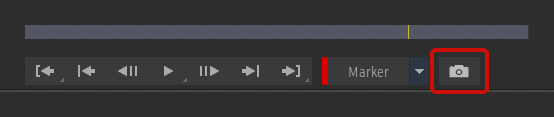
To export the current frame:
Click Snapshot
The Export Snapshot window is opened.
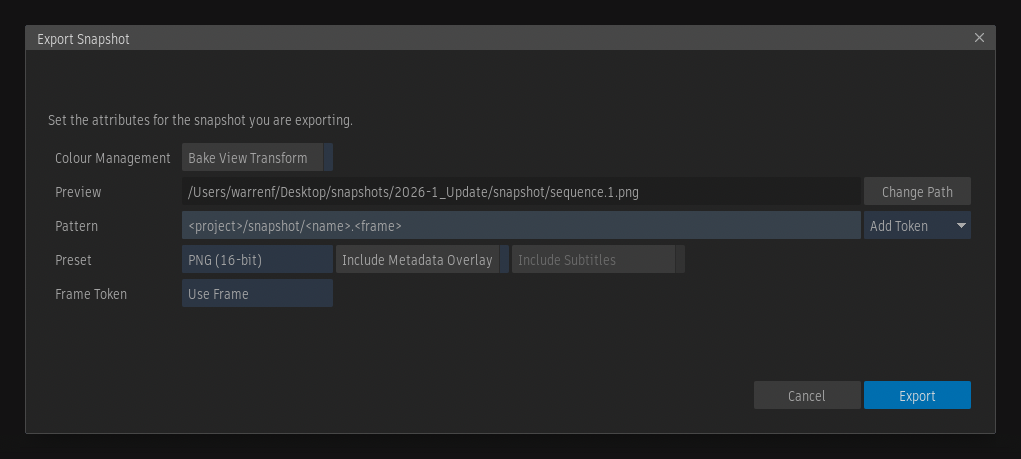
Select the root of the Path for the exported file.
- Click Change Path and select a path in the Set Directory file browser.
Define a Pattern to complete the name of the exported file.
Select a Preset.
To bake the viewing transform currently applied to the Graphics Monitor or Video Preview device, enable Bake View Transform and select the source in the drop-down menu.
To burn the content of the current Metadata Overlay in the exported file, enable Include Metadata Overlay.
To burn the subtitles from the current Subtitle Track, enable Include Subtitles.
Click Export
The file is exported to the defined location.
Setting Default Values
Default values for the Media Path, Pattern, Colour Management options, Preset, Include Metadata Overlay, and Include Subtitle settings can be defined from the Export tab of the System Preferences.
These values are saved in the /opt/Autodesk/cfg/export_snapshot.cfg file, which can be centralised using the Centralised Components workflow.
The full path of the exported snapshot consists of the combination of the Media Path and Pattern.
Path
The Media Path is the root of the path on disk where a snapshot is exported to. The path defined in the Export tab of the System Preferences is used when a new snapshot is created, but can be modified from the Export Snapshot window.
Pattern
The Pattern is the variable part of the path. This is where tokens are used to create a structure based on, for example, the project name, the clip name, and the current frame number.
Like the Media Path, the Pattern set in the Export tab of the System Preferences is used when a new snapshot is created, but can be modified in the Export Snapshot window.
Formats
Three presets are offered in the Export Snapshot window:
- Jpeg (8-bit)
- PNG (8-bit)
- PNG (16-bit)
It is not possible to add custom presets to the list.
Apply Components from the Player to the Exported File
The Viewing Transform, Metadata Overlay, and Subtitles displayed in the Player can be burned in the exported snapshot by enabling the Bake View Transform, Include Metadata Overlay, and Include Subtitles settings.
Bake View Transform
Enable to bake the viewing transform currently applied to the Graphics Monitor or Video Preview device into the exported file.
Include Metadataa Overlay
Enable to burn the content of the current Metadata Overlay preset into the exported file.
It is not possible to select a preset in the Export Snapshot window; the preset currently selected in the Player is applied, even if the Metadata Overlay display is disabled.
Include Subtitles
Enable to burn the subtitles from the current Subtitle Track into the exported file.
Only the subtitles visible in the Player are exported. The setting is greyed-out when the current clip has no Subtitle Track.
Frame Token
Use the Frame Token option available in the Export Snapshot window to set whether <frame> returns a frame number or timecode information in the form of 10_00_00_00 in the filename of the exported snapshot.
Python Hook
Use the isSnapshot key in the pre_export_asset and post_export_asset hooks available in the /opt/Autodesk/<application version>/python/export_hook.py file to trigger a python hook when a Snapshot is created.