Type
![]() Indicates a feature suggested and voted up by users on the Flame Feedback portal.
Indicates a feature suggested and voted up by users on the Flame Feedback portal.
Attributes
Shadows
![]() Modifications to the Shadows attributes are now included in a Cascade.
Modifications to the Shadows attributes are now included in a Cascade.
Special
Three new attributes can be applied to selected characters:
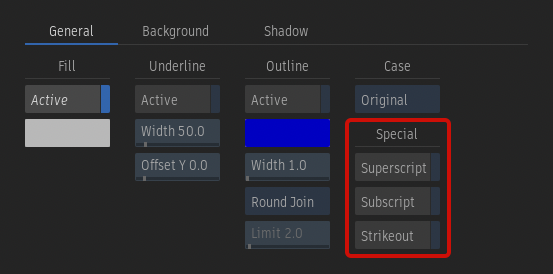
- Superscript: Make the character smaller and slightly above the normal line of type.
- Subscript: Make the character smaller and slightly below the normal line of type.
- Strikeout: Add a horizontal line at the centre of the character to create a crossing effect.
Mask
Use the Mask parameters to crop a layer and create a wipe or reveal effect. Use the Characters Axis parameters, such as Position X and Position Y, to create a different kind of reveal effect.
Direction mode
Select whether the Top, Bottom, Left, or Right side of a layer is masked.
Position field
Set the percentage of the layer that is masked. Animate the channel to create a wipe effect.
Show Line
Enable to display a green line representing the mask inside the viewports.
Axis
Use the Scale Layer on Load parameter in the Type section of the Tools & TL FX User Preferences to determine if layers in a setup or preset are scaled when they are loaded in a Type node or Timeline FX with a different resolution. The options are:
- Yes: The size of the layers is adjusted to fit the new resolution using the Scale X and Y parameters of the Layer Axis.
- No: The size of the layers is preserved.
- Ask: A dialog message appears asking if the layers should be scaled or if the size should be preserved when a setup or preset is loaded.
Alignment
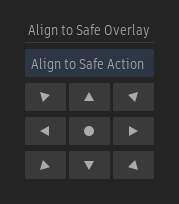
![]() The Alignment buttons can be used to align the selected layer(s) to the Safe Action overlay by selecting Align to Safe Action in the alignment mode drop-down.
The Alignment buttons can be used to align the selected layer(s) to the Safe Action overlay by selecting Align to Safe Action in the alignment mode drop-down.
Select Font
![]() The Shared tab is always visible in the Select Font widget. In the 2026 release, it would appear only when the path was set to a different directory than
The Shared tab is always visible in the Select Font widget. In the 2026 release, it would appear only when the path was set to a different directory than /opt/Autodesk/font.
Node Preferences
Motion Blur
Active
![]() A motion blur effect can be applied to all moving layers of the same setup by enabling Motion Blur.
A motion blur effect can be applied to all moving layers of the same setup by enabling Motion Blur.
Samples field
Sets the quality of motion blur produced by the number of samples taken at each frame.
The number of motion blur samples is multiplied by the number of anti-aliasing samples. To reduce the total number of passes made for each frame, reduce the level of anti-aliasing when Motion Blur is enabled.
Phase field
Sets the frame that motion blur is based on (before or after the current frame).
A value of -1.0 places the motion blur before while a value of 1.0 places the motion blur after. A value of 0.0 is centred, which evenly distributes the motion blur.
Shutter field
Sets the duration of motion blur at each frame (essentially the number of frames that the shutter is open). Increasing this value does not increase the processing time.
Python API
![]() Attributes and functions for the Type tool are available in the Python API. For more details, see What's New in the Python API.
Attributes and functions for the Type tool are available in the Python API. For more details, see What's New in the Python API.