You will be asked to sign in to your Autodesk account if you have started Autodesk ICMLive Operator Client for the first time or signed out from your Autodesk account using the Operator Client's Logout and exit option in its File menu.
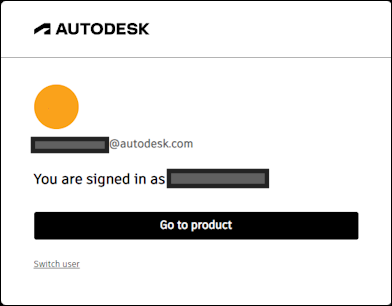
If you are not signed in elsewhere:
- In the Sign in dialog:
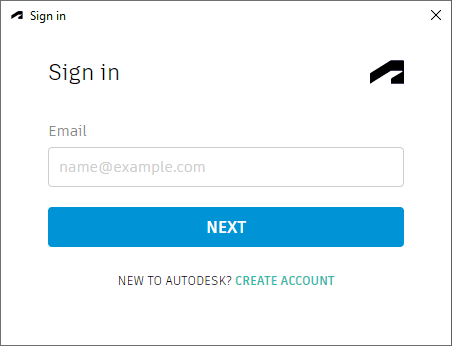
Enter the email address or Autodesk ID that you use for your Autodesk account into the Email box.
If you do not have an Autodesk account, click the CREATE ACCOUNT link to add your credentials and then sign in.
- Click NEXT. The following window is displayed:
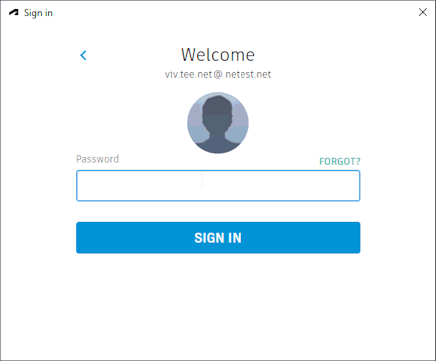
- Enter the password for your
Autodesk account into the Password box.
If you have forgotten your password, click the FORGOT link to reset it. You can then sign in again using your new password.
- Click SIGN IN. Your credentials and licence will be checked. When verified, the window closes and you can start working with ICMLive Operator Client.
If you are unable to sign in to Autodesk, contact your System Administrator to ensure that a licence and/or Autodesk account have been set up for you or contact Autodesk support if further help is required.
Signing out
To sign out of your Autodesk account:
Select:
- Logout and Exit option in the
File menu.
This signs you out of your Autodesk account and closes Autodesk ICMLive Operator Client.