This page of the Custom Label Settings dialog allows the user to specify the text to be displayed on custom labels. There are two options available:
- Field List - used to select one or more fields to be displayed from a list of fields
- Free Text - used to type or paste one or more lines of text, and/or include object database field name(s)
Field list
This option is selected by default and allows the user to select data fields to be displayed on the labels from a list to the right. (Note that SQL expressions created via the Layer Theme Editor will also be available in the right list.)
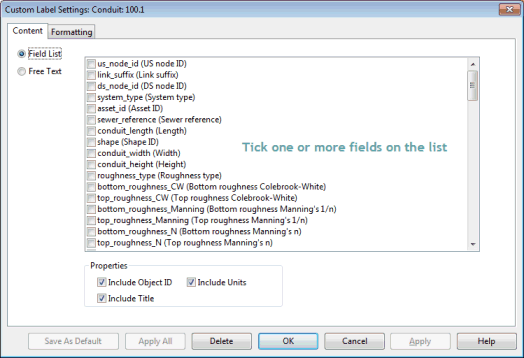
Additional properties can be selected in the dialog:
- Include Object ID : includes the object ID in the label.
- Include Title : includes the field name in front of the value on the label (e.g. Shape ID CIRC).
- Include Units : displays the parameter units.
Free text
This option allows the user to type or paste one or multiple lines of text as label on the text box.
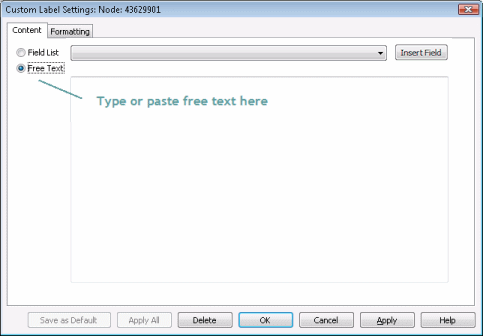
Values of object fields can also be included.
Entering an object database field name of within curly brackets will display the value of the field when the label is attached to an appropriate network object. Type the field name into the text box directly, or select the field from the dropdown list and click Insert Field to insert the field name into the text box.
- For example: enter Conduit material = {conduit_material} in text box to display Conduit material = CLAY on label.
If SQL expressions have been created via the Layer Theme Editor, entering the expression name in curly brackets will display the value of the expression when the label is attached to an appropriate object.
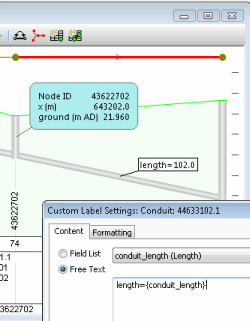
Example in InfoWorks ICM of a Long Section Window with an object database field name specified as free text
Entering an object results field name within curly brackets (e.g. Minimum Pressure = {pressure}), will display the results value of that field when the label is attached to an appropriate network object.
Results field names are listed after the user fields in the Insert Field dropdown.
A results field name appended by '... (Element result)' indicates a 'sub-object' results field. Sub-objects that can be labelled are:
- River reach sections and banks
- 2D zone mesh elements
For river sections/banks and mesh elements, click the section or mesh element to display results fields in labels for specific sub-objects.
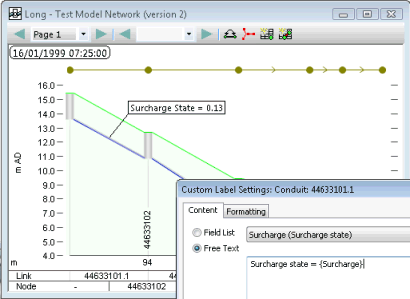
Example of Long Section Window for which a result object database field name has been specified