TSD functionality is only available if the TSD option is enabled on your licence.
This dialog is displayed when the Import from csv file option is selected from the context menu on the header row of the Observed or Forecast tab in a scalar time series data object. It is used to:
- Map columns in the CSV file to observed or forecast data fields in the scalar TSD
- Save the mappings to a configuration file
- Load a saved configuration file
- Test the import for possible errors before actually importing it
- Import the observed or forecast stream configuration to the scalar time series data object
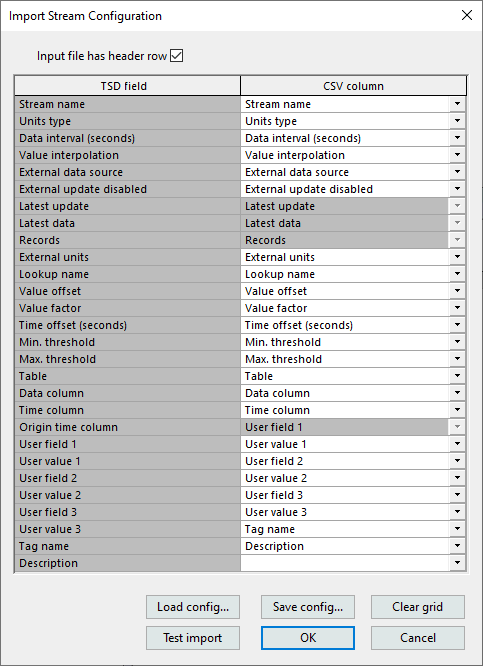
Dialog description
|
Item |
Description |
|---|---|
| Input file has header row |
Determines whether or not the first row in the imported file is the header row. If checked (default), the first row in the csv file will appear as entries in the CSV column and as options in the adjacent dropdown lists. If unchecked, the CSV column and dropdown list will contain text, 'Column' and a number which corresponds to their column position in the csv file. |
| TSD field | A read-only list of all Observed or Forecast TSD fields. |
| CSV column |
If the Input file has header row box is checked, the names in the header row will be displayed in the order they appear in the CSV file. If the Input file has header row box is unchecked, the text, 'Column 1', 'Column 2' and so on will appear in the CSV column list. The number corresponds to the data column order in the csv file. By default, each entry in the CSV column is automatically mapped according to its order in the csv file to the fields in the TSD grid. Mappings can be changed by selecting a different option from the dropdown. Note that the mappings to the TSD field's TSD Latest update, Latest data, Records and Original time are read-only and cannot be changed. |
|
Load config |
Displays a Windows Open window from which you can select an existing configuration file. The settings in the selected cfg file will be used for the TSD/CSV mappings. |
|
Save config |
Displays a Windows Save As window enabling you to save the current settings to a configuration file. You can specify the name for the configuration file which will be saved with a cfg file extension. |
| Clear grid | Removes all entries from the CSV column. The imported options in the dropdown lists remain. |
| Test import | Processes the file without actually importing any data stream configurations. Any possible errors in the data such as, duplicate stream names (names must be unique for both forecast and observed streams in a scalar TSD), data sources referred to in the CSV file that are not defined on the Data sources tab, and unrecognised or missing units, will be displayed on the screen. |
| OK |
Imports the configuration data to the Observed or Forecast tab, and saves the scalar TSD. Imported streams are added at the end of existing ones on the grid. |
| Cancel | Cancels the import operation. |
See Scalar Times Series Data for information for about using this dialog.