A new TIN ground model can be created from a variety of data sources, including:
- Another TIN ground model
- A Grid ground model
- MapInfo MIF files containing point data
- ESRI Shape files
- LandXML XML files
- Text files
To create a TIN Ground Model from other data
- On the
Explorer Window, right-click a
Asset Group and choose
New
 Ground model TIN
from the popup menu. This displays the
Create New TIN Ground Model dialog.
Ground model TIN
from the popup menu. This displays the
Create New TIN Ground Model dialog.
- Enter a name for the new TIN ground model in the Name field.
- Choose the data from which the ground model will be generated (see below for more details). If conflicting points are found in the data, the data points will be prioritised so that points from data types further up this list will overwrite points from any data type below them on the list.
- Existing ground models
- TIN ground model
- Grid ground model
- External data sources
- MapInfo MIF files
- ESRI Shape files
- LandXML XML files
- Text files
- Existing ground models
- Click Create TIN to start the creation process.
Creating a TIN from an existing ground model
A new TIN can be created using an existing TIN or Grid ground model. These may be used in addition to external data sources.
On the Create New TIN Ground Model dialog:
- Drag and drop a TIN ground model into the Ground model TIN box, , or an existing Gridded ground model into the Ground model grid box. Alternatively use the
 button to browse for an existing ground model.
button to browse for an existing ground model.
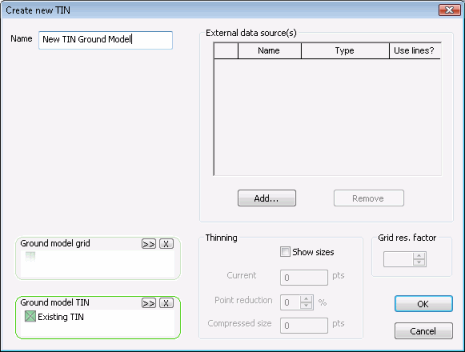
- Click OK to start the creation process
Converting large Grid ground models
For Grid ground models containing a very large number of vertices, it may not be possible to create a TIN including all of the vertices present in the Grid due to memory limitations.
If there is insufficient memory to create a TIN from the selected Grid, a message will be displayed suggesting that the Grid resolution factor be increased.
The Grid resolution factor is used to lower the resolution of the TIN ground model, where the Grid Res. Factor x Grid Base Cell size corresponds to the minimum size to be considered when importing values from the Grid ground model. The higher the grid resolution factor, the lower the TIN resolution and therefore the cruder the approximation to the original grid.
For example: if the Grid ground model has a base cell size of 2m and the Grid res. factor is set to 2, the TIN model vertices will be created at 4m intervals. In this case, height values will be the average of the values defined for the 4 base cells contained within the 4mx4m area.
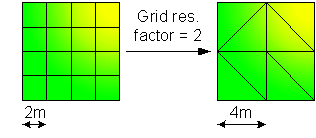
InfoAsset Manager allows a maximum grid resolution factor of 100.
Create a TIN from an external data source
To create a TIN from a MapInfo MIF file, ESRI Shape file, LandXML XML file or text file:
- Click Add on the
Create New TIN Ground Model dialog, and the
New External Data Item dialog is displayed.
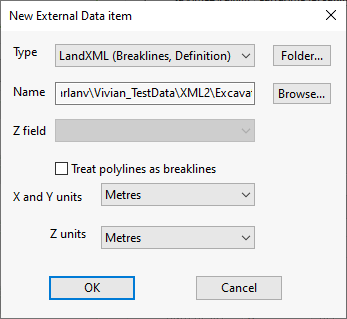
- Select the type of file containing data from which the ground model will be generated and
Browsefor the file to be used. The path will be displayed in the Name field.
- LandXML (Breaklines, Definition): contains x, y, z lines.
- LandXML (Datapoints, Contours): contains x, y, z points. Note that the Treat polylines as breaklines box must be checked to enforce the polylines as TIN edges
- MIF file (points): contains x, y points. Select the field in the table containing z values from the Z field dropdown list.
- Shapefile (points): contains x, y points. Select the field in the table containing z values from the Z field dropdown list.
- Shapefile (pointZ): contains x, y, z points.
- Shapefile (polylineZ): contains x, y, z polylines. The points that make up the polylines will be used to create the TIN. Check the Treat polylines as breaklines box to enforce the polylines as TIN edges.
-
Text (X Y Z spot heights): contains points data used to create the TIN. The file format is three values per line defining each point (x y z). The values are separated by a
TAB or a
SPACE and the encoding of the file is UTF-8 or ANSI. A point (.) should be used as the decimal separator. An example of text in this type of file is shown below:
103245.5256 194091.8938 9.9019
103270.5256 194091.8938 9.497
103295.5256 194091.8938 9.4638
103320.5256 194091.8938 9.6057
103245.5256 194066.8938 9.8897
103270.5256 194066.8938 9.3361
-
Text (X Y Z polylineZ): format is similar to the Text (X Y Z spot heights) file, except the file includes the text ENDLINE, which defines the end of each polyline. Each line must be defined by at least 2 points. An example of text in this type of file is shown below:
100245.5256 191091.8938 9.9019
100270.5256 191091.8938 9.497
ENDLINE
100545.5256 190991.8938 9.9662
100295.5256 190966.8938 9.6603
100320.5256 190966.8938 9.1558
ENDLINE
Check the Treat polylines as breaklines box to enforce the polylines as TIN edges.
- Select X, Y and Z units from the dropdowns.
- Click OK to return to the Create New TIN Ground Model dialog.
- Click Create TIN to start the creation process.