InfoAsset Manager's workspace is flexible and gives you several options to work in the way that suits you best.
This topic provides initial help or links that should get you started so you can find your way around the interface elements within InfoAsset Manager.
Major sections of user interface
The user interface consists of a title bar, which displays the name of the product and its version number, as well as the major sections listed below. If you are using an Autodesk licence, the Account menu is also included in the toolbar.
- Menus - A menu bar is included at the top of the program window, containing several menu options, which are usually grouped by functionality. The menu bar is highlighted in pink in the Example of the workspace section
- Toolbars - The toolbars are usually found anchored at the top of the window and provide easy access to common functions. Toolbars are highlighted in yellow in the Example of the workspace section.
- Main Window - Different windows or views can be displayed in the Main Window. The Main Window is where you can:
- Create and inspect details of the InfoAsset Manager database.
- Display various views or windows of your networks. For example, the screenshot in the Example of the workspace section below, contains the GeoPlan View of the network as well as the Output Window. See the Windows section below.
The main window is highlighted in blue in the Example of the workspace section.
- Status Bar - The bottom area of the InfoAsset Manager interface is the default location for the status bar, which provides additional information. The status bar is highlighted in green in the Example of the workspace section.
Example of the workspace
An example of the InfoAsset Manager workspace when using anInnovyze licence:
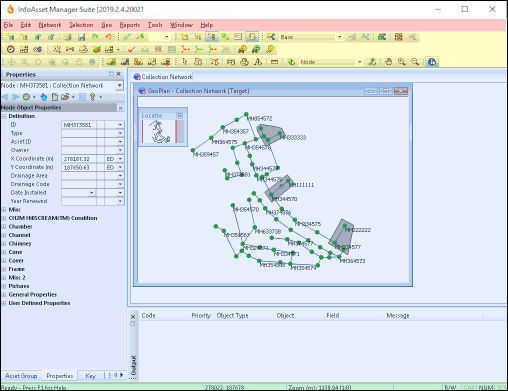
An example of the InfoAsset Manager workspace when using an Autodesk licence:
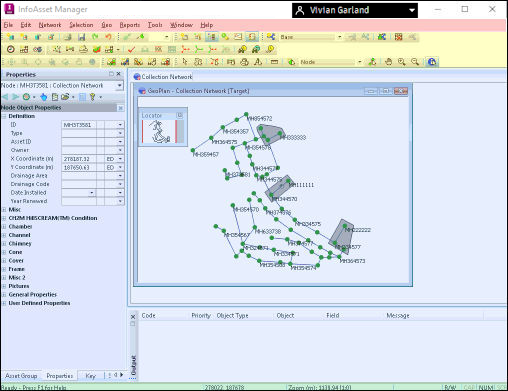
Pink - Menu bar, Yellow - Toolbars, Blue - Main Window, Green - Status bar
Related information
The following sections provide an overview of useful related topics that you can browse once you have discovered the InfoAsset Manager workspace and that may be of help in some specific situations.
InfoAsset Manager About box
The About box displays usage agreement information about your current installation, as well as the software version number and licence name (if applicable). Further information about your current installation, such as the licence number, the version of the operating system and the name and location of the database you are using may also be accessed via this window. You may be asked for some of this information when contacting us.
InfoAsset Manager keyboard shortcuts
Certain menu and toolbar functions can also be accessed using shortcut keys, which may prove very useful as the use of shortcuts can significantly speed up tasks. See InfoAsset ManagerKeyboard Shortcuts for more details.
Help
InfoAsset Manager is provided with online context-sensitive help. This type of help provides assistance that is appropriate to where the user is in the software application, and what tasks they are trying to perform.
The Help system can be accessed from within InfoAsset Manager by selecting the Help topics option from the Help menu or by pressing the F1 key at any time to display the help topic appropriate for that part of the interface. Alternatively you can use the Search box at the top of the help window to find the information you are looking for.