You can move around the GeoPlan Window using the panning tools or the GeoPlan Locator Map. The panning tools allow you to move by small amount at a time within the area currently visible. The GeoPlan Locator Map allows you to move to any location in your model quickly.
You can also centre the GeoPlan Window on one or more objects by using the Find functions. See below.
Automatic panning
You can switch on an option that allows you to automatically pan the GeoPlan Window. To switch this option on or off:
- Choose Options from the Tools menu. This displays the Options dialog.
- Select the GeoPlan page.
- Check or un-check the Enable Auto-Panning when at the edge of the GeoPlan box.
With the option enabled:
- Large arrows appear when you move the cursor close to the edges and corners of the GeoPlan.
- Click with the left mouse button to scroll the view in the direction indicated.
- Click and hold the left mouse button to scroll repeatedly in the direction indicated.
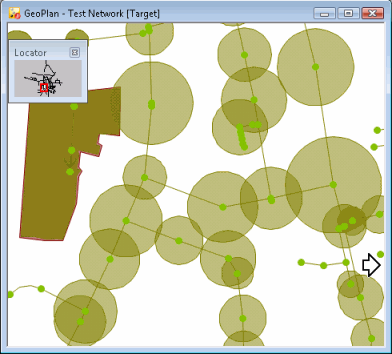
GeoPlan with Automatic Panning Cursor visible on the right
Manual panning tool
Click
 on the
GeoPlan Tools Toolbar
or press F8 to turn on panning mode. Click and then hold the left mouse button. Drag the pointer to another part of the GeoPlan and release the mouse button.
on the
GeoPlan Tools Toolbar
or press F8 to turn on panning mode. Click and then hold the left mouse button. Drag the pointer to another part of the GeoPlan and release the mouse button.
Panning can also be carried out by holding the mouse scroll wheel while dragging the pointer on the GeoPlan.
GeoPlan locator
You can use the GeoPlan Locator to move anywhere within your network. See GeoPlan Locator Map for details.
Centering the view on selected objects
You can also use the find tools, or select one or more objects, and then centre the view on those objects. See: