To Split a Table
Divide a table and move to a separate sheet or location.
You can split a parts list, hole, revision, or general table and move the split section to a new location or sheet.
The following example shows how to split a parts list and then move the new segment to a different sheet.
Move your mouse over text in the table row where you want to make the split. Right-click when the move icon appears.
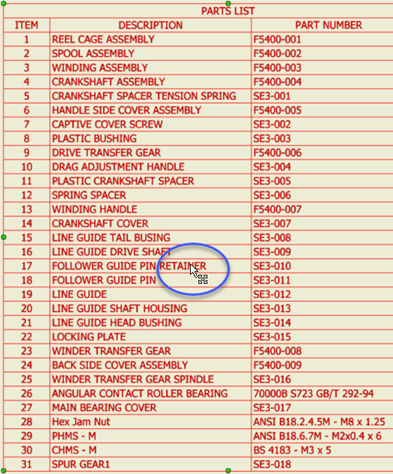
Click Table
 Split Table in the context menu.
Split Table in the context menu.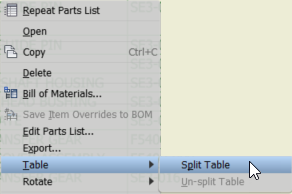
The table splits into two segments. In the browser, the new table segment displays as a child of the parent table.
Tip: To stitch the table back together, right-click a table segment in the display or browser and click Un-split Table. All segments are connected to the parent table.To move the split section to a new sheet:
Expand PARTS LIST in the browser.
Drag the split table to the area just below the new sheet label.
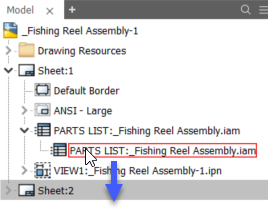
Double-click the new sheet in the browser to make it active and adjust the split table location.
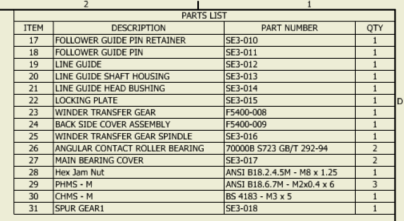
Editing a split table
To edit properties for all table segments, edit the parent segment. After you save the edits, all segments of a split table respect your changes.
To change properties for a specific child segment, edit the segment. All property overrides applied to child segments are preserved until the table is unsplit.