To Manage the Display of Constraint Status in the Browser
Constraint status displays by default in the assembly browser as a ![]() ,
,  , or
, or  to indicate one of three states:
to indicate one of three states:
Fully constrained A black dot indicates the component is fully constrained.
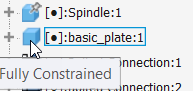
Under constrained A hollow dot indicates the component is under constrained and needs attention. To resolve, start by opening the Edit Constraint dialog box to identify possible issues.
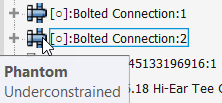
Unknown A dash indicates the constrained status of the component is unknown. To resolve this state, rebuild the assembly: On the ribbon: Tools tab
 Manage tab
Manage tab  Update panel
Update panel  Rebuild All
Rebuild All  .
.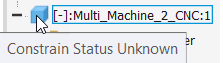
Use the Display Preferences menu options to:
- Hide Fully Constrained: Only display components that have constraint issues.
- Show Constraint State: Display all constraint status (
 ,
,  , and
, and  )
)
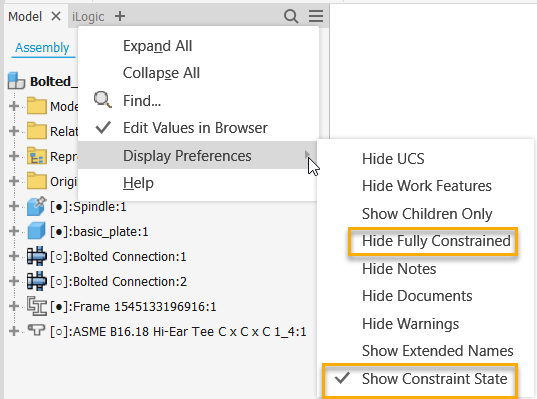
The setting, Show Constraint State in Browser is also available from Tools  Manage
Manage  Document Settings
Document Settings  Modeling tab. By default, the setting is enabled.
Modeling tab. By default, the setting is enabled.