Inventor Browser
Overview
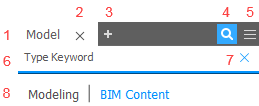
- Panels. Each panel can be moved within, added to, or removed from an existing panel by dragging the tab. Panels can also be docked side by side, top to bottom, or undocked and float separately, and even docked outside of Inventor.
 closes the panel.
closes the panel. adds new panels from a list of hidden panels.
adds new panels from a list of hidden panels. toggles search and filters.
toggles search and filters. provides access to display settings.
provides access to display settings.- Quick Search field parses the entire browser hierarchy.
 cancels an existing search or closes if no search is active.
cancels an existing search or closes if no search is active.- Display active browser. Switch between model, and other environment browsers with a single click.
Access
Regardless of the document type, whenever the model browser is not displayed, you will see this icon ![]() in the upper left of the graphics display. Click the icon to show the available browser panels for the active document.
in the upper left of the graphics display. Click the icon to show the available browser panels for the active document.

You can also change the model browser visibility by going to the View tab  Windows panel
Windows panel  Switch drop-down list.
Switch drop-down list.
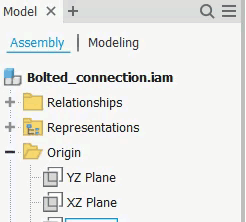
Search Details
Use the quick search field to find:
File nodes, both collapsed and expanded.
Features.
Relationships
iProperties: An icon displays next to search results with matching iProperty fields. Hover over the icon to display the information.
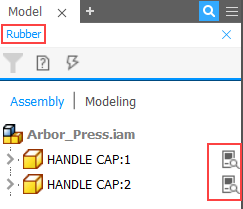
Instance properties: An icon displays next to search results with matching iProperty fields. Hover over the icon to display the information.
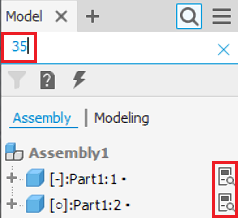
Use a single space to separate keywords.
Search Filters
Filters allow you to quickly show only specific nodes and to narrow your search.
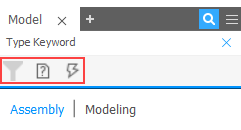
Use the filter options to:
- Show only unresolved files.
- Filter out out-of-date files.
- Clear filters.
- Switching to a different environment.
- Editing a part.
- The Find in Browser command
The search icon displaying brackets on each side  represents a group.
represents a group.
Node Renaming
You can rename browser nodes. Click once to select the node, click again to edit the text. The entire node name is selected and you enter the new name. You can change the name on a by character basis also, such as when changing from a lowercase to uppercase letter.