Assembly Enhancements
Check out the enhancements made to Inventor that impact the Assembly environment.
Joint Enhancement
To modify a joint value, in the model browser single-click a joint and edit its value. To edit a joint, in the model browser, double-click a joint to display the dialog or in the graphics area double-click the joint glyph to edit the joint.
Single-click
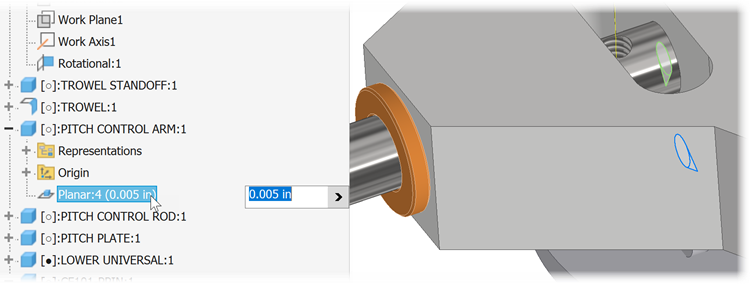
Double-click
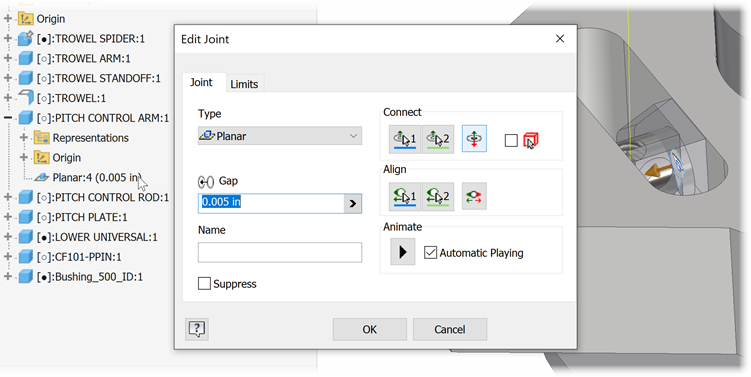
For more information see To Define and Manage Joint Relationships.
Mate Constraints Enhancements
Multi selections for Mate constraint
For Mate constraints, it is now possible to select multiple constraints that are mated to the first selection. While placing a constraint, use the new Multiselect flyout option in the Selections area. Multiselection is not possible while editing.
When multiple selections are made, the counter next to the Selections title shown the number of selected instances. The number is only shown during the selection process.
You can also link parameters using the new check box. The check box is enabled after multiple selections are made.

For more information see To Place Mate or Flush Constraints in Assemblies and Place Constraint Reference - Assembly Tab.
Double-click edit iMate constraint result in an assembly
To edit an iMate constraint result in an assembly, in the model browser, double-click a iMate constraint to display the dialog to edit the constraint.
Highlight differences to compare table row values
When editing an iComponent or Model State table, a new Compare column with a checkbox is added to select rows. By default, all rows are unchecked. Check or uncheck the rows to add or remove from the comparison.
If more than two rows are being compared, the first selected row is used as the base for comparison with other rows. If the base row is deleted, the second selected row is used as the base. When the "All Rows" toggle is on, the first row is still used as the base. To change the base comparison row, select Set As Default Row from the context-menu.
Coloring is used to distinguish the compared rows and cells:
- Orange: Indicates the base row.
- Blue: Indicates cell differences.
- Grey: Rows that are not being compared.
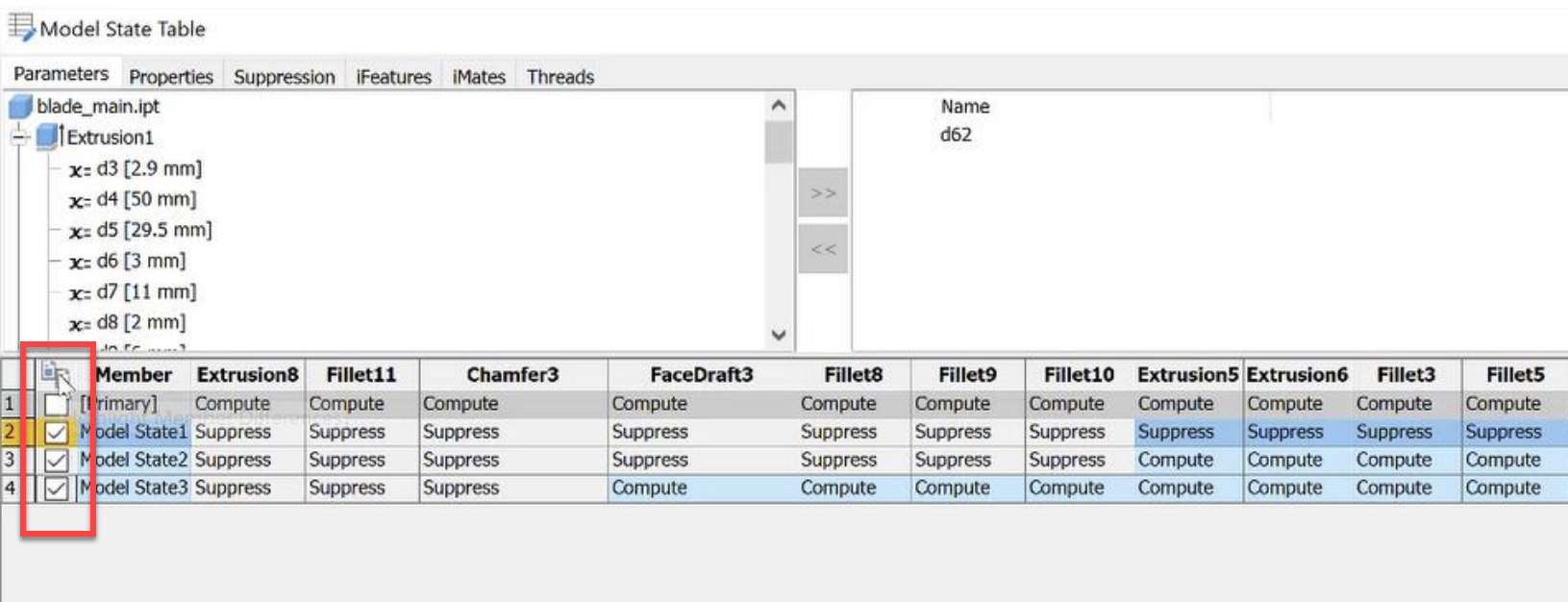
For more information see To Author Parts or iParts.
Content Center Component Change Size
You can now select multiple content center components of the same family and change the size of all selected components to one size. Change Size enables when all selected components are of the same family, regardless of their size. The component dialog populates with the parameters of the first component selected.
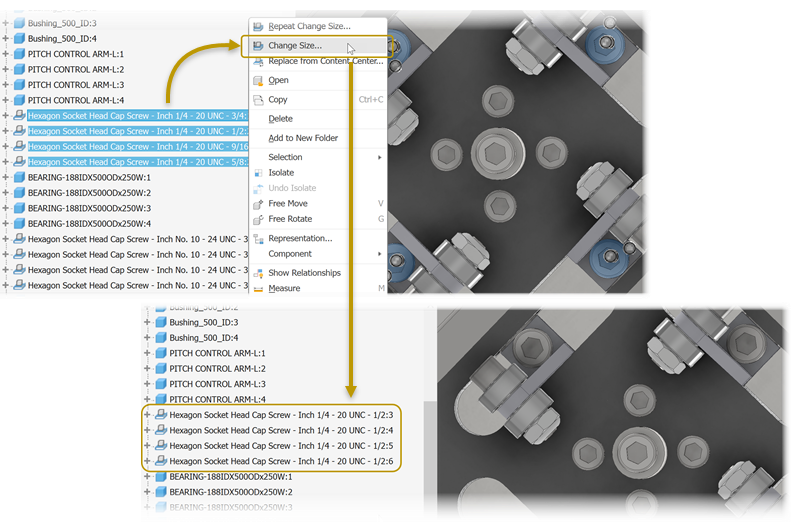
For more information see To Edit Placed Content Center Parts.
Tube and Pipe Enhancement
It is now possible to delete multiple tube and pipe routes at once. In the browser, select the routes to be deleted, right-click and select Delete Route.
Design View Representations
The improved messaging for saving assembly view representation changes distinguishes between the Primary view representations and custom view representations. The updated message displays when attempting to save changes to a locked view representation.
For more information see About View Representations.