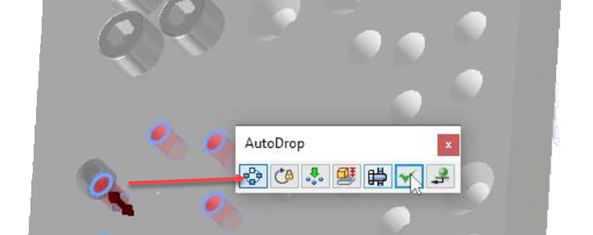Content Center Enhancements
Several enhancements are made to Content Center in this release of Inventor.
Define local and shared Favorites
The Content Center dialog (Place from Content Center, Open from Content Center, Content Center Editor) allows the definition of two groups of Favorites. Both groups are visible in the Favorites section of the Content Center dialog. The local group is visible only to the user who created it, as it is stored in a local folder and is accessible on that PC only. Shared Favorites, stored in the Design Data folder, are visible to all users who share this folder. Both local and shared Favorites can be deleted.
In the Favourites area, click the drop-down arrow and select either Add New Shared Favorites Group or Add New Local Favorites Group.
Once the Favorites groups are defined, you can switch between them to activate the required group.
Content Center Local Favorites are stored in "...AppData\Roaming\Autodesk\Inventor 20XX\Content Center\Settings\Favorites.xml".
Shared Favorites are stored in the Design Data folder, with the path defined by the Inventor project. Because this folder is often a shared or server folder, these shared Favorites are visible to all users who use the same shared Design Data folder. The path to the shared Favorites is: "..\Design Data\Content Center\Settings\Favorites.xml".
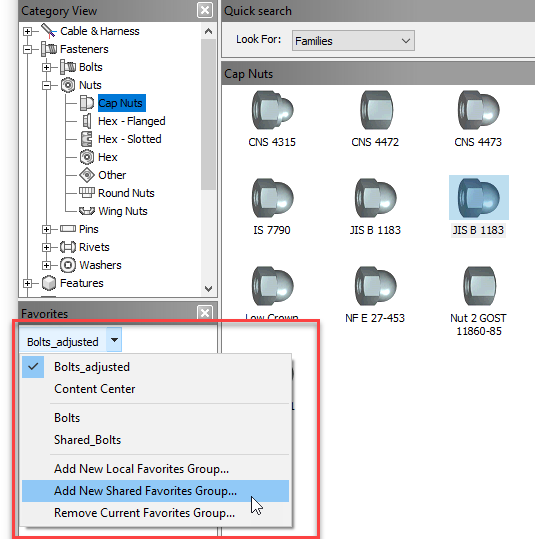
For more information, see To Use Content Center Favorites.
Enhanced Search
In Content Center, searches are performed on a limited set of parameters by default. You now have the ability to broaden these parameters for search. In the Projects dialog box, select the Configure Content Center Libraries option. In the Configure Libraries dialog, make sure you have an editable library selected, and click Search Settings.
In the Search Settings dialog box, select the option for the search, and click Add. The following options are available: - Default: Search is performed on the default set of Inventor parameters. - Default + Specified Parameters: Search is performed on the default set of Inventor parameters and additional user-defined parameters. - All Parameters: Search is performed on all parameters in the library.
Once you set the search parameters, click OK to close the dialog and run the Update Tool in the Configure Libraries dialog to apply the changes to the library.

For more information, see To Configure Content Center and Search Settings dialog box.
Override Physical Properties: Mass in the Family Table dialog
The mass of a Content Center part is defined as the mass of another Inventor component—density multiplied by volume. In some cases, you may want to define your own mass. Now you can create a new family table column, set its type to either "Real" or "Integer", and set its units to either [g] or [lbm]. Then, establish a mapping between this column and Physical Properties: Mass.
You can override Physical Properties: Mass in the Family Properties dialog. If there is a user-defined mass column in the family table, you can establish a mapping in the Family Properties dialog.
When mass mapping is defined, the Content Center component has a mass defined by the Content Center family table. The existing mapping can be removed. Once removed, the mass of the Content Center component will revert to being calculated by density multiplied by volume.
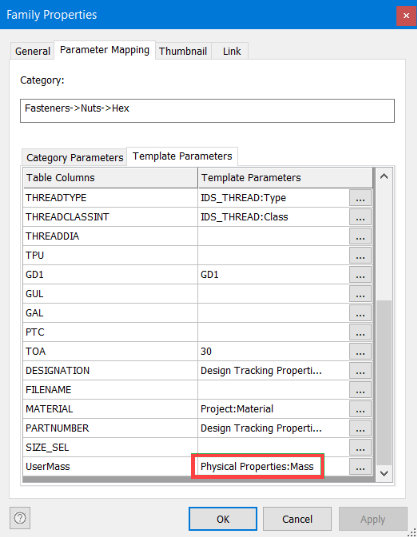
Define thread properties
It is now possible to define thread properties using the new Thread Properties dialog. Display the dialog by clicking on the three-dot button in the family table cells related to thread properties or by double-clicking a thread-related cell. In the dialog, you can specify thread properties such as Thread Type, Thread Size, Thread Designation, and Thread Class. You can apply thread characteristic changes to a single cell or to all cells in the table row, affecting all family members.
Values in the Thread Properties dialog are read from the Thread.xls file. Thread characteristics can be read for both external and internal threads.
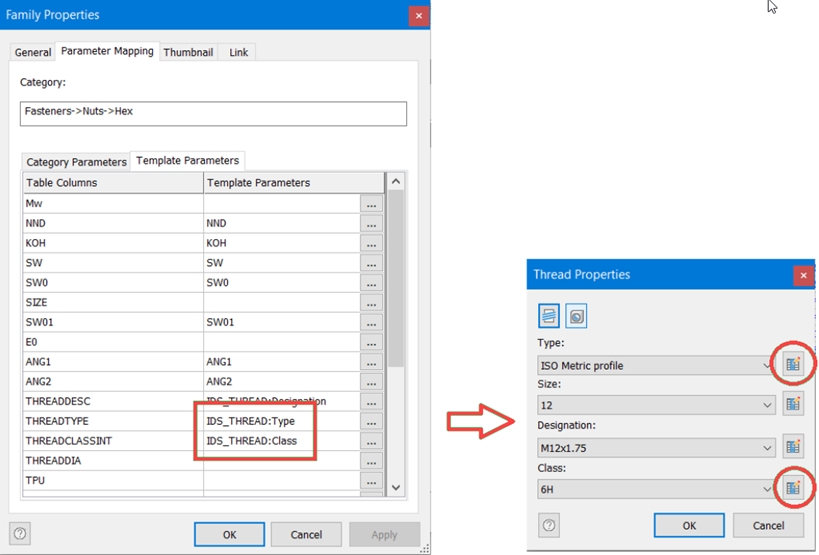
Assembly feature pattern in AutoDrop
When using AutoDrop, you can now select patterns (circular, rectangular, and sketch-driven) created in an assembly environment. The "Follow Pattern" option has been enabled for assembly patterns.
Assembly feature patterns and assembly feature patterns in weldments are supported.