Enhancements to Model States
Many enhancements have been made to model states in this release of Inventor, including new browser menus.
Enhanced Model State workflows include the ability to:
- Edit multiple selected model states
- Share or break shared BOM relationships
- Edit in the table editor
Other improvements include:
- Enhanced robustness and refined clarity for the active model state, edit scope, and captured elements
- Zero quantity BOM items
- Browser tooltips and icons for the blue dots and edit pencils for model state are improved
- Delegate/break-delegation for any model state
- Choose model state when linking parameters from a file
- Model states label
Enhanced and Simplified Browser
Model States and Design Views are now grouped in the browser in the Representations folder, which is now the first item in the browser and expanded, by default. To disable auto-expand, go to Advanced Settings Menu > Display Preferences > unselect Auto-expand Representations Folder on Open.
The structure of the folder differs for parts, assemblies, iParts, and iAssemblies:
- For assemblies, the "Model State" folder is moved into the "Representations" folder as the first entry in the browser.
- For iAssemblies, the "Table" folder is moved into the "Representations" folder as the first entry in the browser.
- For parts, the browser has the "Representations" folder as the first entry, and the "Model State" and "Design View" folders are moved into it.
- For iParts, the browser has the "Representations" folder as the first entry, and the "Table" and "Design View" folders are moved into it.
Consolidated create model state menu
All existing create model state operations are now grouped under one context menu available after right-clicking the New Model State option. Available options vary for parts and assemblies, and a new option New Model State as a Child of [Primary] is added for assemblies.
The following options are available in the context menu:
- New Model State
- Duplicate [Primary]
- New Model State as a Child of [Primary] (for assemblies only)
- New Simplified Part
- New Derived Assembly
- Substitute With Existing Part

Model States Table editor
To edit model states, you no longer need Microsoft Excel. Now, to edit model states, you can:
- Select a model state in the browser, right-click, and select Edit Table. In the Model State Table, change values as needed.
- In the browser, double-click the blue dot indicator.
Ability to delegate/break-delegation for any model state
You are now able to modify a subset of model states. The active model state is displayed in the iProperty Editor from Windows Explorer
Add vector icons for the browser blue dots and edit pencils for model state
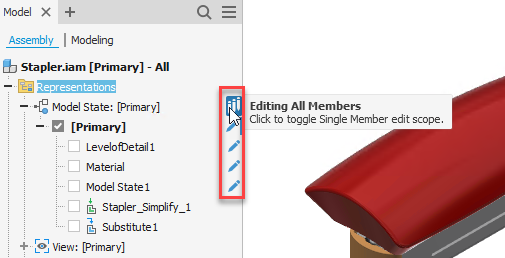
Blue dot indicator in the browser
A new Hide Blue Dot Indicator added to the hamburger menu for an instance browser node that is being tracked in the Model States or iPart/iAssembly table. Blue dots are only displayed at the root assembly instance level, even when editing in place. Hover over the blue dot to display the current model state settings.
Ability to choose model state when linking parameters from a file
You can now select a specific model state when linking parameters using the "Select Document" method. The parameters window allows you to specify from which model state the linked parameter should be taken. Parameters between components can be linked from model states as well as from iParts.
Improved experience when opening a file that no longer has the defined model state
Previously, when a recently opened file was listed with a specific model state as part of the recent list, if that model state was removed, renamed, or converted to an iComponent, the file would not be opened. Now, the file can be opened with the same model state if it was renamed or converted to an iComponent (the model state will be removed). If the model state is deleted, the "Primary" model state will be active when opening the file.
Model States in Template
- In an assembly, create a new component from a template that contains model states. These model states are now displayed in the new component.
- Demote components from a template that contains model states. These model states are now displayed in the demoted assembly.
- Make a part from a template that contains model states. When you place the part in a target assembly that also contains model states, these model states are displayed in both the part and the target assembly.
- Make components from a template that has model states and insert them into a target assembly that also has model states. These model states are displayed in both the components and the target assembly.
Linked paramters