Revit Interoperability Enhancements
Learn about the areas where interoperability improvements were made.
BIM Content Environment
The BIM Content Environment has been restructured with new commands being added.
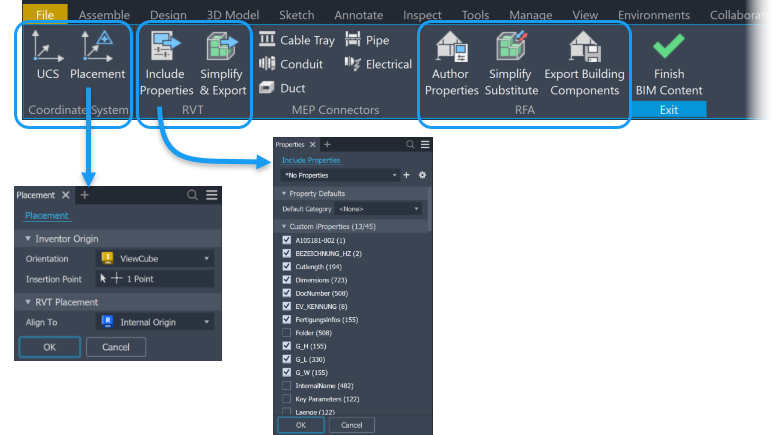
Added Coordinate System panel that includes the UCS and Placement commands. With Placement you select the Inventor model orientation and insertion point that will align with the selected Revit location in the exported RVT file. The new command supports Revit versions 2023 and newer.
Note: If Revit Interoperability was installed with a previous version of Inventor, it may need to be updated for 2026.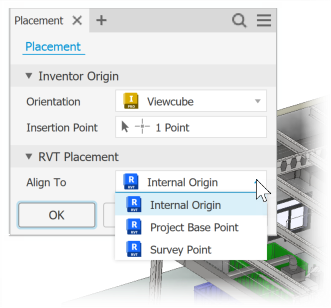
For more information see Use Placement for RVT export orientation and insertion points
Added a ribbon panel specifically for RVT exports, with new commands Include Properties and Simplify and Export. Include Properties displays the properties you can include in the export, providing greater control over the content you share. Select from Custom iProperties, Instance Properties, Standard iProperties, and Factory Properties that you've included in the documents. If you need to add properties later use Edit Properties from the Revit Export node right-click menu, then click Update to commit the changes.
Note: Include Properties is available for Revit version 2025 and newer.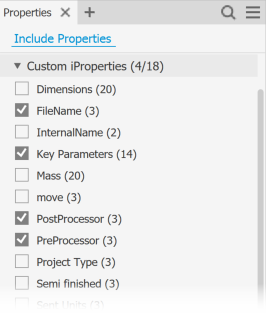
For more information see To Include Properties in Revit Exports
Simplify & Export is used for RVT exports and is set with default parameters for use with the export.
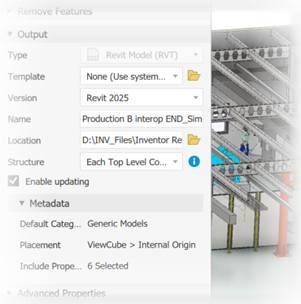
For more information see Create a Simplified Part from an Assembly
Added a ribbon panel specifically for RFA exports, with Author Properties (formerly Author Building Components), Simplify Substitute, and Export Building Components.
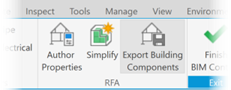
Changes to access points for Simplify Workflows
Access points for Simplify tasks have been updated to adjust for the BIM Content changes.
For standard Inventor assemblies, the access points are:
For architectural projects, the access points are:
- File menu
 Export
Export  Export RVT - output file type is restricted to .rvt only.
Export RVT - output file type is restricted to .rvt only. - Environment tab
 BIM Content
BIM Content  RVT panel
RVT panel  Simplify & Export - output file is restricted to .rvt only.
Simplify & Export - output file is restricted to .rvt only. - Environment tab
 BIM Content
BIM Content  RFA panel
RFA panel  Simplify Substitute - creates an assembly substitute. Typically used in connection with the Export Building Components command.
Simplify Substitute - creates an assembly substitute. Typically used in connection with the Export Building Components command.
- File menu
Simplify - New Template and Structure options for RVT export
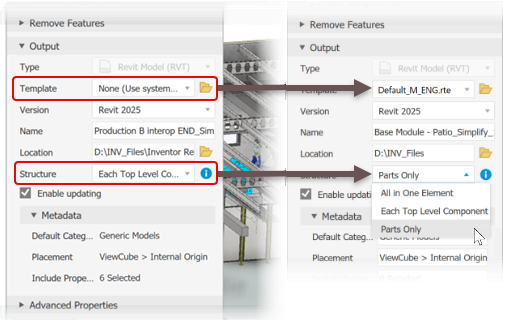
A new structure option, Parts Only, is added to the RVT export panel. All visible Parts in the simplified assembly get an equivalent Revit element in the exported RVT file. Metadata for the export displays in the panel.
Revit Template (.rte) selection is added to the RVT export panel. When a Revit template is specified, the template version (2024, 2025, etc.) dictates the Output Version of the export. You can use the installed templates from Revit or Revit Interoperability, or use your own custom templates.
Note: For more information see Simplify Assemblies Enhancements.
Include Revit Categories wherever iProperties can be included
You can include Revit Categories in Bill of Materials, sketches, 3DA, parts lists, leader text, iLogic and so on - anywhere you use other iProperties.
For example, in a Bill of Materials use the BOM Editor Column Chooser to add Revit Categories to the table. In the item row, in the Revit category column, begin to enter the category and the list of Revit categories displays. Select the one that applies. If you want to assign the same category to multiple items, just copy the one property and select multiple cells, then paste. All selected cells update to use the property.
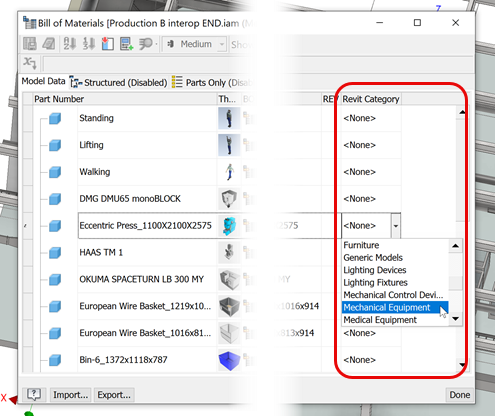
For more information see To Work with Bill of Materials and To Customize BOM Columns.