USD lighting
Create a USD light
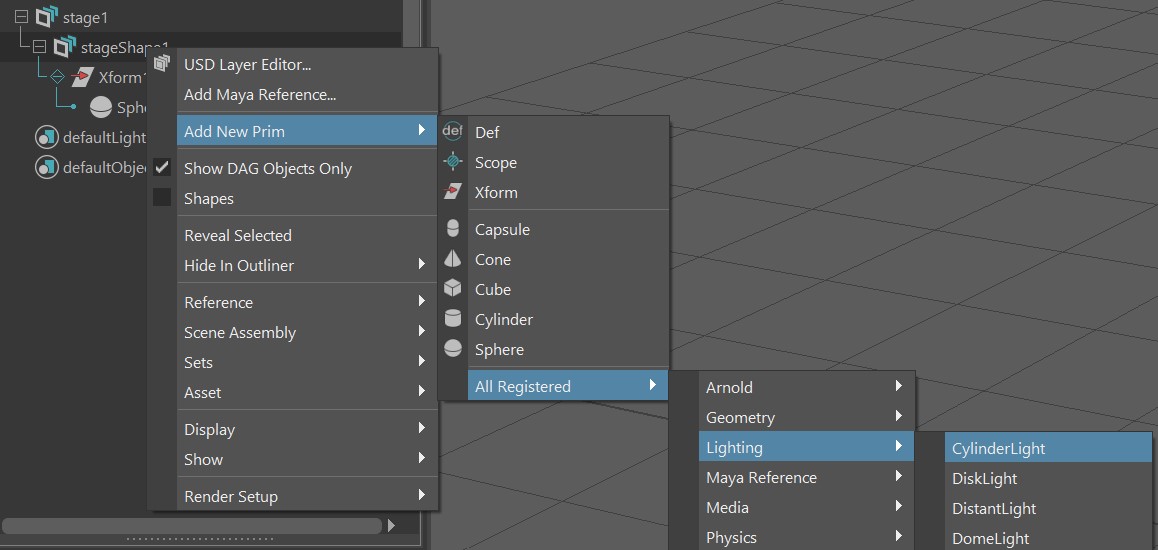
To create a USD light, right-click a stageShape, go to Add New Prim > All Registered > Lighting, and select the light you want from the list. After the light is created, you can edit its attributes in the in the Attribute Editor.
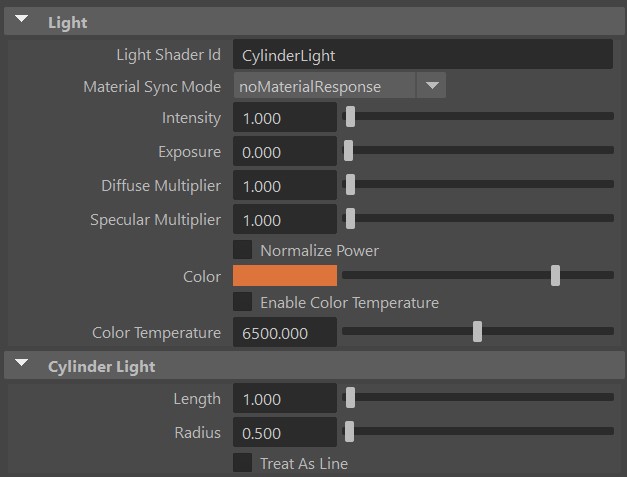
Light Link Collection
The Light Link Collection widget lets you specify which objects are affected by a USD light. You can either use the Include and Exclude panels to provide a list of prims to be included or excluded from illumination, or provide a path expression in the Expression panel to specify which objects are illuminated.
Specify Collection using prim paths
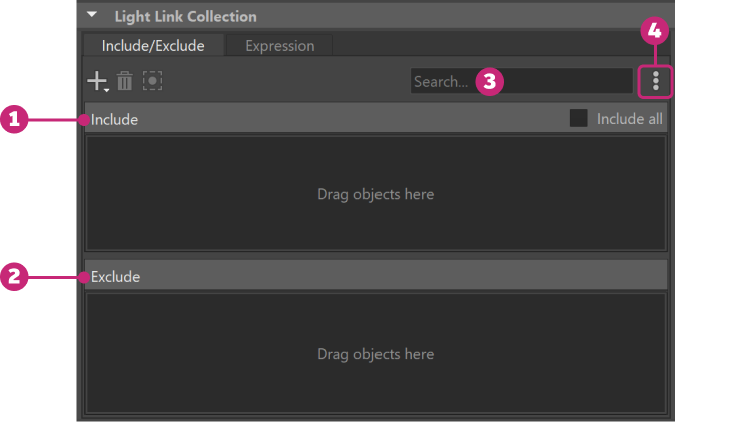
- Include: Provides objects to be included in the collection for illumination. The Include all option is on by default. When this option is on and no objects are specified in the Include or Exclude panel, the light illuminates all the objects. It's automatically turned off when an object is dragged into the Include panel.
- Exclude: Provides objects to be excluded from the collection for illumination.
- Search bar: Searches for an object in the Include or Exclude list.
- More menu: Click to view more options. See More options for light link collection.
In the Include/Exclude panel, you can specify which objects are illuminated by the light.
To include or exclude an object in the collection, middle-drag the object from the Outliner into the Include or Exclude panel. When rendering in Arnold, the light only illuminates included objects and does not affect the excluded ones.
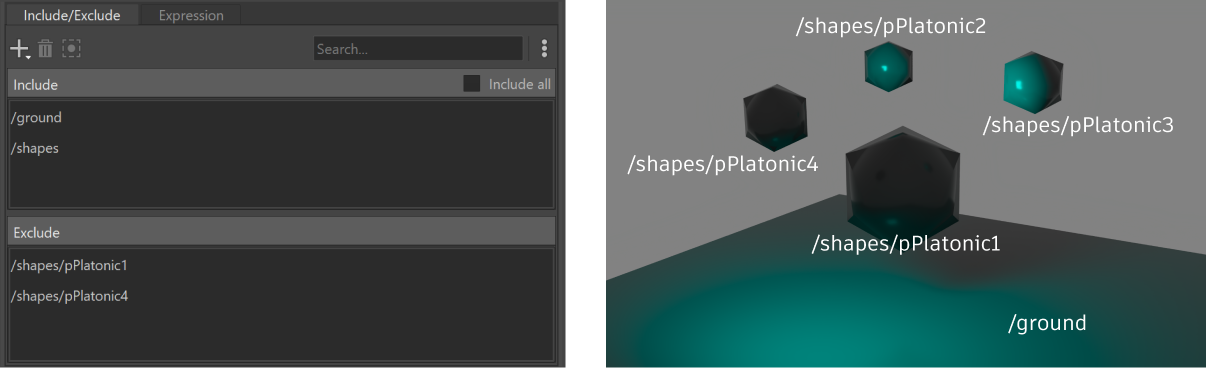
To include or exclude one or more objects in the collection, pin the light tab in the Attribute Editor, select the objects in the Outliner, click the
 icon and select Add Selection to Include or Add Selection to Exclude.
icon and select Add Selection to Include or Add Selection to Exclude.To update a prim path in the Include or Exclude panel, double-click on the path to edit it, and press Enter or click away to save the change. Type-ahead suggestions are available upon double-clicking on a path for quick selection.
To remove objects from the Include or Exclude list, select them and click the delete icon
 .
.To select one or more included or excluded objects in the viewport, choose them from the Include or Exclude list, and click the select icon
 .
. You can drag and drop one or more objects between the Include and Exclude panels.
Specify Collection using path expression
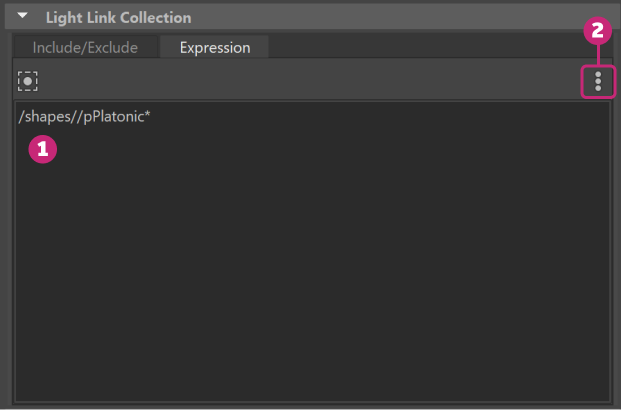
- Expression tab: Lets you write a path expression for specifying which objects to illuminate.
- More menu: Click to view more options. See More options for light link collection.
To specify which objects are illuminated using a path expression, type the expression in the Expression panel. If Include All is on, typing an expression automatically turns it off.
For the expression to work, ensure that Legacy Translation is unchecked in the Arnold section of the USD stage attributes in the Attribute Editor.
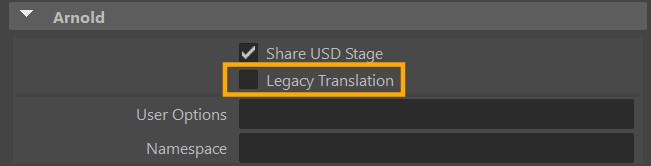
Some of the commonly used functions include:
- * : Matches zero or more characters (not path or property separators). For example, /shape* can match /shape, /shapes and /shape123, but not /shape/sphere.
- ? : Matches any single character (not a path or property separator). For example, /shape? can match /shape1 and /shape2.
- // : Matches any prim with the specified name in any path hierarchy. For example, /shape//sphere can match /shape/sphere and /shape/group1/subgroup2/sphere.
When both the Include/Exclude tab and Expression tab are in use, a warning icon appears and the expressions will be ignored. The default tab will be the one that contains data. When both tabs have data, the default one will be Include/Exclude.
More options for light link collection
Click the ellipsis icon for more options.
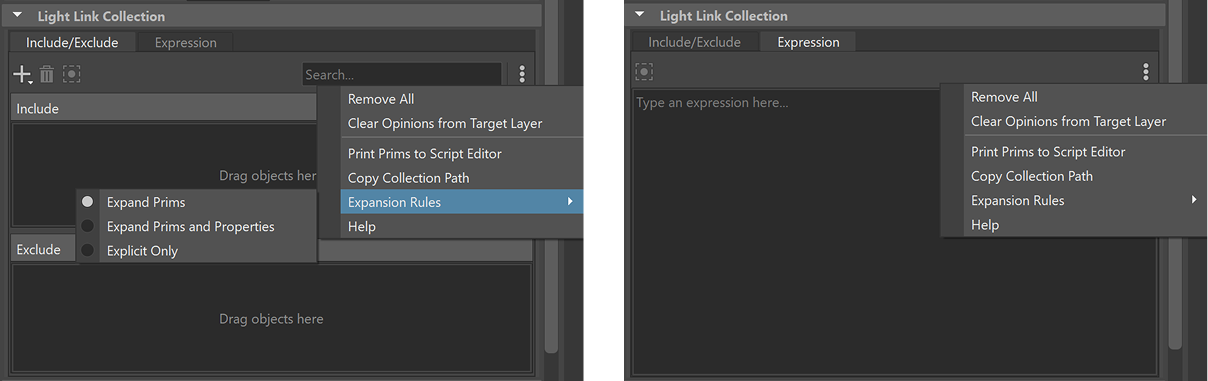
- Remove All: Remove all objects from the Include and Exclude panels or Expression tab.
- Clear Opinions from Target Layer: Remove the objects authored in the target layer from the Include and Exclude panels or Expression tab.
- Print Prims to Script Editor: Print the included objects to the Script Editor.
- Copy Collection Path: Copy the path of a collection.
- Expansion Rules:
- Expand Prims: All the prims descended from the included objects and not descended from the excluded objects belong to the collection.
- Expand Prims and Properties: Similar to Expand Prims, plus all properties on all included prims also belong to the collection.
- Explicit Only: Only prims specified in the Include panel and not specified in the Exclude panel belong to the collection.
- Help: Link to online help for USD lighting.
For more information on path expression, visit Pixar's documentation on Open USD.