Retarget character extension animation
You can retarget character extension animation using Auto Mapping or Manually Assign Retarget Mode options.
When you use Auto Mapping, MotionBuilder detects the best match source joint on the source character that the extension is connected to, and then automatically maps the animation to the same joint of the target extension. Manual Assign lets you select Transformation values from the source character to use as reference for the target character's extension.
Turn on Mirror Animation options in the Modifiers section of the Character Settings to mirror the animation you are retargeting. See Character Extensions.
Retarget extension animation using Auto Mapping
In the Character Controls window, set the following:
- Character to the target character.
- Source to the character with extension animation you want to retarget.set the target and source characters.
In the Navigator, under Character Extensions, select the target extension.
In the Properties tab of the Resources window, select Retarget Mode and Select Auto Mapping from the list.
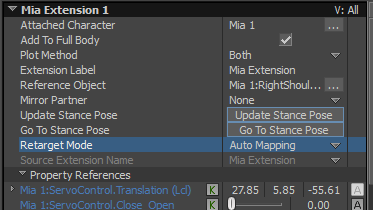
The source character extension's transformation values are automatically mapped to the target character extension. You can view these source properties in the target extension in the Navigator pane under Retarget Properties.
Retarget extension animation using Manually Assign
In the Character Controls window, set the target and source characters.
In the Navigator, under Character Extensions, select the target extension.
In the Properties tab of the Resources window, select Retarget Mode and select Manually Assign from the list.
In the Navigator, select the source extension.
In the Properties tab of the Resources window, click the lock
 icon to lock the source extension's Property settings.
icon to lock the source extension's Property settings.In the Navigator, select the target extension.
In the Retarget Properties, the Character Extension table indicates that the Source values are not set.

To map the source extension's animation, drag the source extension's Translation values from the Properties tab into the appropriate location under Source in the Character Extension table.