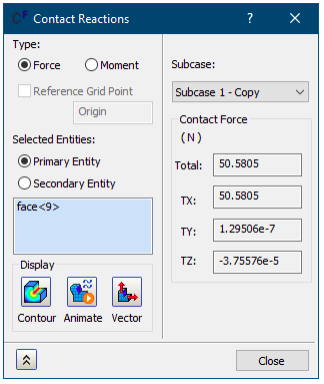Shell Cross-section in Post-Processing
It is now possible to view the shell cross-section in the post-processing. To view the cross-section, right-click on the Elements in the Analysis tree and select "Display Cross-Section".
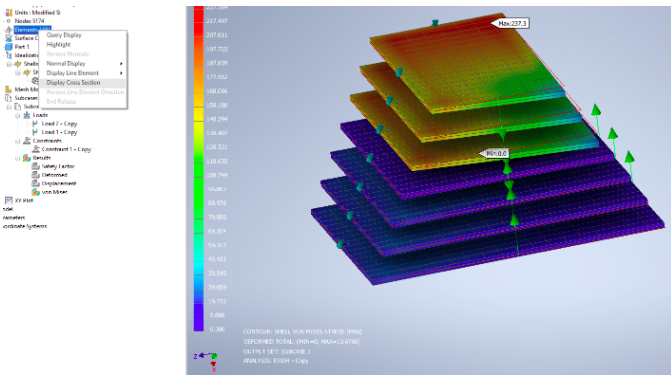
User-defined colours can now be set for out-of-range elements when viewing Fringe contour results
To set the colours for out-of-range elements, open default settings, go to Post-Processing, and check the boxes inside Fringe Contour range colours. When the contour type is set to Fringe and the minimum, maximum range values are set, the out-of-range will be visible in the set colour.
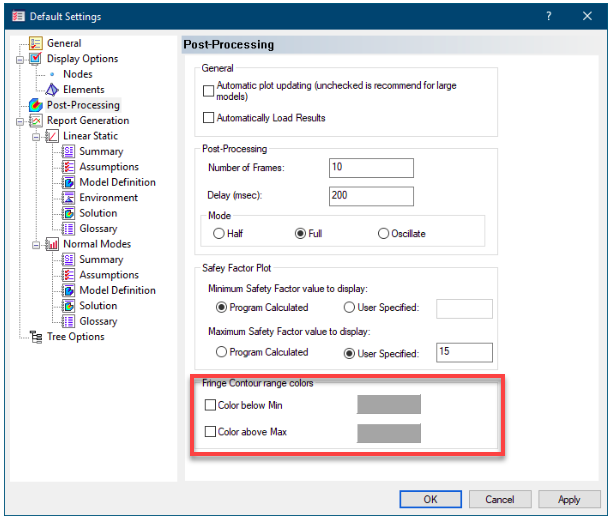
Updates to Gravity Load visualization
The Gravity load visualization has been updated:
- A Load arrow is now added to the center of gravity of the model along the specified direction. Clicking on the Gravity load in the Analysis tree switches the model visualization to wireframe for better visualization of the gravity load glyph.
- The image at the bottom right corner of the canvas is updated to just refer to the presence of gravity load in the active analysis.
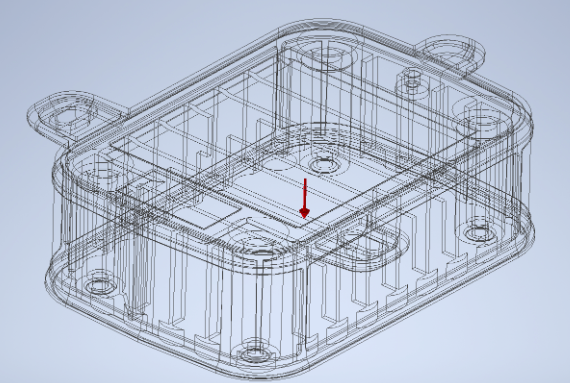
Improvement to Explicit Quasi-Static solve time
The multi-trial algorithm for automatic quasi-static analysis has been updated. The updated algorithm allows for larger pseudo time steps, resulting in more durable outcomes and up to 50% reduction in solving time compared to the prior version.
Tooltip and highlight separation
Tooltip and entity highlights in the Analysis tree items is now separated.
Contact Reactions
Inventor Nastran now has the feature to extract the Contact Forces & Contact Moments summation results from contact faces/edges.
To open contact reactions, right-click on the contact for which you wish to view the reactions and click on “Contact Reactions”. The Contact Reactions dialog opens, which is set to Force and Primary Entity selection by default. You can add more entities to the list to re-calculate the summation results. The individual component and its summary are to the right half.