Use the Catalog tab to create and manage components with custom geometry.
Create a Component Using Block-Based Geometry
- In the Catalog tab, click Create Component.

- In the Create New Component dialog box, under Graphics Selection, click Custom Graphics.
- Under Basic Part Family Information, do the following:
- Choose a component category (for example, Valves).
- Choose a component type (for example, Valve).
- Enter a short description (for example, DOUBLE SEAT VALVE).
- Choose a primary end type (for example, BV).
You can also enter a value if the primary end type is not in the catalog.
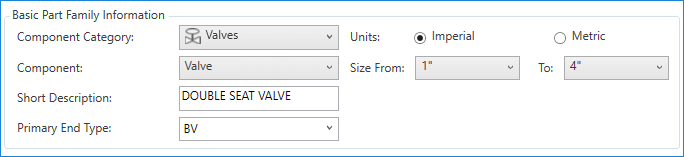
- Under Graphics Selection, specify the number of ports (for example, 4).
This value must match the number of ports added to the custom component blocks.
- Under Basic Part Family Information, specify a size range (for example, 1” to 4”).
- Click Create.
Assign Sizes to a Block-Based Component
- In the Part Size Properties pane, Sizes list, select a size (for example, 4").
Alternatively, click Manage Sizes to add, duplicate, or remove sizes.
- Expand Part Size Properties, do the following:
- Enter a long description (for example, DOUBLE SEAT VALVE).
- On the right of the Block Name box, click the ellipsis [...] button.
- In the Open dialog box, open a drawing and click a block that has ports specified using PLANTPARTCONVERT.
- Click Select Model.
- Expand Part Size Connection Port Properties, in the Matching Pipe OD box, enter a value (for example, 4.5).
Note: You can assign property values for each port individually. If all connection port properties are the same, click All Ports to assign values at once.
Duplicate a Component in the Same Catalog
- In the Catalog tab, expand Catalog Browser.
- In the Catalog Browser, right-click a component. Click Duplicate Component.
- In the Duplicate Part Family dialog box, enter a unique part family name.
- Click Create.
Copy Components to a Different Catalog
- In the Catalog tab, expand Catalog Browser.
- In the Catalog Browser, select one or more components to copy.
- Click Edit menu
 Copy.
Copy.
- In the Catalog list, click a different catalog.
- Click Edit menu
 Paste.
Paste.
Remove Components from a Catalog
- In the Catalog tab, expand Catalog Browser.
- In the Catalog Browser, right-click a part from an open catalog.
- Click Remove from Catalog.
Important: It is NOT recommended to remove parts from the default catalogs. The best practice is to make a copy of a catalog to modify.