Forma Board is a digital whiteboard that allows for collaboration amongst AECO professionals.
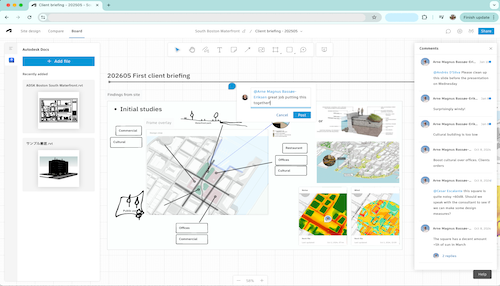
Learning Summary
- How to retrieve and pin Revit proposals, sheets, and analyses.
- How to collaborate using markup features.
- How to present your work effectively using Forma Board.
Go to your Forma Hub to try his workflow.
What is Forma Board?
Forma Board is a digital whiteboard that allows for collaboration amongst AECO professionals.
The Forma Board, designed to convey your design story and process, serves as a flexible companion to Forma's design and analysis tools. It enables you to bring together, visualize and share your ideas and design stories. With the Forma <--> Autodesk Docs connection, you can visualize designs and models from other Autodesk solutions that are saved in Docs and incorporate them into your design narrative.
You can use the board individually or as a collaborative tool to work along with your peers, project stakeholders, or clients. With the Forma board, you can present your ideas directly, or you can also involve collaborators, inviting them to review your projects, add notes, or to provide valuable input.
How do I access Forma Board?
Step-by-step instructions on using Forma Board within Forma and its integration with Revit:
-
Navigate to Forma Board:
- Access Forma Hub > Project > Site > Board to start your collaborative project.
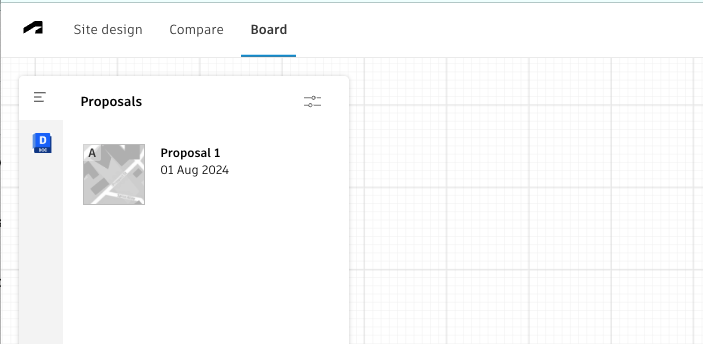
- Access Forma Hub > Project > Site > Board to start your collaborative project.
- Bring in Files from Docs by using the left panel:
- Retrieve and pin files from Docs, including Revit proposals, sheets, and analyses created in Forma Site Design. Note that you can add analyses in both static and live states-static analyses remain unchanged, while live analyses update in real time.
- Drag and drop content onto the canvas. Use frames to stay organized and move content in bulk.
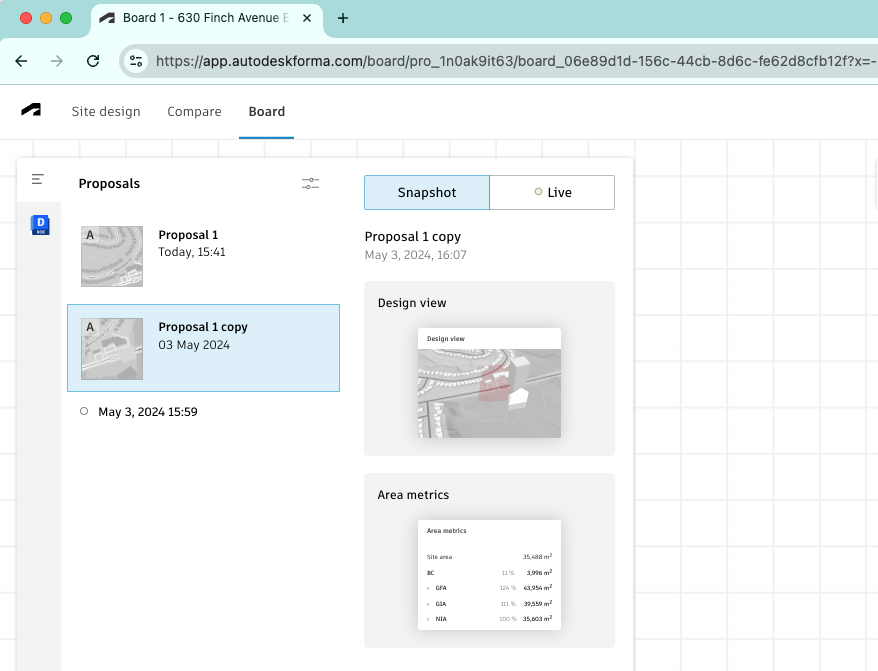
-
Collaborate with Your Team using the tools at the top of your screen:
- Use markup features such as pen, text, arrows, shapes, and sticky notes to annotate your content.
- Tag your colleagues in comments-they'll receive an email notification-to gather feedback and foster collaboration.
-
Present Your Work:
- Use the presentation mode to showcase your work effectively.
- Share your board with others to collaborate and provide input.
Examples
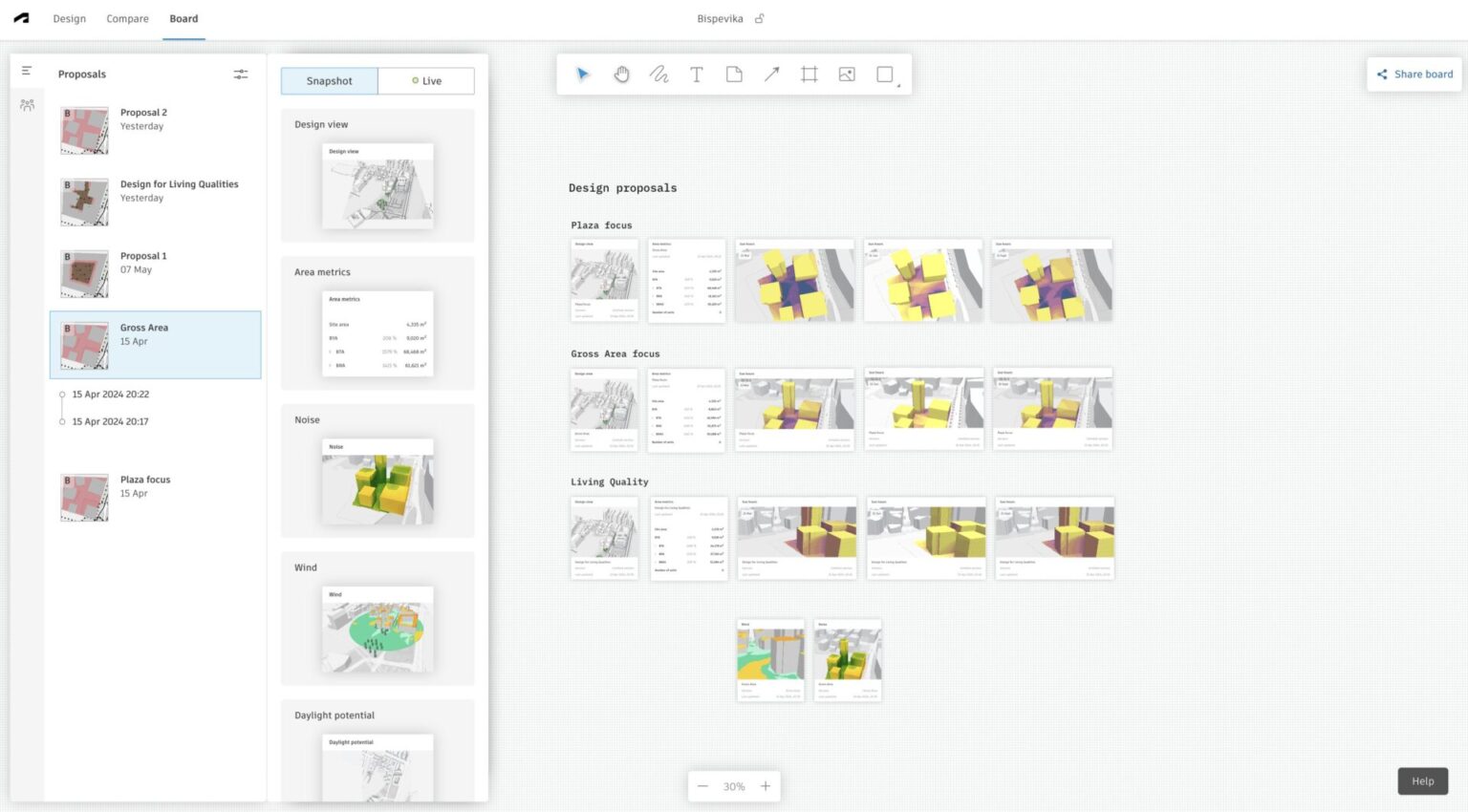
- Pin all relevant Revit proposals and sheets on the board for easy access and reference during project meetings.
- Use markup features to annotate designs and gather feedback from team members, ensuring everyone stays aligned.
- Utilize Forma Board for redlining by marking up Revit sheets and proposals to coordinate documentation and ensure accuracy.
Additional Resources
Visit our help center to learn more about how to integrate Forma Board into your Revit workflow
- Tutorial on Using Forma Board
-
Short video tutorial:
Frequently Asked Questions
Will the sheets I add to my Forma Board automatically update when I publish a new version of my Revit file to Docs?
No. To ensure that the underlying data in your discussions remains consistent, sheets are not updated automatically. However, you can easily add sheets from the latest version to compare them side by side or to replace the older ones.Will my drawings and annotations from Forma Board be saved as markups to my documents?
No. Anything you draw on the board is saved only within that board and does not affect your documents. If you want to add markups to a sheet, double-click it and follow the link to Docs, where you'll have full markup and issue-tracking support.
Go and Try Forma Board today.