You can exclude an element from a group instance so that it is not visible in the view, and you can move an element from a group instance to the project view.
Excluding elements from a group instance may be useful when, for example, you place a hotel unit group defined with 4 bounding walls adjacent to a similar unit, and the walls overlap. You can exclude the overlapping wall from the group instance. If the excluded wall is hosting any elements (for example, a wall-hosted tub or a door), Revit attempts to rehost those elements on the remaining wall.
You can exclude an element using any of the following methods:
- Exclude an element from a group instance. The element remains in the group but is not visible in the project view for that group instance. If the excluded element is hosting any elements, Revit attempts to rehost those elements.
- Move an element from a group instance to the project view. The element is visible in the project view, and can be edited from the project view. The element is also excluded from the group instance.
When elements are excluded and are not visible in the project view for a group instance, they are not included in schedules.
Excluded elements can be restored to their group instances.
To exclude an element from a group instance
- In the drawing area, place the cursor over the group element to exclude.
- Press
TAB to highlight the element, and then click to select it.
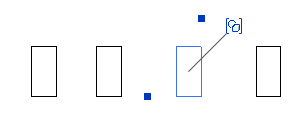
- In the drawing area, click the icon (
 ) to exclude the element, or right-click, and click Exclude.
) to exclude the element, or right-click, and click Exclude.
The element is excluded from the group instance, and hosted elements are rehosted as necessary.
To move an element from a group instance to the project view
- In the drawing area, place the cursor over the element to move.
- Press Tab to highlight the element, and then click to select it.
- Right-click, and click Move to Project.
To restore an excluded element to a group
- In the drawing area, place the cursor over the excluded group element.
- Press Tab to highlight the element, and then click to select it.
- In the drawing area, click the icon (
 ) to restore the excluded element, or right-click, and click Restore Excluded Member.
) to restore the excluded element, or right-click, and click Restore Excluded Member.
To restore all excluded elements in a group
- In the drawing area, select the group.
- Click Modify | Model Groups tab or Modify | Attached Detail Groups tab
 Group panel
Group panel
 (Restore All Excluded).
(Restore All Excluded).