Explore the best practices to enhance the analytical model automation result.
Both the Physical to Analytical for Buildings and the Analytical to Physical for Buildings automation tools are powered by a Dynamo script.
Access the Automation Process
Quick Access
- On the Analyze tab
 Structural Analytical Model panel, click
Structural Analytical Model panel, click
 (Analytical Automation).
(Analytical Automation).
- From the drop-down list, select the automation tool you need:
 (Run Physical to Analytical for Buildings).
(Run Physical to Analytical for Buildings).
 (Run Analytical to Physical for Buildings).
(Run Analytical to Physical for Buildings).
- On the Analyze tab
 Structural Analytical Model panel, click the Analytical Automation drop-down list and select the automation tool.
Structural Analytical Model panel, click the Analytical Automation drop-down list and select the automation tool.
Dynamo Player
- On the Analyze tab
 Structural Analytical Model panel, click
Structural Analytical Model panel, click
 (Analytical Automation).
(Analytical Automation).
- From the drop-down list select
 (Automation Customization).
(Automation Customization).
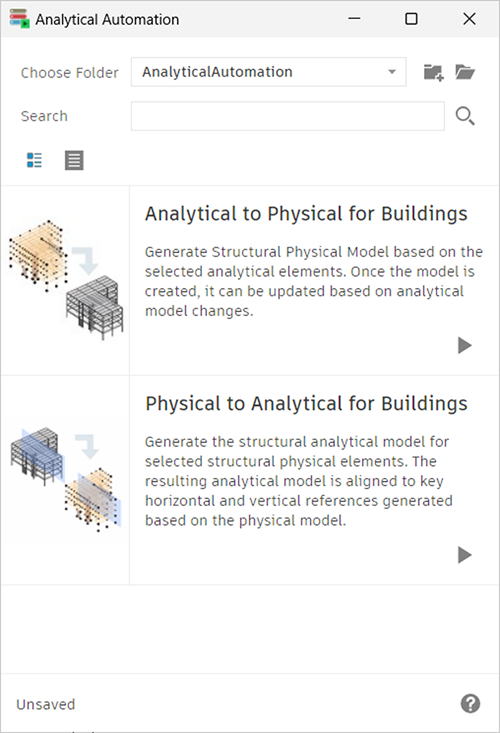
 Structural Analytical Model panel
Structural Analytical Model panel  Analytical Automation drop-down list
Analytical Automation drop-down list  <name of the automation tool>
<name of the automation tool>  Open File Location.
Open File Location.
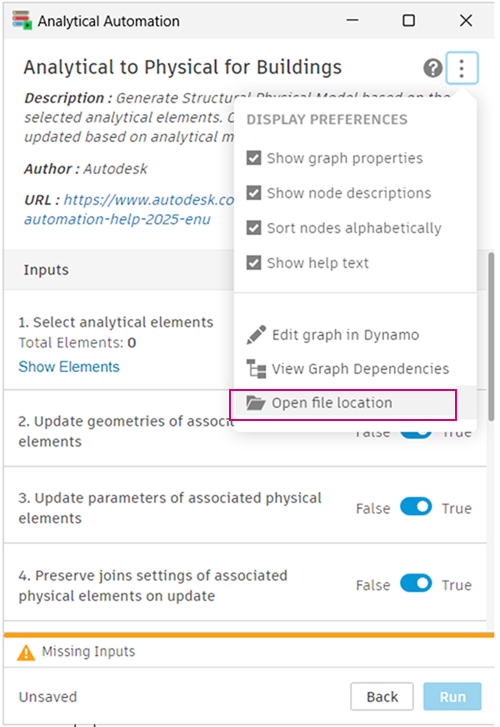
Customize the Automation Process
The Quick Access option allows you to run the automation process with the default settings. Only select the elements and click Run.
If you want to adjust the automation tool settings, use the Automation Customization.
You can also adjust the Dynamo script.
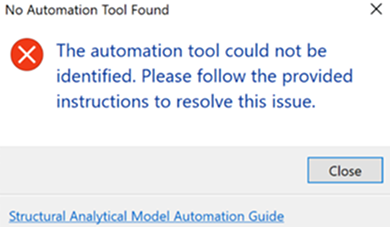
If different settings are needed for specific parts of the project or you want to store default settings for specific projects, you can do this by creating multiple copies of the Dynamo automation script.
Automation Process Troubleshooting
If the quick access automation does not find the automation Dynamo script (based on its GUID) in the specified location, a warning will be displayed, saying that the automation tool could not be identified.
- The script was deleted.
- There is more than one automation Dynamo scripts with the same GUID in the specified location.
- The Dynamo script changes are not compatible with the quick access automation process.
Solution:
- Restore the backup version.
- Ensure that there is only one Analytical Model Automation script with the required GUID.