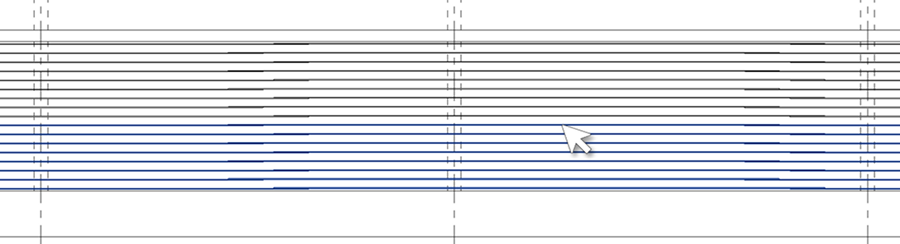Split one or several rebar sets at the selected bar position or intersecting line reference.
You can choose to constrain the resulting sets, as well as split one or all the sets in a splice chain.
- Modify | Structural Rebar
 Splice panel
Splice panel 
 (Splice) drop-down
(Splice) drop-down 
 (Split Rebar Set).
(Split Rebar Set).
- Modify | Splice Rebar
 Mode panel
Mode panel 
 (Split Rebar Set).
(Split Rebar Set).
OR
Pick Bar
Split one set by selecting a bar.
- Select one or more rebar sets. These will be sets that can be split.
- In Modify | Structural Rebar
 Splice panel, click the
Splice panel, click the
 (Splice) drop-down and select
(Splice) drop-down and select
 (Split Rebar Set). Alternatively, click the Splice command, then switch the mode to Split Set.
(Split Rebar Set). Alternatively, click the Splice command, then switch the mode to Split Set.
- In Modify | Split Set, click
 (Pick Bar).
(Pick Bar).
- Hover over a bar to see a highlight of the resulting set. The bars are highlighted from the first bar
 in the set to the one you are hovering over. Click the bar to split
in the set to the one you are hovering over. Click the bar to split
 .
.
- Continue selecting bars in either of the initial sets or sets resulting from splits
 .
.
- The split sets are shown as a preview. Click
 (Finish)
(Finish)
 to accept the split sets or
to accept the split sets or
 (Cancel) to discard the selection and exist the split rebar set tool.
(Cancel) to discard the selection and exist the split rebar set tool.
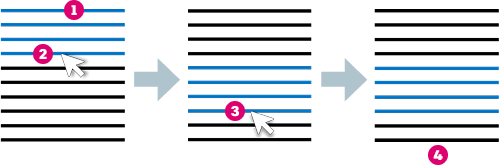
You can also pick line references to split one or several sets.
- Using the same Pick Bar mode, hover over a straight-line reference to see a highlight of the split sets.
- Select the line to split. One line reference can split a set a maximum of 2 times.
- The split sets are shown as a preview. Click
 (Finish) (4) to accept the split sets or
(Finish) (4) to accept the split sets or
 (Cancel) to discard the selection and exist the split rebar set tool.
(Cancel) to discard the selection and exist the split rebar set tool.
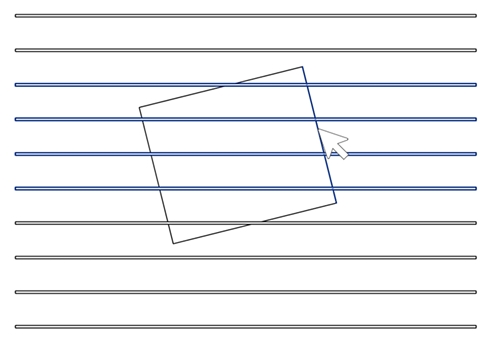
Constrain Sets
You can automatically constrain the sets resulting from the split by toggling on
 (Constrain Sets) in Modify | Split Set
(Constrain Sets) in Modify | Split Set  Options panel. A constraint between the bar plane and out of plane extents of the sets is created, so they move together after splitting.
Options panel. A constraint between the bar plane and out of plane extents of the sets is created, so they move together after splitting.
Here's an example, with the set split
 and editing the constraints shows the 2-way constraint between the bar plane of the second set and out of plane handle of the first set
and editing the constraints shows the 2-way constraint between the bar plane of the second set and out of plane handle of the first set
 .
.
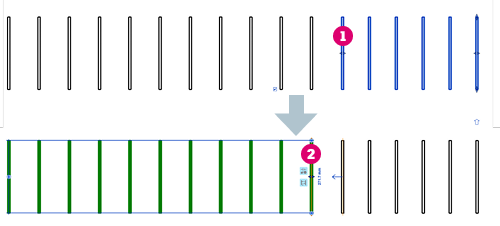
Split All Sets
Enable the
 (Split All Sets) toggle in the Options panel of Modify | Split Set, to split all sets in a splice chain. If this option is off, only one set gets split and the splice connections between it and adjacent sets in the chain are discarded.
(Split All Sets) toggle in the Options panel of Modify | Split Set, to split all sets in a splice chain. If this option is off, only one set gets split and the splice connections between it and adjacent sets in the chain are discarded.
Here's an example, where the bars in all sets in the splice chain are highlighted when hovering over the bar in one of the sets.