Exercise 10
Previous: Chapter16 | Next: Chapter 17
This exercise teaches how to use traces to understand your flow results.
Click Traces from the Results tab:

In the Create Set context ribbon, set the Seed Type to Region, the Seed Pattern to Grid, and the Seed Density to 0.1. Click Add.
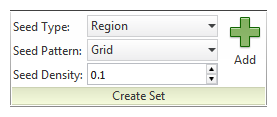
Click the plane:
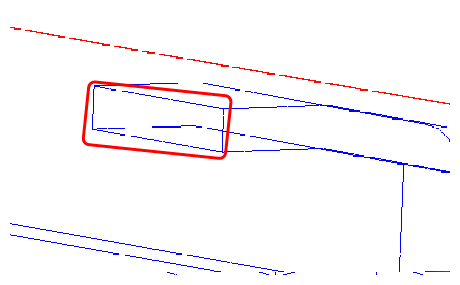
Observe recirculation in front of the seat. This prevents air from reaching the rear seat area.
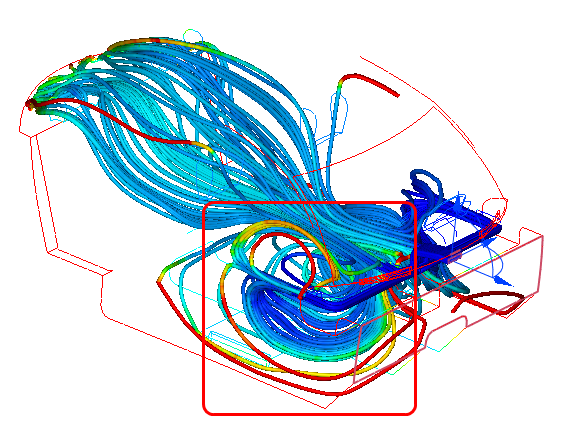 Note: Traces are colored by the Global Result. In the image above, they are colored by Temperature.
Note: Traces are colored by the Global Result. In the image above, they are colored by Temperature.Note that the majority of flow that reaches the rear seat comes from the center of the cabin. Right click off the model and select Capture summary image.
Note: This view will be used to explain why this model behaves as it does, as well as being used to compare against other configurations.To save these traces for use later, right click off the model and select Save view settings file… Name the view settings file “traces”.
To delete the traces, right click on the traces and click Remove.