About the VRED Library
Web Shops > VRED Library
Video captions: Last but not least, we give you now the possibility to download four brand-new 3D environments for free. Therefore, you need to go to Web Shops > VRED Library, and after logging in using your Autodesk account, you can choose between four different environments. Just download them to your preferred directory. Be aware that some scenes need to be unzipped, before you open them in VRED because we added multiple light baking texture sets, which you can see in the separate folders.
I will quickly introduce the four environments to you:
Simple Studio: First, we have the Simple Studio. This is a very reduced minimal dark studio setup, which you can use for Raytracing and OpenGL.
Another Studio is the modular studio. Here you have a set of three different studio types within one scene. You can switch them in the Variant Sets and they are working with OpenGL and Full GI Raytracing. You can choose, for example, a dark mode, with glowing letters. In the scene is also a complete alphabet. So, you can adjust the letters to your needs. Additionally, you can switch to a design studio scene, where you can switch on and off curtains, window blinds, and image walls. And also, a lounge style scene setup is included, so you have multiple options to play around and set it up to your needs and taste.
Please be aware that all three base setups have all different light baking texture sets, which have to be loaded. You can see them stored in separate folders.
City: Next one is the city environment. The city contains variant sets for OpenGL and Raytracing. And, for VR, you can hide some objects, if you are running into performance issues using the variant sets.
Harbour: Last but not least, we have a harbour. Within this scene, you are able to set a night and day situation. Therefore, we created two different light baking texture sets. This will give you a perfect example how to deal with different baked texture sets for different light situations. You can also switch some container colors and activate a container door animation. And you can also switch between OpenGL and Raytracing.
I hope you enjoy them. Thanks for watching the video!
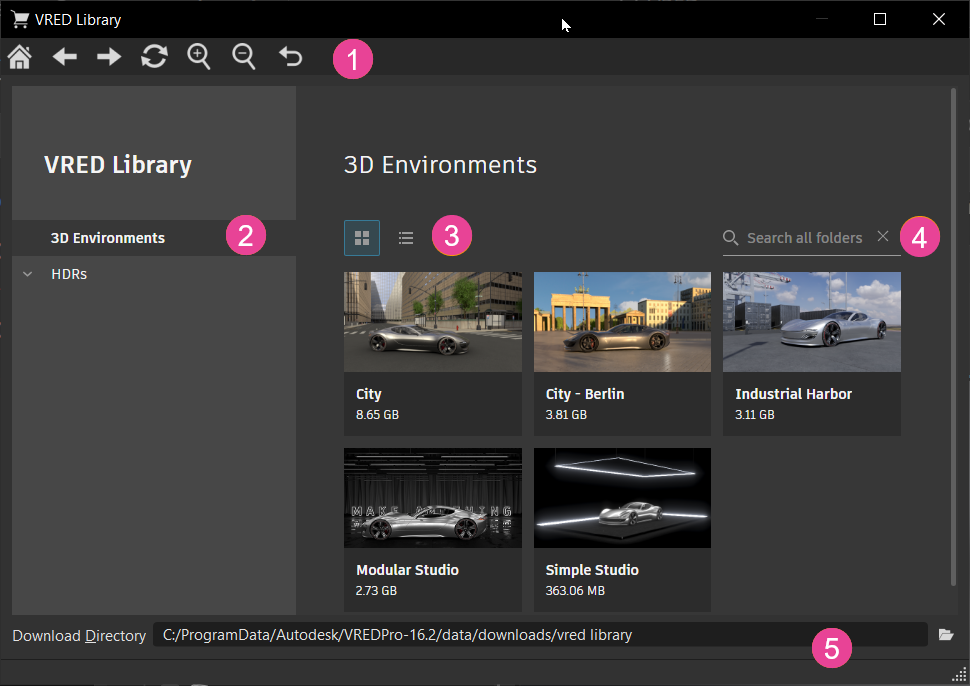
Since the toolbar and Download Directory are common to all web shops, see About Web Shops for these.
 QuickAccess Bar
QuickAccess Bar
Use these when working in the VRED Library.
![]() - Displays the VRED Library homepage.
- Displays the VRED Library homepage.
![]()
![]() - Displays to be previous or following page.
- Displays to be previous or following page.
![]() - Refreshes the list to ensure the latest files are loaded for use.
- Refreshes the list to ensure the latest files are loaded for use.
![]()
![]() - Enlarges or reduces the size of the displayed library content.
- Enlarges or reduces the size of the displayed library content.
![]() - Resets the view after
- Resets the view after ![]() (Zoom In) or
(Zoom In) or ![]() (Zoom Out) has been used.
(Zoom Out) has been used.
 Tree
Tree
The tree contains downloaded files that are grouped into 3D Environments and HDRs. Click a category to load its files into the section to the right. Use the Tile and List buttons to change the view and Search to locate a file.
3D Environments
These six 3D environments are fully immersive and not limited to an image projection of a sphere or dome. This leads to a more realistic experience when moving through the environment. This also means there is no image distortion of the HDRs and no backplates needed.
All 3D environments are optimized for real-time use cases with rasterization, such as VR sessions, as well as offline renderings/high-end visualization in raytracing. They can be viewed in both render modes and are fully modeled in 3D with actual geometry.
The VRED Library allows us to provide and update our content independent of the VRED release cycle. That means you don't have to reinstall many, potentially very large files when you update or reinstall VRED. Instead, you can selectively download assets as you need them.
If you cannot access Web Shops > VRED Library, speak to your admin, as many companies block the Web Shops options.
To download any of these free 3D environments, click one of the thumbnail images to open a panel displaying a larger detailed image, description of the file, and a download link.
Downloading a File
To download the file, click the link. At the bottom of the library is the Download Directory, which displays the default location of the downloaded file. To change this location, click ![]() . While a file is downloading, use the progess bar to see how much time remains before the download is complete.
. While a file is downloading, use the progess bar to see how much time remains before the download is complete.
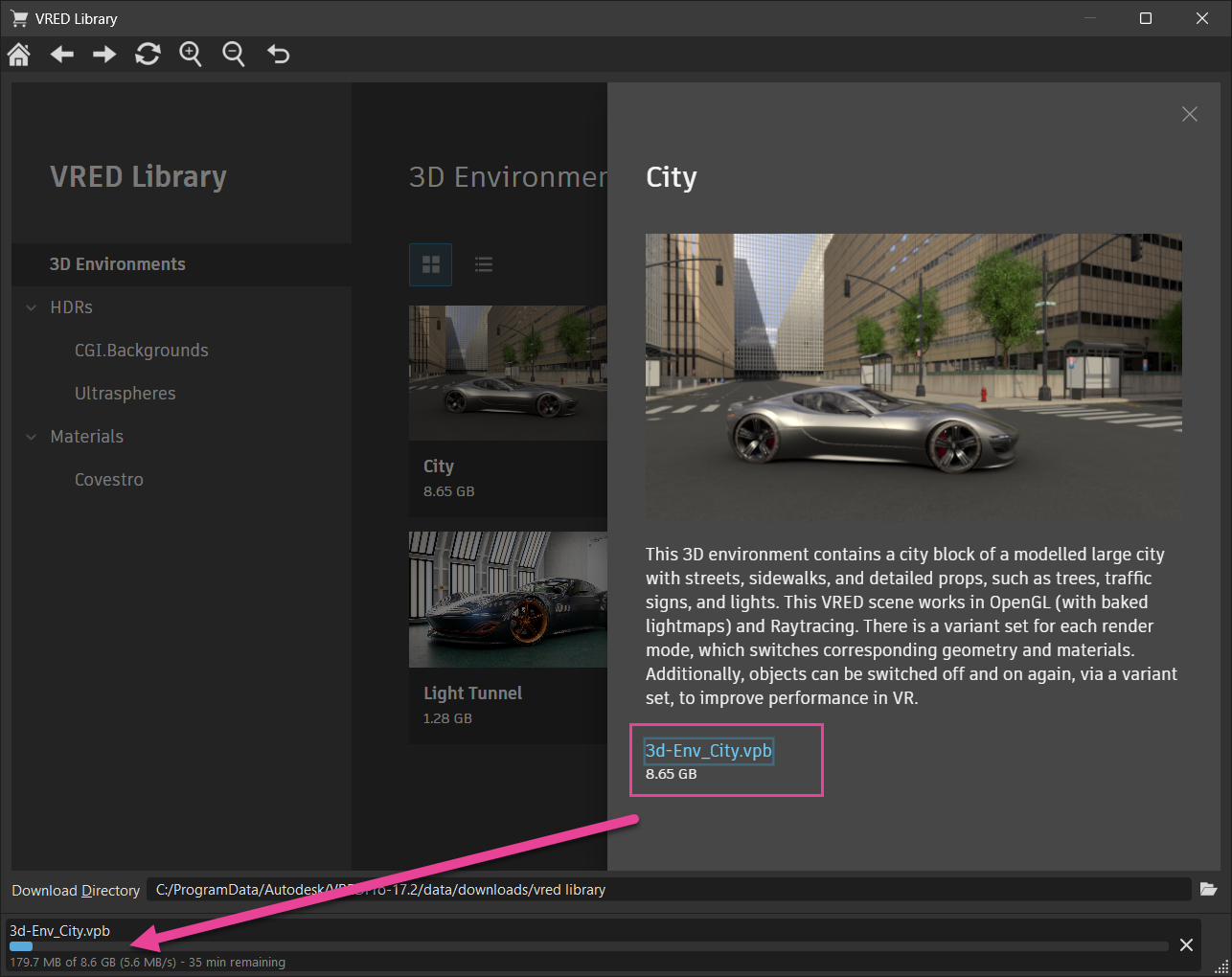
Industrial Harbor


This 3D environment contains an industrial harbor with modelled containers and a crane. There are day and night scenarios in both rasterization (with baked lightmaps) and raytracing, which can be switched with the corresponding variant set. Additionally, container and crane colors can be changed. The doors of a container in the scene, whose interior walls are modelled out, can be opened and are animated.
Modular Studio



This 3D environment contains a modular studio. There are three studio styles that switch to different variants of the room in both rasterization (with baked lightmaps) and raytracing: Dark, Design, and Lounge. Each style has different ceiling, floor, and wall elements, as well as lighting situations that can be switched with the appropriate variant set. Additional blinds, curtains, and movable walls can be switched to different states independent of the room setting. There is also an alphabet of light tubes available. With it, you can customize the slogan in Studio Dark, according to your needs.
City

This 3D environment contains a city block of a modelled large city with streets, sidewalks, and detailed props, such as trees, traffic signs, and lights. This VRED scene works in rasterization (with baked lightmaps) and raytracing. There is a variant set for each render mode, which switches corresponding geometry and materials. Additionally, objects can be switched off and on again, via a variant set, to improve performance in VR.
Simple Studio

This 3D environment contains a simple studio with a modelled stage and detailed lighting. It works with both rasterization and raytracing. To optimize the performance of the scene, e.g., for VR presentations, there is a variant set for lighting, without additional area lights (IBL only), and one with area lights, which requires a higher computation.
Automotive Engineering Lighting Environment

This environment is built as an .osb asset. Load it into the Asset Manager and then dragged into your scene.
This environment asset contains the following:
- 4x cinematic camera viewpoints
- a centered spherical camera for HDR creation
- Bake Light and Shadow settings, in case the IBL or lightmaps have to be recalculated
- several Substance materials in
.sbsarformat
The size of the environment is limited in space matching, roughly that of a light tunnel in reality. Therefore, certain elements, such as the outer walls, are set to backface culling on their node level.
A ReadMe .txt file is contained within the .zip folder.
HDRs
Find 10 free CGI.Backgrounds and 10 free Ultraspheres HDRs in this section. Click the heading to expand it and expose your list. Click a thumbnail image to open a panel displaying a larger detailed image, description of the file, and a download link.
Downloading a File
To download the file, click the link. At the bottom of the library is the Download Directory, which displays the default location of the downloaded file. To change this location, click ![]() . While a file is downloading, use the progess bar to see how much time remains before the download is complete.
. While a file is downloading, use the progess bar to see how much time remains before the download is complete.
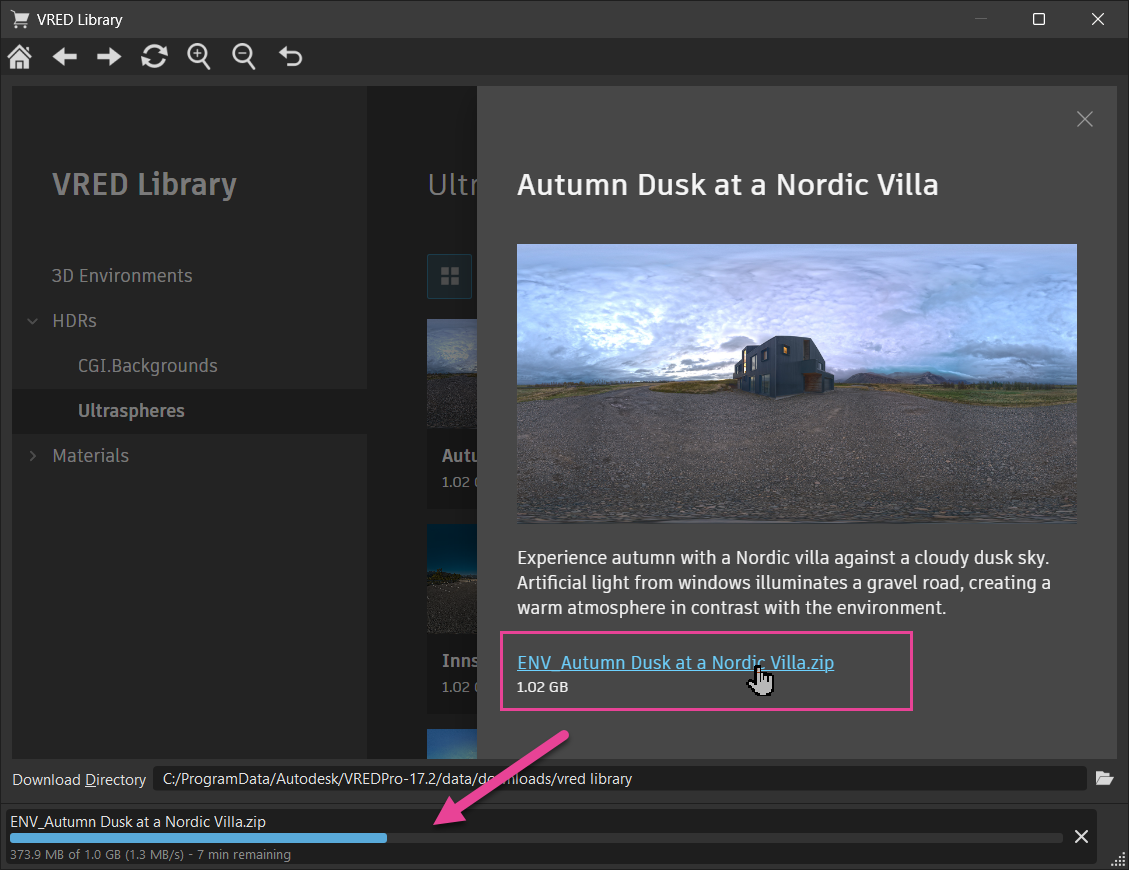
Materials
Find 14 free Covestro AxF measured photo-realistic materials in this section. Click the heading to expand it and expose your list. Click a thumbnail image to open a panel displaying a larger detailed image, description of the file, and a download link.
Video Captions: The VRED Library also includes measured AxF materials from Covestro, commonly used in automotive and product design, ensuring high-quality, industry-standard results for your projects.
Downloading a File
To download the file, click the link. At the bottom of the library is the Download Directory, which displays the default location of the downloaded file. To change this location, click ![]() . While a file is downloading, use the progess bar to see how much time remains before the download is complete.
. While a file is downloading, use the progess bar to see how much time remains before the download is complete.
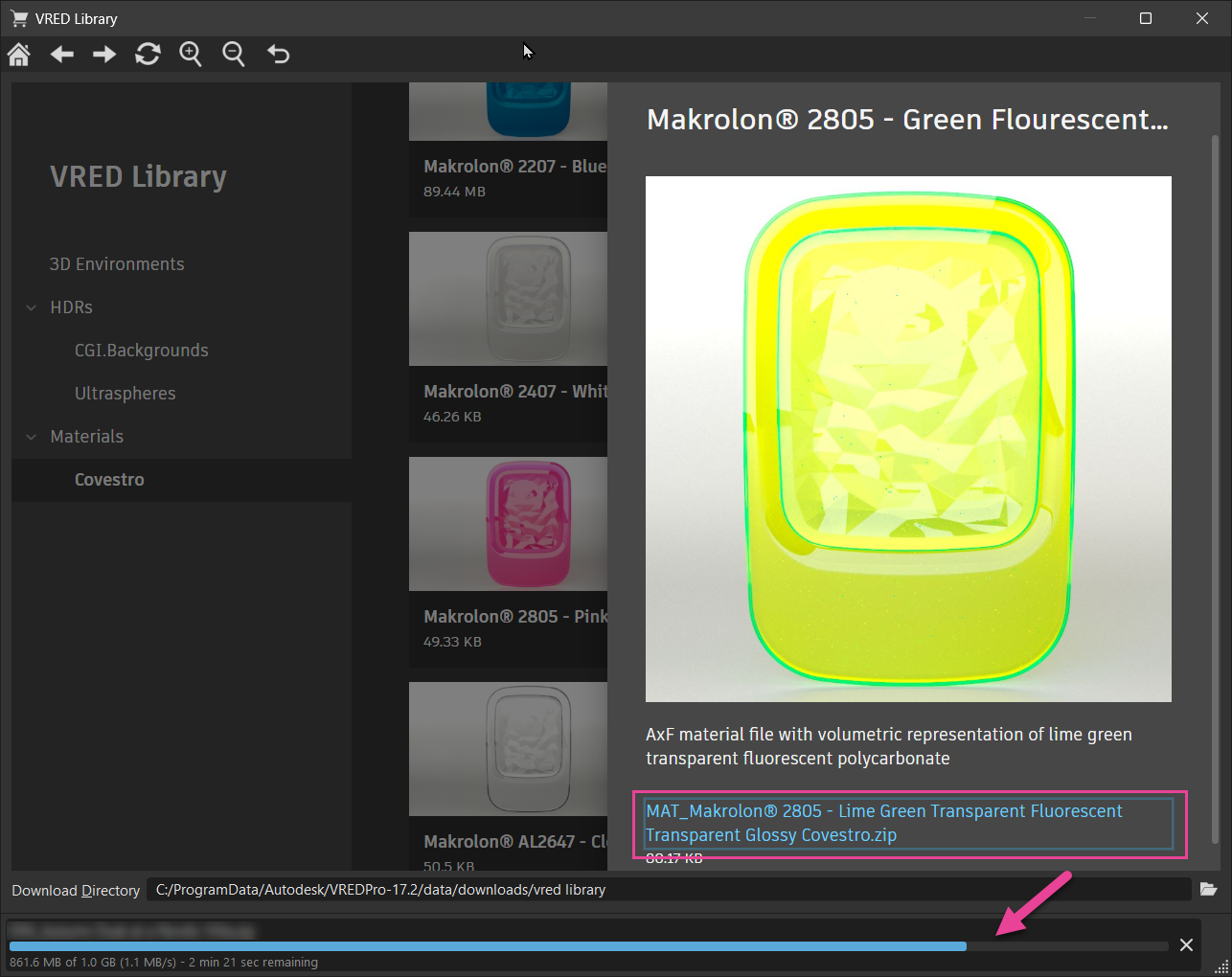
 Tile and List View
Tile and List View
Use these two options for changing the view.
Click
 to display all content as a list.
to display all content as a list.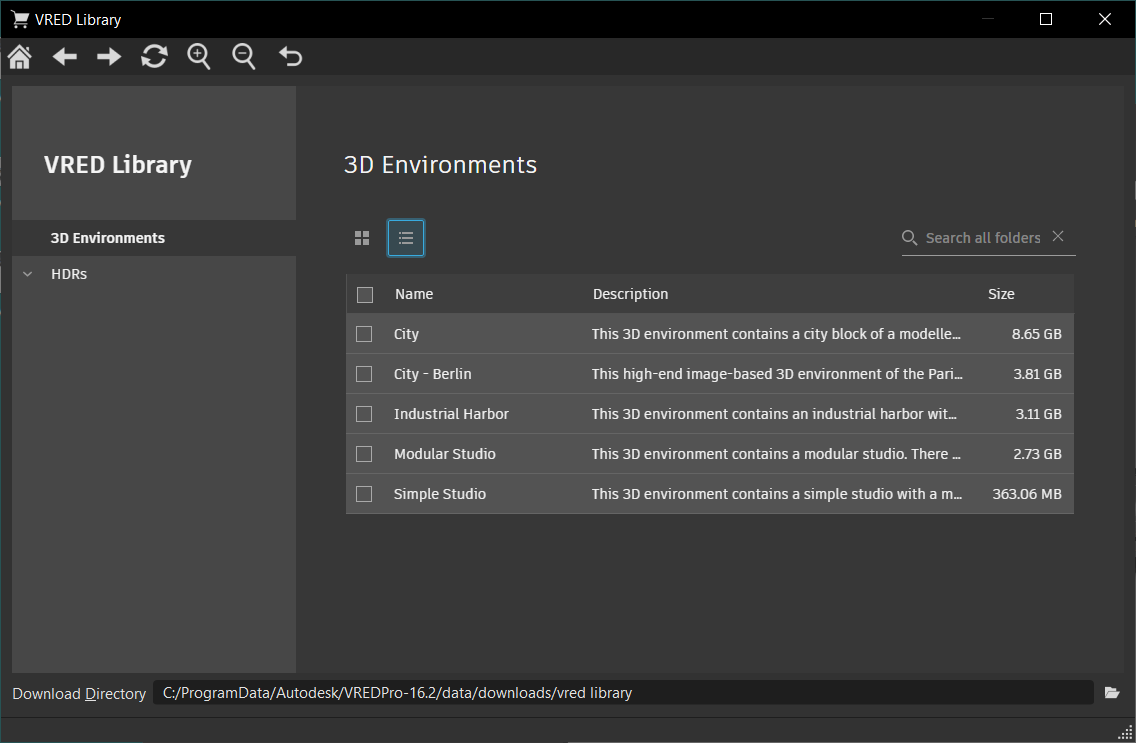
Click
 to display all content as tiles.
to display all content as tiles.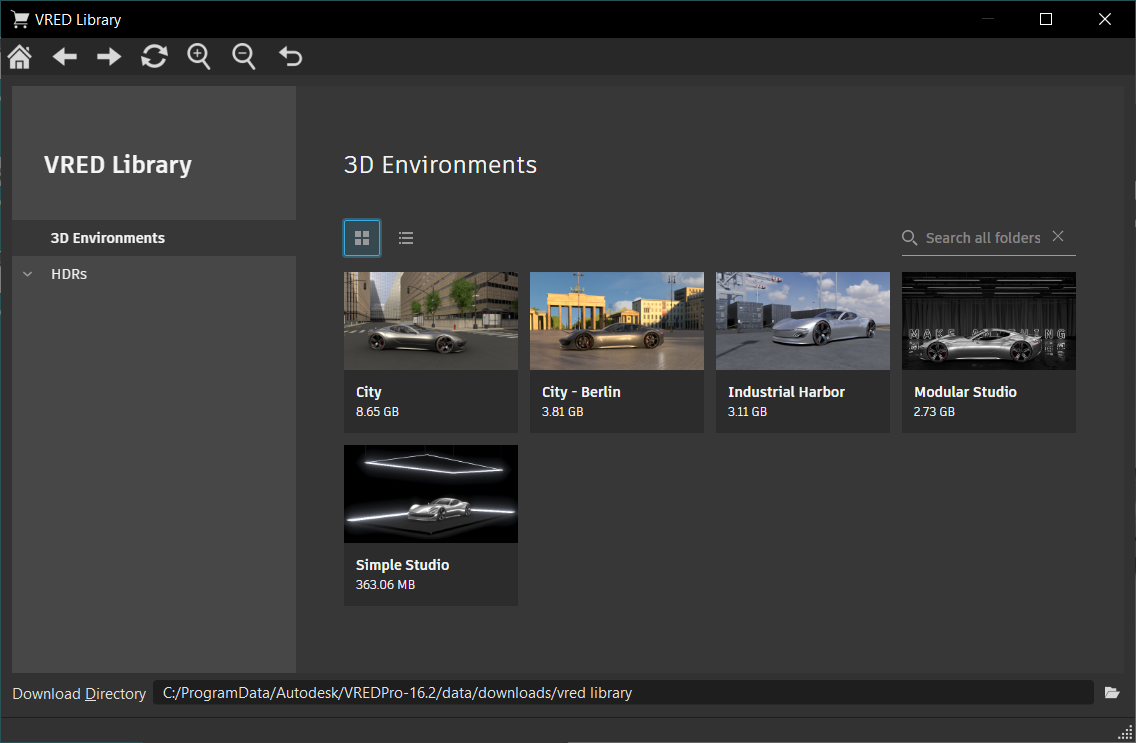
For information on downloading files, see the following:
 Search
Search
In the Search field, once there are two characters, VRED starts to generate a list of search results, with matching results appearing below
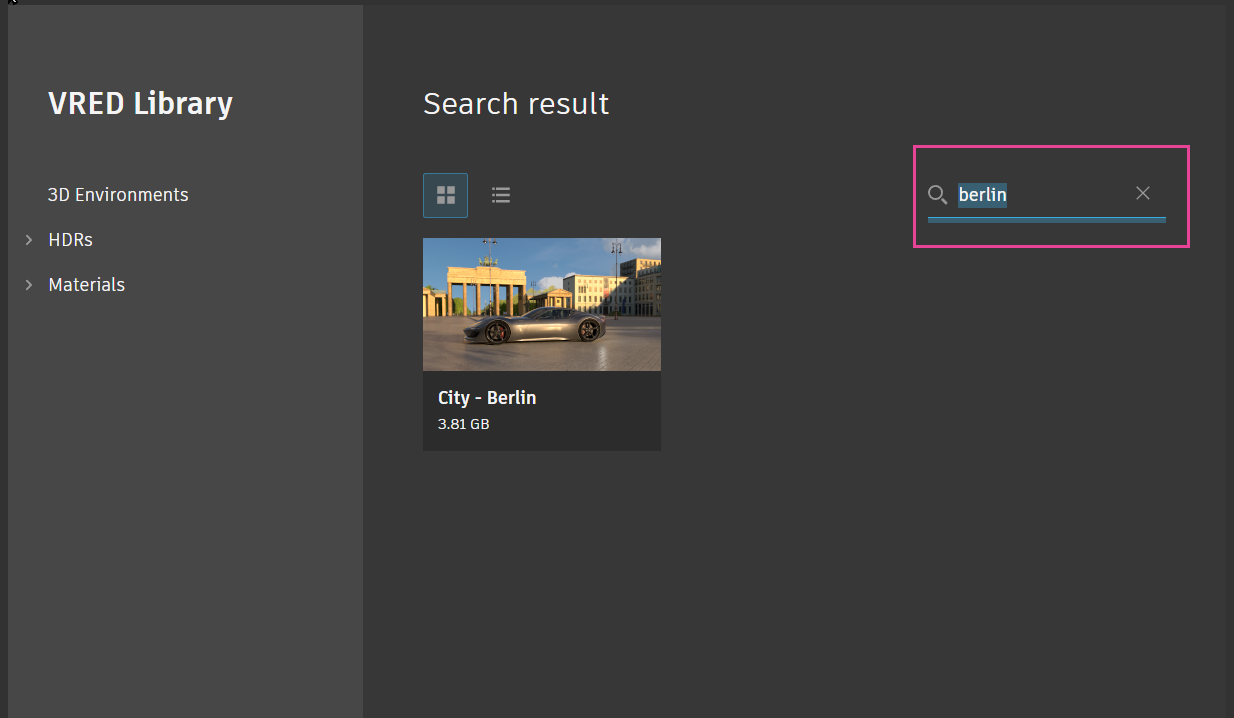
- Enter a string in the Search field.
- Click Enter.
Color Theme
When you change the color theme used by VRED, it is also applied to the VRED Library.
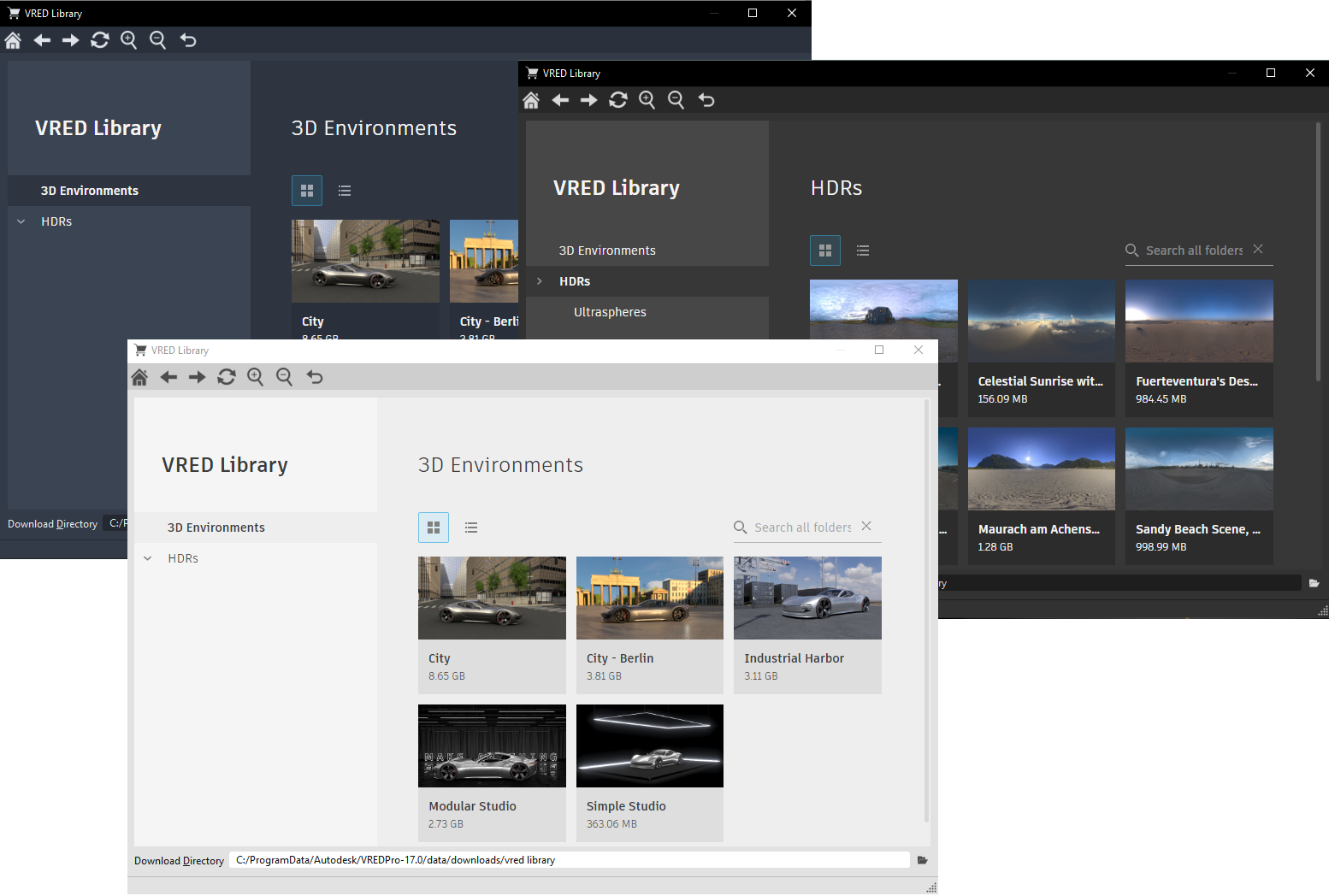
 Download Directory
Download Directory
See where your content is being stored. Change the location by clicking ![]() and entering a new location.
and entering a new location.
For information on using the VRED Library, see the following: