General Improvements
Find GPU raytracing, scripting, OpenXR, annotation, and material improvements, such as the new Ignore Inactive Properties option, support for different brushed metal mapping types, and new glass projections. Plus, we added 14 translucent and opaque AxF materials from Covestro to the VRED Library and Covestro Web Shop.
Video captions: Improvements in material handling, memory consumption, and Python scripting support further optimize your workflow.
OpenXR now supports Flashlight and Measurement tools, virtual button events, and improved hand-tracking precision, enhancing the functionality and precision of your interactions.
VRED Professional 2026 Update 1 delivers features designed to boost productivity and creativity. From advanced constraints and rendering enhancements to improved user experience and material integration, this update significantly enhances the realism, efficiency, and collaborative capabilities of your 3D visualization workflow.
Thank you for watching! Stay tuned for more updates and enhancements. Don't forget to leave your feedback and subscribe for the latest tips and tutorials. Transform your workflow with VRED Professional 2026 Update 1, and visualize your designs like never before.
Thanks for watching the video!
Annotations
We added the Anchor to Node option that determines whether or not an annotation moves with the changing relative position of its associated Scenegraph node. Therefore, if the node is transformed, the position of the annotation adapts accordingly (as the annotation's position is always calculated in world coordinates). Find it in the Annotation module's Size and Position section.
We also added an Expansion Column to the right of the List View, which displays an icon ![]() , visually indicating a Live Reference node. Double-clicking the icon opens the Live Reference module with the node selected.
, visually indicating a Live Reference node. Double-clicking the icon opens the Live Reference module with the node selected.
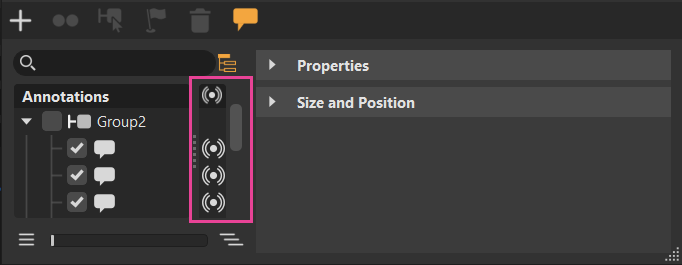
Adjacency Settings
We added ![]() to Edit > Selection > Adjacency for accessing the Adjacency Settings dialog and choosing between the following to specify the angle to the normal:
to Edit > Selection > Adjacency for accessing the Adjacency Settings dialog and choosing between the following to specify the angle to the normal:
Picked Normal - Selects all components/geometries that are neighboring the selected geometry and are within the specified angle to the picked normal are selected.
Neighbor Normal - Selects all components/geometries that are neighboring the selected geometry and are within the specified angle to its neighbor are selected.
AxF Carpaint
To improve the spectral representation during spectral raytracing Carpaint, we added full spectrum support for AxF Carpaint.
Bake Render Options
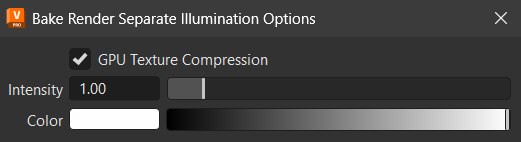
For GPU Raytracing, we have added support for compressing baked lightmaps. Use Visualization > Baked Render Options > Separate Illumination ![]() > GPU Texture Compression to enable GPU texture compression for lightmaps to reduce memory consumption on the GPU.
> GPU Texture Compression to enable GPU texture compression for lightmaps to reduce memory consumption on the GPU.
Brushed Metal
Find the following brushed metal improvements:
We removed the Size U and Size V options from the Bump Texture section. Brushed metal now supports texture-specific projections and different mapping types for each texture, independent of the brush orientation. Now, Mapping Type only controls how the highlight is generated, not how the texture is applied.
Tip:For Brush Mapping to apply to how the texture orientation is mapped, use Bump Texture > Use Structure. This is still connected to the brush orientation.
Choose from the UV, Planar, or Triplanar Mapping Type option for setting the type of per-texture mapping used in the various texture section. See the General Truelight Material Settings Bump Texture section for more information.
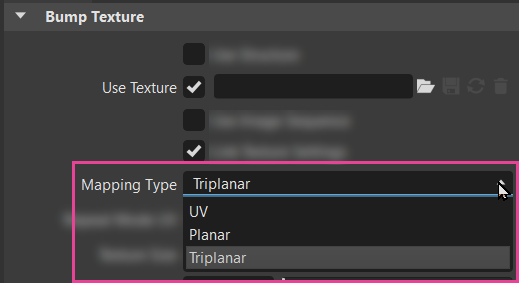
- When GPU raytracing brush metal, we significantly minimized the noise that previously affected the blending region, resulting in nicer blended textures.
Covestro AxF Materials
Autodesk and Covestro joined forces to provide Covestro AxF photo-realistic measured materials. Find these in the VRED Library, under Materials.
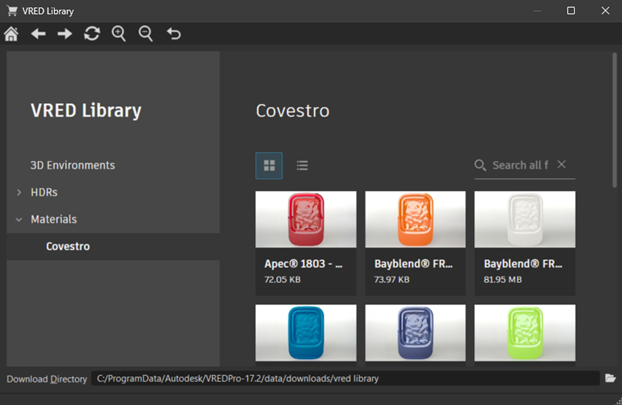
Click a thumbnail image to open a panel displaying a larger detailed image, description of the file, and a download link. For how to load these materials, see Loading Covestro AxF Materials.
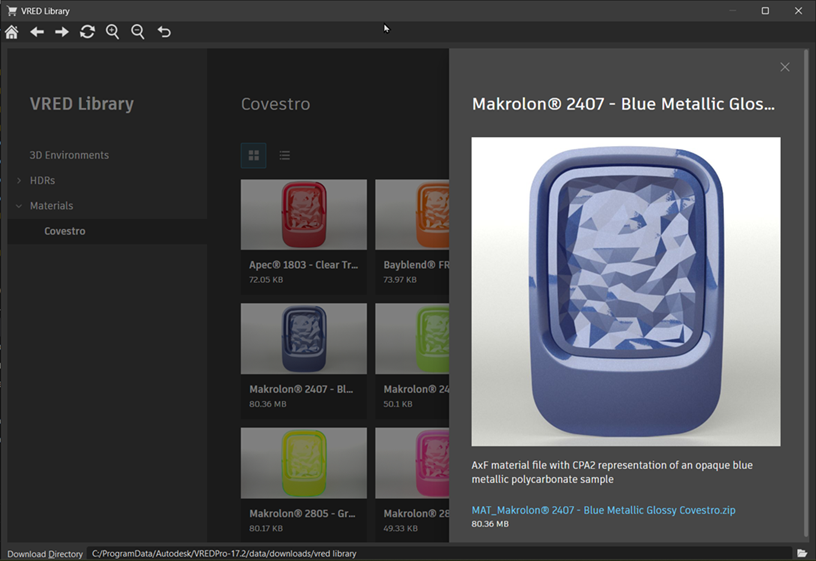
To download further AxF materials for purchase, select Web Shops > Covestro to access the new Covestro web shop.
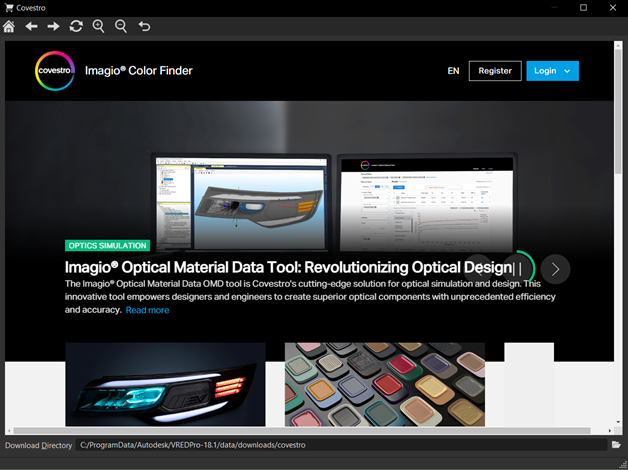
Custom Tire Rotation
Find the following improvements to the tire material:
We've made two changes to the tire material Texture Settings. First, we added a Custom option to the Rotation Axis dropdown menu. When selected, the following options appear for transforming the placement of the material.
Rotate - Sets the custom rotation of the tire projection. To select a standard projection axis automatically, select an object and click Get From Object. To display a rotation manipulator for adjusting the rotation of the tire material, in the toolbar, enable Texturing.
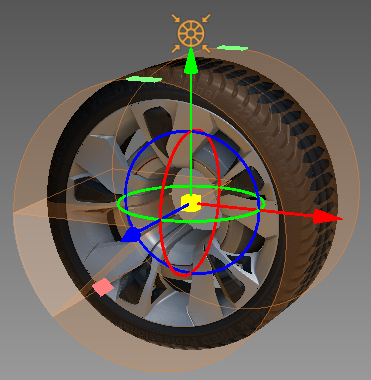
- Center - Sets the tire projection center. To center the projection pivot automatically, select an object and click Get From Object. The selected object center is used as the projection pivot.
- We also changed the units of Profile Width and Markings Size to the industry standard units of millimeters (mm).
Customizing Tire Texture Rotation
To customize a tire material's texture settings, use the options in the Texture Settings section and input different values or use the rotation manipulator. Both methods can be used to adjust the rotation of the tire material.
In the toolbar, enable
 (Texturing).
(Texturing).In the Scenegraph, select the wheel geometry.
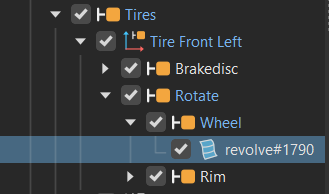
In the Material Editor, select the Tire material.
In the Texture Settings section, click Get from Object and set Rotation Axis to Custom.
Shift-click and drag the manipulator to edit the texture placement.
To widen the tread, Shift-click and drag the green indicators.
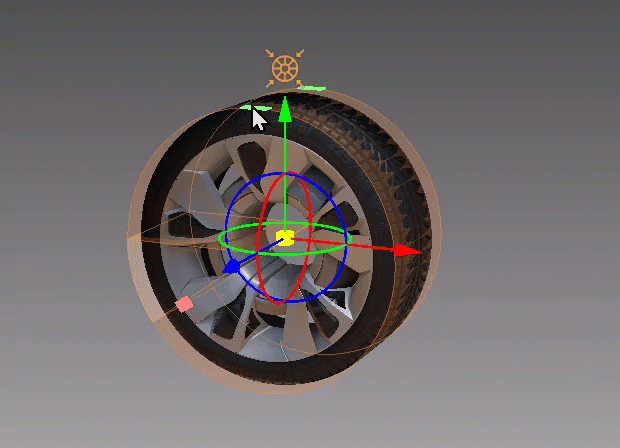
To repeat the tire profile, Shift-click and drag the pink indicators.
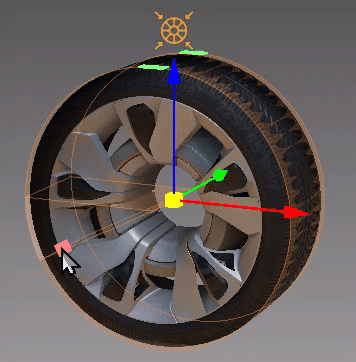
General
Here are some general improvements found in VRED 2026.1:
- To optimize memory usage, we removed the auto-creation of baked ambient occlusion data.
- For the web interface, we added support for hardware accelerated streaming. We are continuing to work on this and can provide more details about new features and codecs in the future.
Glass
Find the following improvements to the Glass material:
We added Use Texture Size to provide a texture-specific projection mode. This makes materials more flexible for use, now that there is real-world texture scaling. Find Use Texture Size in the Exterior Transparency Texture, Bump Texture, Displacement Texture, and Roughness Texture sections.
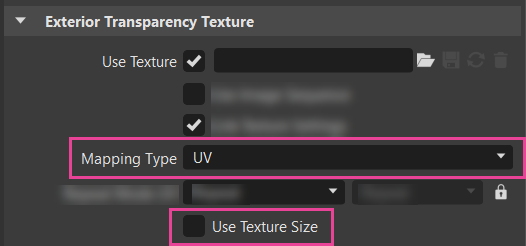
Glass now supports planar and triplanar projections. Find options in the Exterior Transparency Texture section for setting the mapping type for each texture. This is independent; therefore, bump mapping can be set to UV, while color mapping can be set to triplanar.
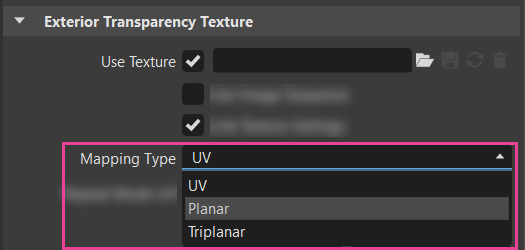
Choose from:
- UV - For radial and planar brush mapping. UV mapping is always used for Incandescence, Transparency, and Displacement textures.
- Planar - For decals. The first two values define the orientation of the plane in 3D, the third value defines the rotation in 2D around the plane normal.
- Triplanar - For triplanar brush mapping orientation. Use to apply textures to a geometry with no UVs. There is a blend zone where the projections overlap on the surface. If this does not give the desired result, actual UV coordinates need to be created, and UV must be used as the Mapping Type for the texture in the material.
We replaced global texture and transform settings with per-texture settings, making this like other materials. Existing scripts need to be adjusted to set per-texture settings.
We added the following options to the Glass Material section:
Select Medium - Offers a wide selection of refraction indices based on materials existing in reality. Choose from a custom medium, acrylic glass, water at various temperatures, and so many other real-world materials. With a selection other than custom medium, the Refraction Index is automatically set. For a custom medium, it will need to be set.
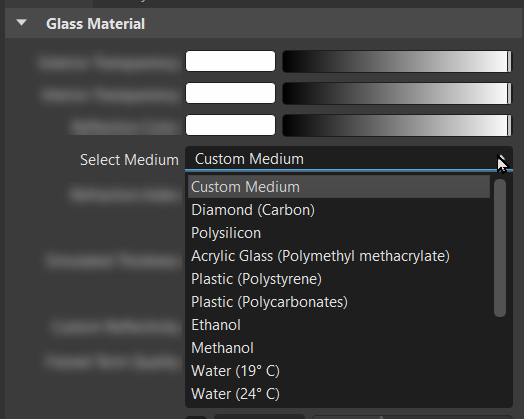
Refraction Index - Only available in Raytracing rendering mode. Sets the material's refraction index.
Screen Space Refractions - Only available in Vulkan rendering mode. Enables real-time screen space refractions.
Live Reference
Find the following Live Reference improvements:
To help visually identify Live Reference nodes, we added a Live Reference column to the Expansion Column of most modules or editors. Double-clicking the icon opens the Live Reference module with the node selected. Click
 to access a menu for displaying or hiding this.
to access a menu for displaying or hiding this.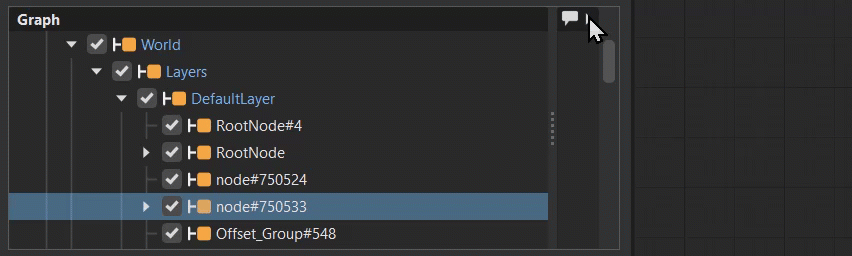
Users running Alias and VRED on different machines or with data stored on a network drive will see a noticeable improvement in update performance.
We also improved the styling of the Create Live Reference dialog by changing button names to more accurately reflect what they do, added a prompt to indicate the action to be taken, a loading indication and status information, a more helpful error message status, and a tooltip hinting to enable Live Reference in Alias that contains the paths VRED has searched.
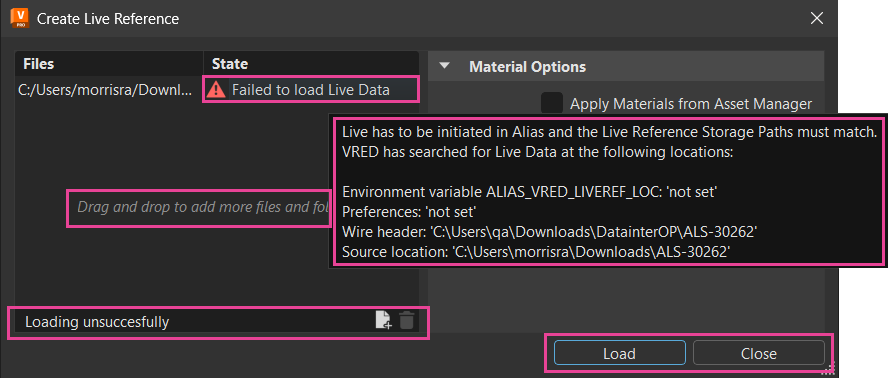
Merging Materials
Find the following improvement for merging materials:
To improve material merging, we added the option, Ignore Inactive Properties, to the Merge Duplicate Materials dialog.
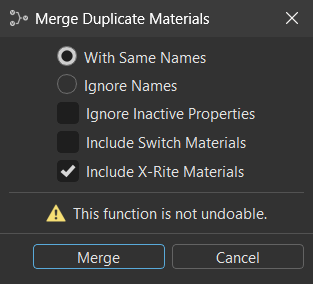
When disabled (default), materials are compared and only merged if all properties match. When enabled, inactive properties (the property has no effect as it is switched off in the material) are skipped during comparison, allowing materials with different inactive properties to be merged. Irrelevant fields are now skipped to enable the merge of materials. Also, non-asset materials can be merged with ones with an asset, as long as they are identical, otherwise. But, if the assets have different UUIDs, they cannot be merged.
For example, with Ignore Inactive Properties enabled:
- If a texture is off or has no image in both compared materials, the texture settings are ignored, and materials with different settings in that texture are merged.
- If UV mapping is selected in an active texture, triplanar and planar mapping settings are ignored.
- If subsurface scattering is off, the corresponding settings are ignored.
- If clearcoat is off, clearcoat settings like color are ignored.
- If incandescence intensity is 0.0 or the color is black, all other incandescence settings are ignored.
- If rounded edges settings are off, rounded edges settings are ignored.
For Python API v2, to merge certain options only on specific materials, we added an overload of vrMaterialService.mergeDuplicateMaterials that takes a list of materials and merges only the materials in that list with each other, instead of on all materials.
For the Optimize Module's Merge Materials option, inactive properties are now ignored, as well as material names. It changes the material assignments in the selected subtree, points to the same "identical" material, and removes all unused materials from the scene. It does not replace sub-materials in multi-materials, such as switch materials. This is what makes it a bit different from the Material Editor merge function.
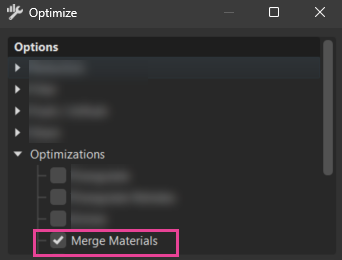
OpenXR
We improved hand-tracking precision and added support for the following:
- virtual button Python functions
- the ability to simulate button events via Python
- the ability to overwrite the tracking matrix
class VRDeviceTrackingMatrixUpdater:
def __init__(self):
self.left_controller = vrDeviceService.getVRDevice("left-controller")
self.right_controller = vrDeviceService.getVRDevice("right-controller")
if self.right_controller:
self.right_controller.signal().moved.connect(self.update_right_controller_matrix)
self.block_signal = False
def update_right_controller_matrix(self):
if self.block_signal:
return
self.block_signal = True
right_matrix = QMatrix4x4(1.0,0,0,100, 0,1.0,0,100, 0,0,1.0,100, 0,0,0,1.0)
self.right_controller.setTrackingMatrix(right_matrix)
self.block_signal = False
trackingMatrixUpdater = VRDeviceTrackingMatrixUpdater()
We also added support for VR menu Flashlight and Measurement tools; however, this currently only works for controllers and not tracked hands.
Rasterization Menu Option Box Behavior
We changed the behavior of the Visualization > Rasterization Settings menu option boxes (![]() ). They now behave consistently with others in VRED.
). They now behave consistently with others in VRED.
For Raytraced Reflections, we added an Enable Raytraced Reflections option to the settings dialog for enabling and disabling raytraced reflections. When enabled, the Raytraced Reflections menu option appears checked.
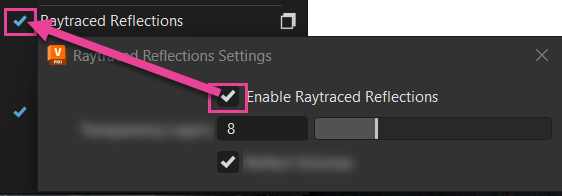
For Realtime Environment Shadows, we added an Enable Realtime Environment Shadows option to the settings dialog for enabling and disabling realtime environment shadows. When enabled, the Realtime Environment Shadows menu option appears enabled.
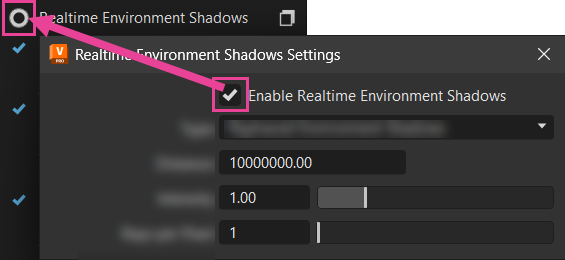
Scenegraph
To make it easy to find a reference node, we added Show in Reference Editor to the Scenegraph > References context menu. This opens the Reference Editor with the file selected and highlighted. Use this when troubleshooting an issue with a file.
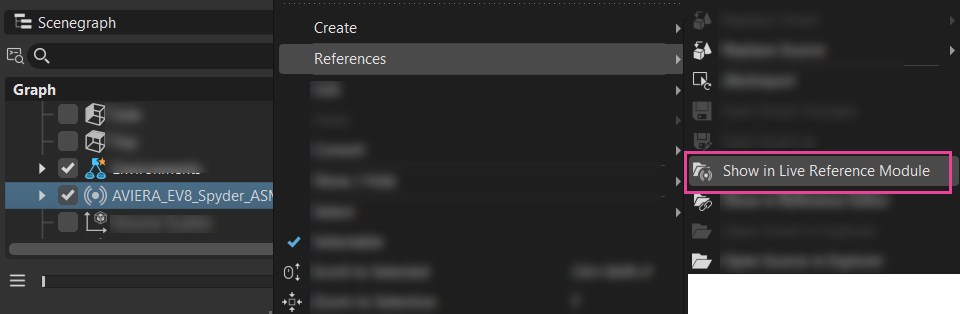
Scripting
Find the following scripting improvement:
We added Python commands for setting the DLSS phase count to a higher accumulation phase count and reset DLSS history. Now, when switching variants, the colors of the two variants won't mix and result in an incorrect result, instead the DLSS accumulation history is reset.
setDLSSMaxPhaseCount(framecount)- Sets the number of frames DLSS renders before going idle. The minimum frame count is 72.getDLSSMaxPhaseCount()- Returns the max phase count.resetDLSSHistory()- Resets the DLSS accumulation history and starts over. Calling this function might be necessary when switching color variants, in order to get the correct colors and reduce artifacts due to the accumulation history.
For example,
setDLSSMaxPhaseCount(279) print getDLSSMaxPhaseCount()To improve scene loading performance, we optimized texture update computations.
- To suppress sound played after rendering an image, we added the
setSnapshotNoSoundandgetSnapshotNoSoundfunctions tosetSnapshotNoShowImageandgetSnapshotNoShowImage.
To select the startup renderer, we added a new command line parameter,
--renderer. It will override the default rasterizer or raytracer set in the preferences. These are the available options:glfor the OpenGL rasterizer =--renderer glvkfor the Vulkan rasterizer =--renderer vkcpurtfor the CPU raytracer =--renderer cpurtgpurtfor the GPU raytracer =--renderer gpurtFor example:
VREDPro.exe --renderer vk
For XR users, we added the Python the
getTrackingMatrix()function tovrdCameraNodefor querying the HMD tracking matrix.Returns: The HMD tracking matrix. Return type: QMatrix4x4
- We unified the Python V1 and V2 documentation layout.
- We added support to simulate button presses/touches via OpenXR with vrdVRDevice.setButtonPressed and vrdVRDevice.setButtonTouched.
- We added support for virtual buttons via OpenXR with vrdVRDevice.addVirtualButton and vrdVRDevice.removeVirtualButton, to split the touchpad of the VIVE controller into different buttons.
We added the following options to configure idle detection:
- We added render functions for the three render buttons, Render (
render()), Add to Cluster Queue (sendToClusterQueue()), and Add to Render Queue (addToRenderQueue()), at the bottom of Render Settings to start offline rendering to the vrRenderSettingsService interface.
Texture Compression
In 2026.1, we have made the texture compression process much faster, so pre-calculations are no longer required. Previously, compressing a texture was time consuming and required a pre-process and the uploading of the final compressed data to the GPU.
Texture Compression for CUDA
We improved performance when compressing textures on CUDA-capable systems using the vrMaterialService.compressTextures() Python command or enabling the Use GPU Texture Compression option in the preferences.