The Import from AutoCAD dialog is used when Importing from AutoCAD DWG files.
The dialog is displayed when you select Import  From AutoCAD DWG from the Network menu.
From AutoCAD DWG from the Network menu.
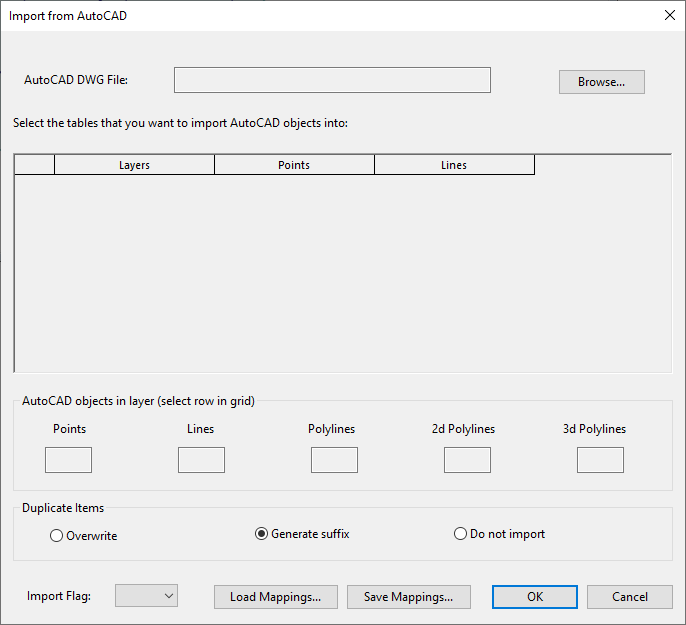
| dialog Field | Description | ||||||||
|---|---|---|---|---|---|---|---|---|---|
|
AutoCAD DWG File: |
Displays the path of the DWG file to be used for import. Use the Browse button to select the file from a Window File Open dialog. |
||||||||
|
Layers Grid |
The grid displays all layers in the selected DWG file. The grid is made up of three columns:
|
||||||||
|
AutoCAD objects in layer |
Displays the number of each type of AutoCAD object in a layer highlighted in the Layers Grid. Note: When importing a 3D Polyline from a AutoCAD DWG file, if the points on the polyline have valid Z values, dummy nodes are created on the polyline to account for the elevation. The node elevations are set for the upstream and downstream node.
|
||||||||
|
Duplicate Items |
There are three options for dealing with duplicate items:
|
||||||||
|
Load Mappings: |
Load previously saved Point and Line mappings from AutoCAD configuration file into the Layers Grid |
||||||||
|
Save Mappings: |
Save Point and Line mappings in the Layers Grid as an AutoCAD configuration file |