When you create a bulleted or numbered list in a text note, Vasari indents the list text based on the Tab Size type property. Pressing Tab will indent the text, but not the bullet or number. Only single-level lists can be created.
Note: If the printed length of the bullet or alphanumeric character is greater than the Tab Size value, the first line in a multi-line list item will be indented 1 space rather than 1 tab length. All other lines in the list will be indented 1 tab length. 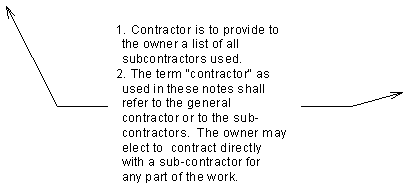
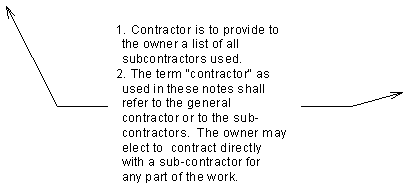
To create a list in a new text note
- Begin a text note, but before typing text, click
 (Paragraph Format), and select a list style.
(Paragraph Format), and select a list style. You can create a list without indicators, or one with bullets, numbers, lowercase letters, or uppercase letters.
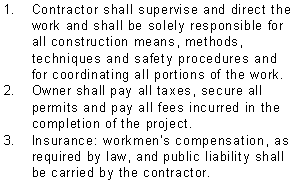
- Enter text, and then click anywhere in the view to finish it. Tip: When you copy text into a note, the paragraph format of the note is applied to the text. For example, if you copy text into a bulleted list, the copied text is also bulleted.
To create a list from existing text
- Select the text you want to format.
- On the ribbon, click
 (Paragraph Format), and select a list style.
(Paragraph Format), and select a list style. - Press Esc twice to end the command.