When you rotate a view by rotating the crop region, the model rotates in the opposite direction of the crop region.
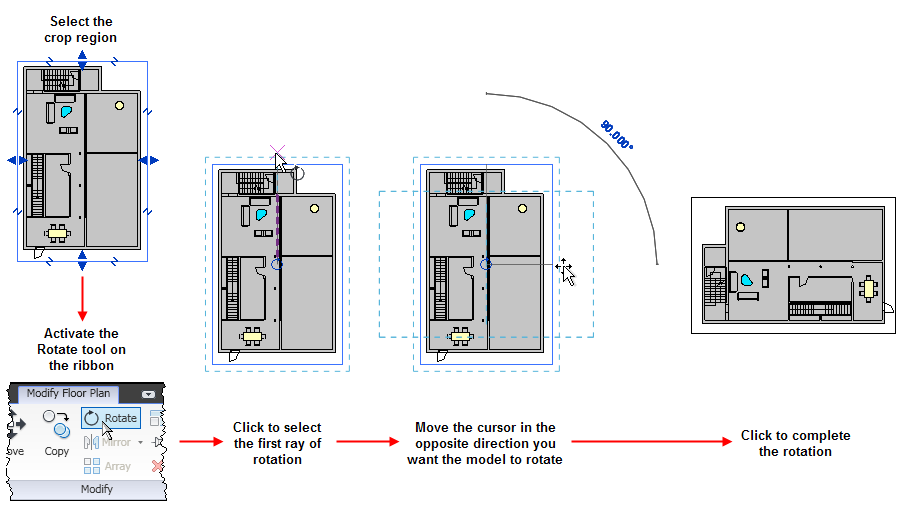
To rotate a view by its crop region:
- Open the project view to rotate.
- On the View Control Bar, click
 (Show Crop Region).
(Show Crop Region). The crop region displays in the view. You may need to zoom out to see it.
- Select the crop region.
- Click Modify <view type> tab
 Modify panel
Modify panel
 (Rotate). Note: The current view Orientation must be set to Project North in the Properties palette for the Rotate tool to be available.
(Rotate). Note: The current view Orientation must be set to Project North in the Properties palette for the Rotate tool to be available. - Rotate the view.
For more information about the Rotate tool, see Rotating Elements.