- In the Project Browser, select the schedule name.
- On the Properties palette, for Formatting, click Edit.
- Select the Cost field or a Currency field from the Fields list.Note: A Currency field is a parameter or calculated value that was created as a Currency type.
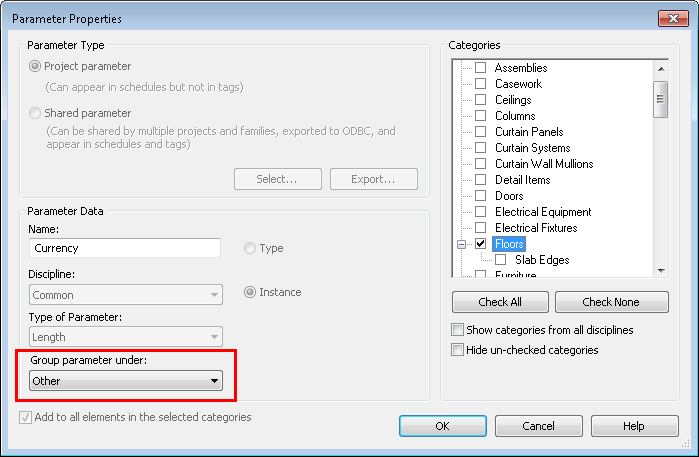
- Click Field Format.
- Clear the Use project settings option.
- For Rounding, select an appropriate value. If you select Custom, enter a value in the Rounding increment text box.
- For Unit symbol, select the appropriate currency symbol.
- Optionally, select Suppress trailing 0’s if you do not want trailing zeros to display (for example, 123.400 displays as 123.4).
- Optionally, select Use digit grouping.
When selected, the Decimal symbol/digit grouping option specified in the Project Units dialog is applied to the unit value.
- Click OK.