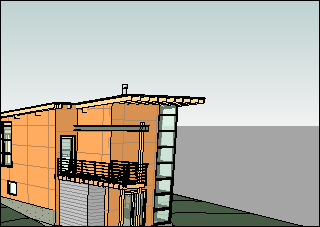After creating a 3D view, you can specify a gradient background for it, with different colors for the sky, horizon, and ground.
In an orthographic view, the gradient is a blend between the horizon color and the sky or ground color. In an orthographic view that is oriented to an elevation view or in a perspective view in which the horizon is visible, the sky meets the ground at the ground plane and blends with the horizon color. The horizon is set to the ground plane for the view (Level 1, by default).
When you export the view to an image or to a 2D DWF file, the gradient background is included. When you export the view to a 3D DWF file, the gradient background is not included.
When you print a 3D view with a gradient background, you can print only using raster processing. To print the view using vector processing, you must first turn off the gradient background.
If you create a view template for a 3D view, the gradient background settings are stored as part of the template under the Background parameter.
To specify the background for a 3D view
- Open the 3D view.
- Click Manage tab
 Graphics panel
Graphics panel
 (Graphic Display Options).
(Graphic Display Options). - Under Background, select Gradient background.
- Select the desired colors for the sky, horizon, and ground.
- (Optional) If the horizon will be visible in the view, specify the ground level:
- In the Graphic Display Options dialog, under Lighting, for Sun Setting, click the value button.
- In the Sun Settings dialog, select Ground Plane at Level, and specify the level to use for the ground plane.
- Click OK.
- In the Graphic Display Options dialog, click OK.
The view displays the gradient background, and the horizon and ground, if visible.