To change the type properties listed below, open a view of the desired type, and on the Properties palette, click Edit Type.
| Parameter | Description |
|---|---|
| Graphics | |
| Elevation Tag | For elevations, specify the tag to use. Click in the Value column, then click  , and select or create an elevation tag. , and select or create an elevation tag. |
| Callout Tag | For plans, elevations, and sections, specify the callout tag to use. Then click in the Value column, click  , and select or create a callout tag. See Callout Tags. , and select or create a callout tag. See Callout Tags. |
| Section Tag | For sections, specify the tag to use. Then click in the Value column, click  , and select or create a section tag. , and select or create a section tag. |
| Reference Label | For plans, elevations, and sections, specify the reference label to use. See Changing the Reference Label. |
| Coarse Poche Material | For 3D views, specify the material applied to elements that are cut by a section box in coarse-scale views. Click in the Value column, click  , and select a material. See Materials. , and select a material. See Materials. In medium and fine views, the elements that are cut by a section box display the layered structure of the host. For example, the following image shows a 3D view cut by a section box at a fine level of detail. Elements (wall, building pad, toposurface) cut by the section box show the structure or cut material. 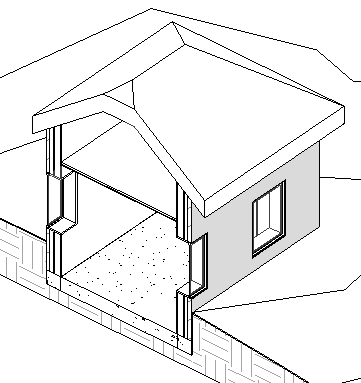 The following image shows the same 3D view cut by a section box at a coarse level of detail, where the Coarse Poche Material is defined as solid blue. As a result, all cut elements display as blue. 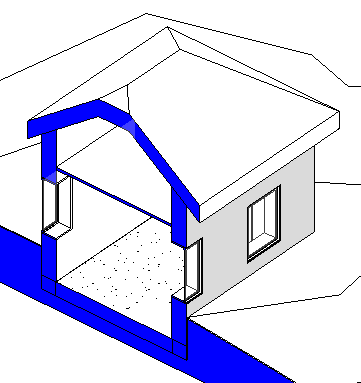 |
| Identity Data | |
| View Template applied to new views | Specify the view template to apply to new views of this type. Then click the button in the Value column, and select a view template. See View Templates. Note: The view template properties are applied to new views, but the view template is not permanently assigned to the view. To assign the template to new views, select New views are dependent on template.
|
| New views are dependent on template | When you specify a value for View Template applied to new views, select the check box if you want the view template to define the View Template property for new views. This setting ensures that future changes to the template will be applied to views of this type. Clear the check box if you do not want future changes to the view template to affect existing views. |
| Other | |
| View Direction | For structural plans, specifies the orientation of the view: up or down. |